Instructional Technology Spotlight – Brightspace Quizzes

One of the most commonly used tools in Brightspace is the Quizzes tool. Whether they are used for basic formative assessments, unit tests, or midterm/final exams, Quizzes can be a useful assessment tool in Brightspace. As part of our On-Demand Resources, we have several guides about Quizzes that Instructors can review to get information on the basics of how to use the Quizzes. Having said that, now that we are at the midpoint of the Spring semester, we thought it would be useful to point out some of the less obvious features and settings available in Brightspace Quizzes.
- One of the most commonly asked questions about Quizzes is how to control what students see upon completing a quiz and how to make full results available to students once grades are posted. Both of these steps can be done using the Customize Quiz Results Display settings menu for each quiz. While we do have our own guide on how to customize these settings, below is a brief video from D2L (the company that makes Brightspace) that shows these options as well.
- One of the lesser known but very useful aspects of the Quizzes tool is what’s called the Question Library. This Question Library is a part of Brightspace Quizzes where you can create, import, or upload quiz questions into a central library that is available for all quizzes in a specific course. Once you have questions entered in the Question Library, you can do useful things such as utilizing Question Pools to randomly select questions for a selection for each student, or you can also also use the Question Library to easily import questions from one quiz into another (eg – from a weekly quiz into a midterm exam).
- We have our own online guide (linked here) that outlines how the Question Library works and how to get questions into the Library.
- If you’ve ever wanted to randomize what specific questions get on a quiz, the Question Library allows a great way to do that. This video from D2L outlines how to use Question Pools to randomly select what questions each student gets from a predetermined set of questions. It also shows the two more common ways to shuffle questions in a quiz where every student will see the same questions.
- In the Summer of 2023, D2L released several Quiz Timing Changes that improved and updated options for quizzes. In addition to updates such as the new default of automatically submitted a quiz attempt when the time limit is up, there was also a big update to allow for synchronous quizzes that have a set Start and End Time compared to the traditional (and still available) option of a set Time Limit base on minutes. For more information on these changes, refer to our blog post from last September.
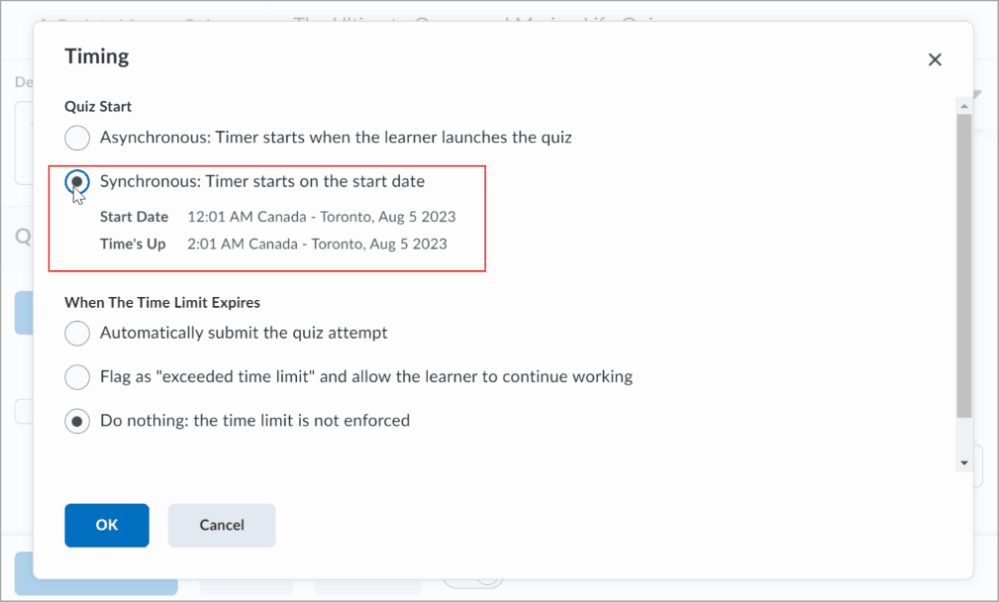
- The last thing that we want to touch on is the use of the Respondus LockDown Browser. This integrated tool in Brightspace gives Instructors the option to require students to install and run special software on their local device so that quizzes with the LockDown Browser enabled can only be taken in this specific software without access to anything else on the student’s computer. This would block the usage of web browsers to look up answers, the file explorer to refer to any downloaded files, and it even blocks all other programs from running such as the device’s calculator. Unfortunately, this also prevents students from using allowed resources such as notes they have taken on their device, almost all online/electronic textbooks, and can often cause students to experience issues with installing the software or its compatibility with other programs on their device.
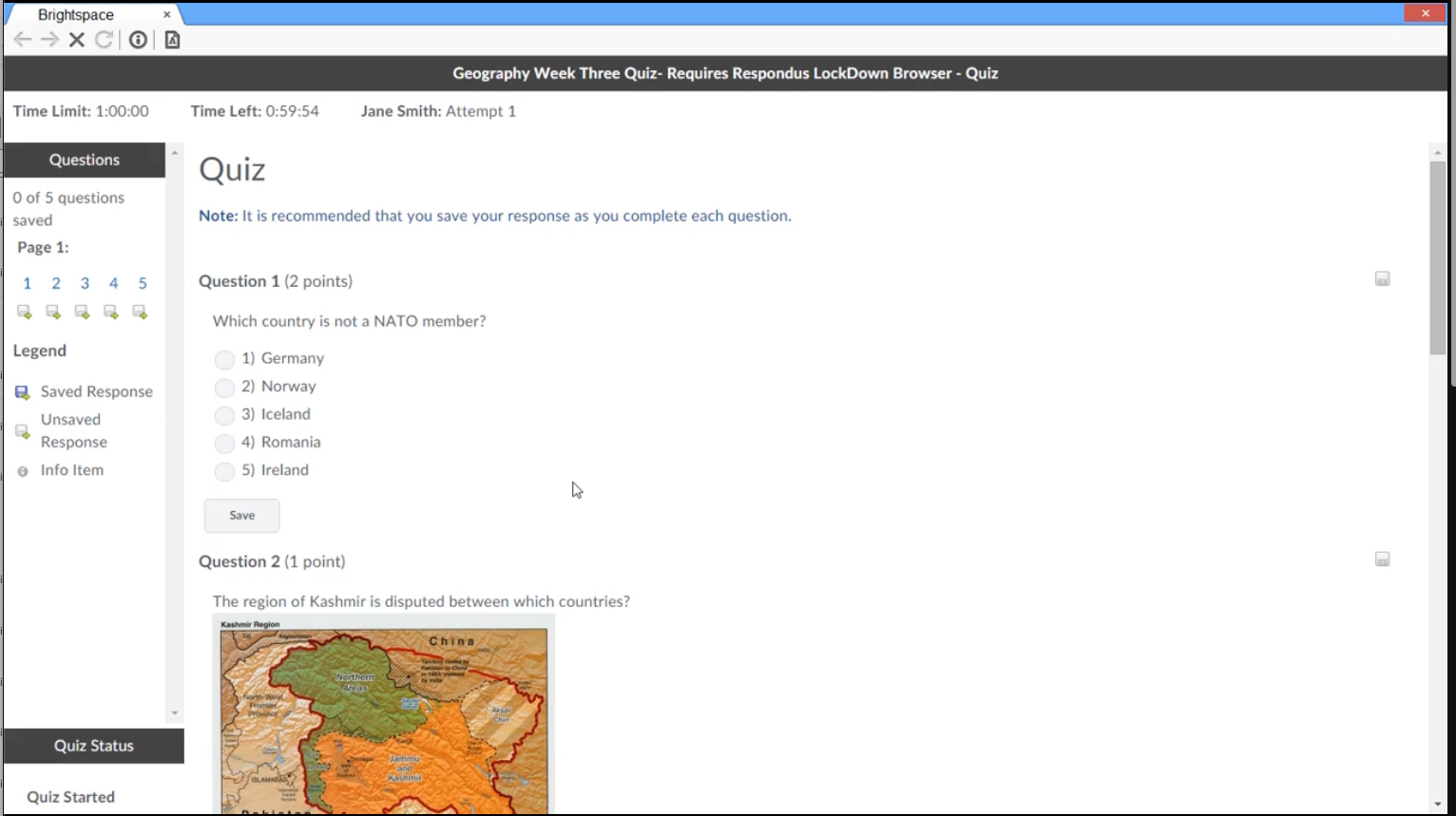
- While our team does have a guide on how to use the Respondus LockDown Browser (linked here), it’s important for Instructors to weigh the pros and cons of its usage compared to alternatives such as students taking the quiz synchronously in the same location. It’s also worth noting that while the LockDown browser does heavily limit the capabilities of a student’s computer during a quiz, students almost certainly have access to other devices that cannot be controlled by the LockDown Browser.
- It is also important to note that Vanderbilt does not use or support the Respondus Monitor software that uses the webcam of students’ devices to record video and monitor their actions during a quiz. Video monitoring of students is a separate technology from the LockDown Browser that is not currently offered by Vanderbilt.
- While our team does have a guide on how to use the Respondus LockDown Browser (linked here), it’s important for Instructors to weigh the pros and cons of its usage compared to alternatives such as students taking the quiz synchronously in the same location. It’s also worth noting that while the LockDown browser does heavily limit the capabilities of a student’s computer during a quiz, students almost certainly have access to other devices that cannot be controlled by the LockDown Browser.
We hope that in this blog post you have found some useful new features and ideas for using the Brightspace Quizzes tool. For more information on Quizzes, check out our On-Demand Resources for Instructors. If you have any additional questions about this or other tools, please feel free to reach out to our Support Team anytime.

Leave a Response