March 2024 Brightspace Update Preview
This month there are a few different updates coming to Brightspace that bring some subtle but important quality of life changes. As always, remember that this is a preview of upcoming releases, but things may change before the update is officially implemented by D2L at the end of this week.
Brightspace Editor – Consistent link creation with the ability to choose link format
As of this release, inserting a link in the Brightspace Editor opens the Add Link dialog which allows users to determine if their links open in a new window (set as the default) or in the current window. The text box in the Add Link dialog also allows users to add text to their link. This provides users with a consistent workflow and control over how links respond in their content.
The Add Link dialog opens when inserting links with the context menu or with keyboard shortcuts (for example, ctrl+K or command+K).
Additionally, the dialog includes a new Insert Quicklink option, allowing users to easily insert a quicklink. When using Insert Stuff > Insert Link or when using Insert Quicklink > Link, the same Link, Text, and Open In options are displayed ensuring consistent link creation.
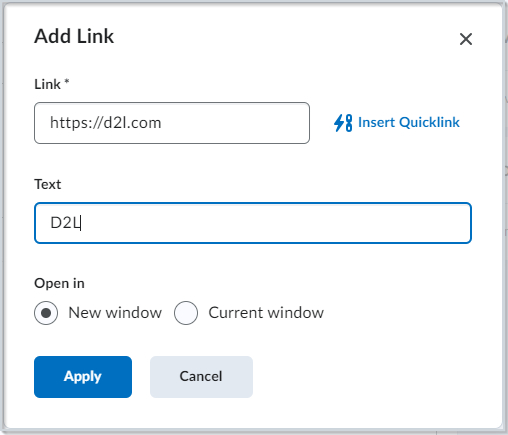
Figure: You can access the new Add Link dialog using the context menu, or with keyboard shortcuts.
Finally, this feature updates the icons shown in Insert Quicklink to ensure all icons use the new style.
![]()
Figure: The Insert Quicklink menu with the previous icon style.
![]()
Figure: The Insert Quicklink menu with the updated icon style.
Previously, adding links throughout the editor resulted in different workflows, different fields, and different behaviors in the way that links would open. The previous Whole Window option is being removed, as it was being treated as the current window and thus caused inconsistent behavior. Several options have been renamed from the previous version to improve consistency:
- The option to have links open in the current window was previously called same frame.
- Link was previously named URL.
Lessons View Experience – Interact with assessable activities directly in Content
The new display pages in the Lessons View Experience render assignments, quizzes, discussions, and LTI assessments directly within the Content page. Users can now view relevant content about activities able to be assessed such as descriptions, due dates, and grading information without being redirected to the activity in a different page. This does not affect the student’s view for LTI topics.
The new display allows instructors and students to consistently view the activity details to ensure all users in the course are aligned with the requirements of that activity. Students can complete activities and review feedback or grades without leaving the Content page. Instructors can view the status of student completion and achievement results and complete evaluation workflows within the Content page that are otherwise done on specific assessment pages.
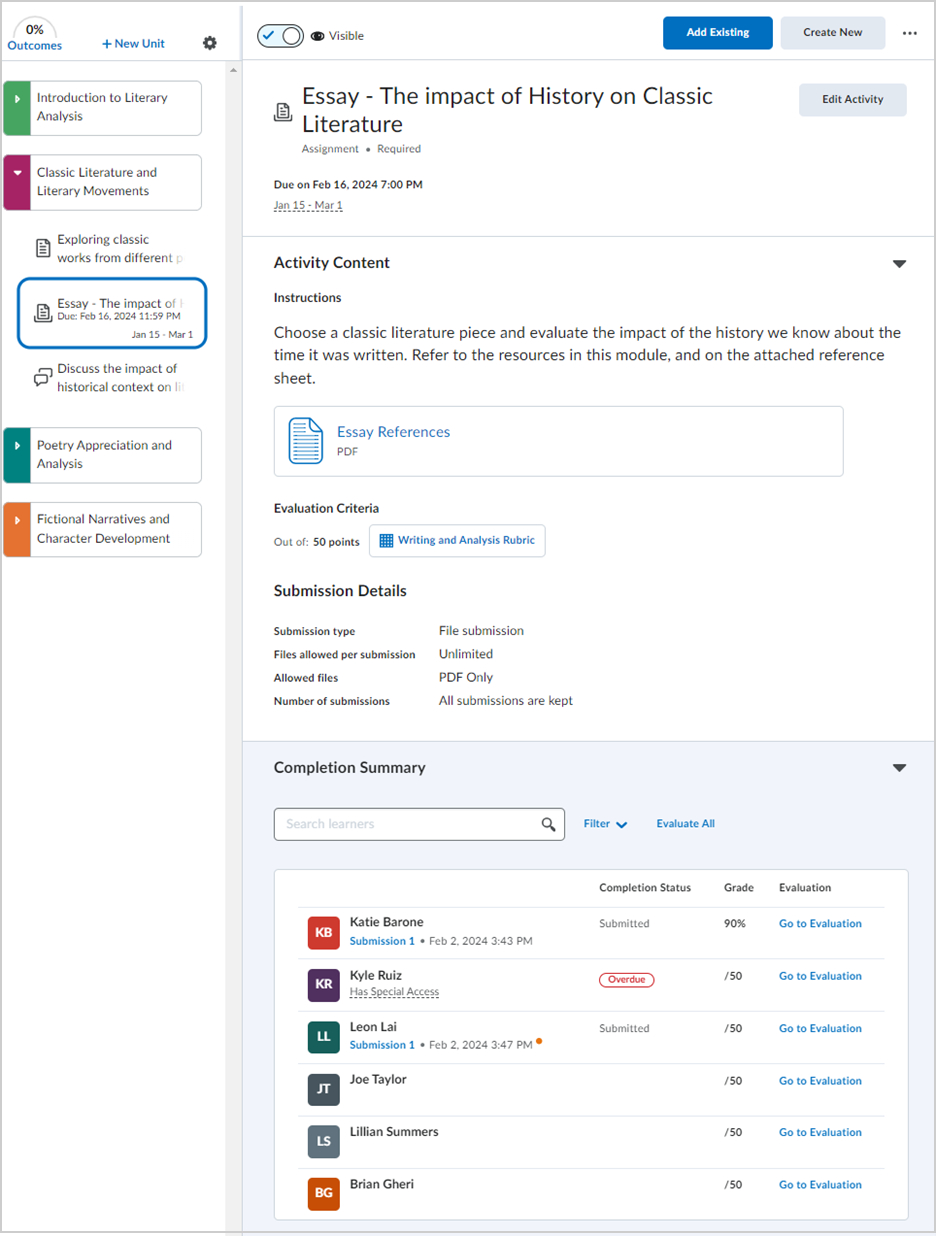
Figure: Instructors can access and monitor progress on assessable activities directly in the Lessons View Experience.
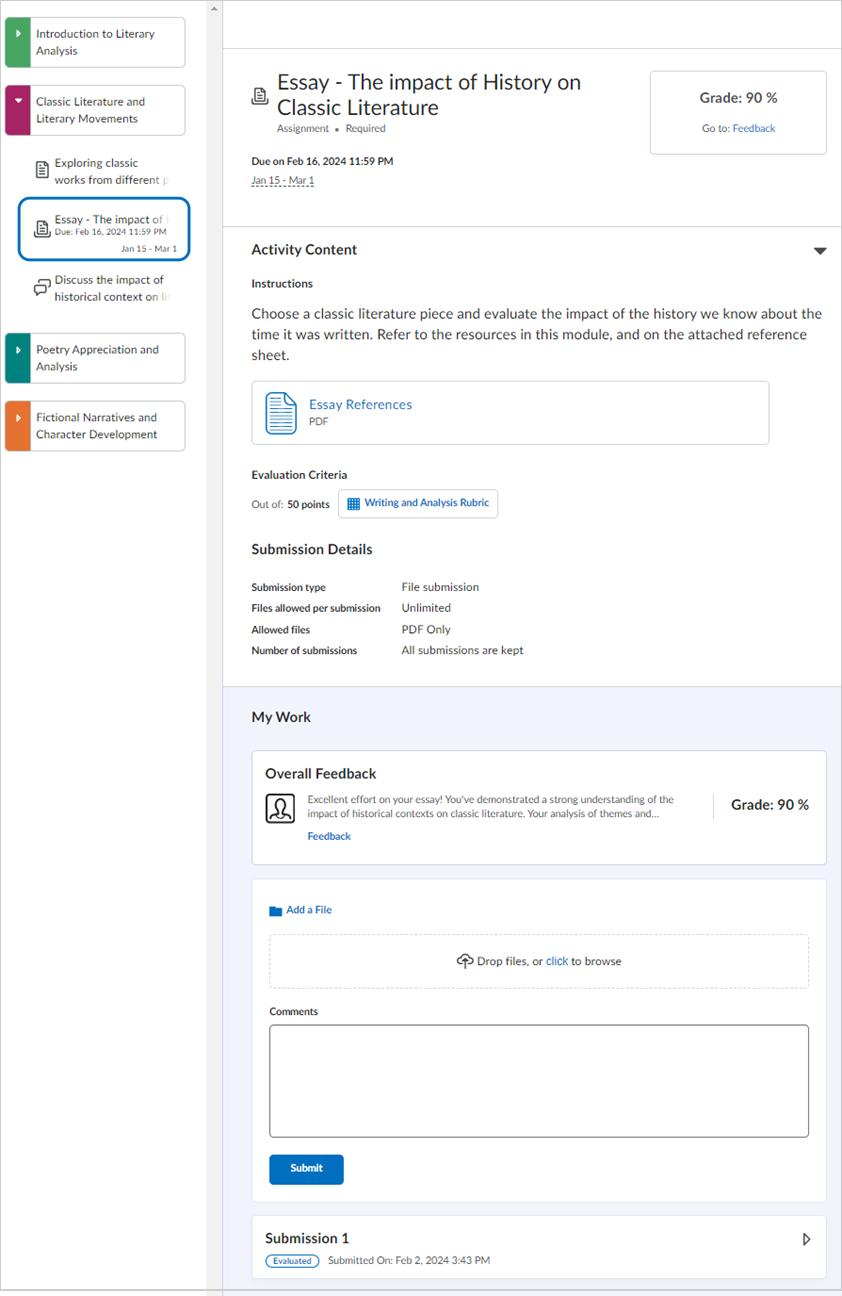
Figure: Students can submit activities and review feedback on assessable activities directly in the Lessons View Experience.
To learn more about the Lessons View Experience, and to see if you would like it enabled for your course, please refer to our video guide here.
Quizzes – Improved experience for generating quiz reports
This March release introduces a better experience for instructors when running and exporting quiz reports with large amounts of data. To avoid time-out failures and screen freezing, the following report types now run asynchronously:
- Attempt Details
- Question Statistics
- Question Details
- User Statistics
- User Attempts
When reports are ready for downloading, Brightspace generates a notification that instructors can access from the bell icon in the navbar. Previously, quiz reports were generated slowly and would time-out in large classes.
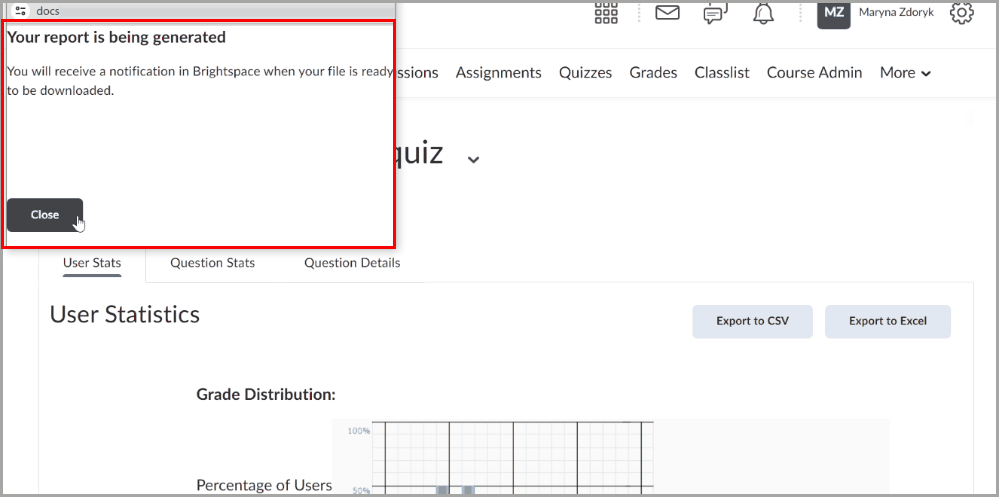
Figure: Quiz reports are generated asynchronously. Instructors are notified when they are ready for download via the bell notification icon in the navbar.
References:

March 21st, 2024
Thanks! I’m very excited about the updates to link creating/editing and lessons not opening to a new page. Excellent updates!