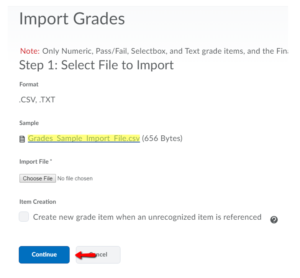How do I import grades from an excel?
The Brightspace Grades tool is highly functional and easily allows instructors to grade student’s work in multiple ways. However, if you still keep track of student grades in an excel sheet, Brightspace has an import function in the Grades tool that allows you to import grades. Please follow these steps to do so:
For a printable & shareable PDF version of this resource, click here.
1) First, log into Brightspace and enter the course.
2) Click Course Admin in the navbar.

3) Click Grades under Assessment.
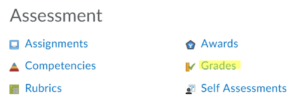
4) Click Enter Grades.
![]()
5) Under the Grades menu bar, click import.

6) Review the Grades Sample Import File and mirror your excel sheet to the file. Choose file to import and continue the prompts to import.