How do I email students? (inactive)
Instructors can email students from inside the course. Emails can be sent to individual students or multiple students at once. This tutorial covers two methods on how to accomplish this task.
For a printable & shareable PDF version of this resource, click here.
Method 1: Email students using the Email tool
1) On the course home page, click The email icon, then click Go to Email.

2) Compose your message and add any attachments.
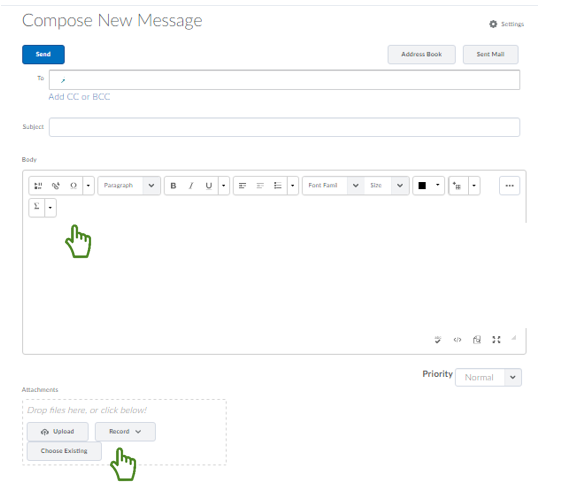
3) a. Use Address Book to populate recipients.
b. Select the check box for every user you want to send an email message to, then click To, CC, or BBC to add the selected users to the desired field.
c. Click Add Recipients.
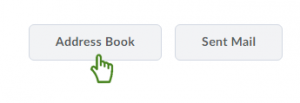
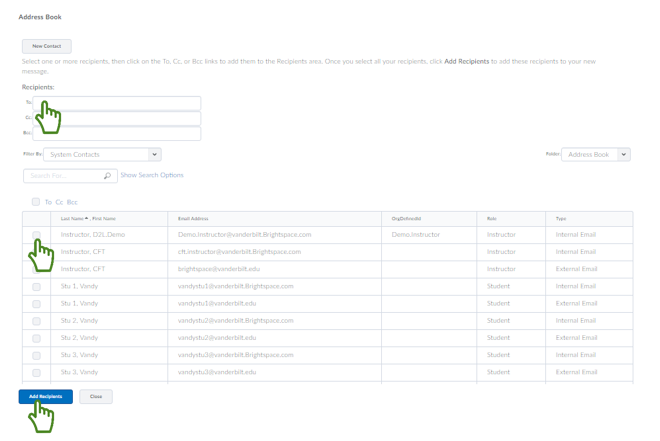
4) Click Send or Save as Draft to send at a later date.
Method 2: Email students using the Classlist tool
1) On the navbar, click Course Admin.
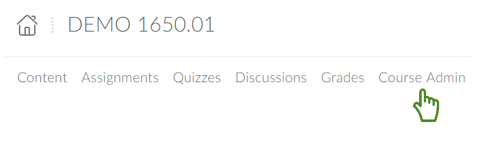
2) Click Classlist.
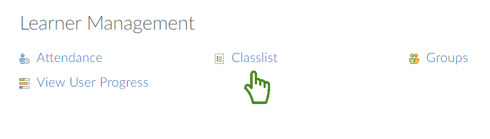
2) Do one of the following:
Click the icon Send Email from the context menu of the student you want to contact.
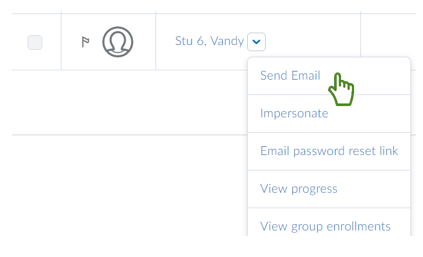
Select the check boxes for every student you want to email, then click Email.
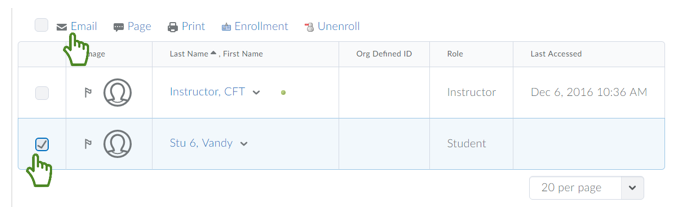
3) Compose your message and add any attachments.
4) Click Send or Save as Draft to send at a later date.
