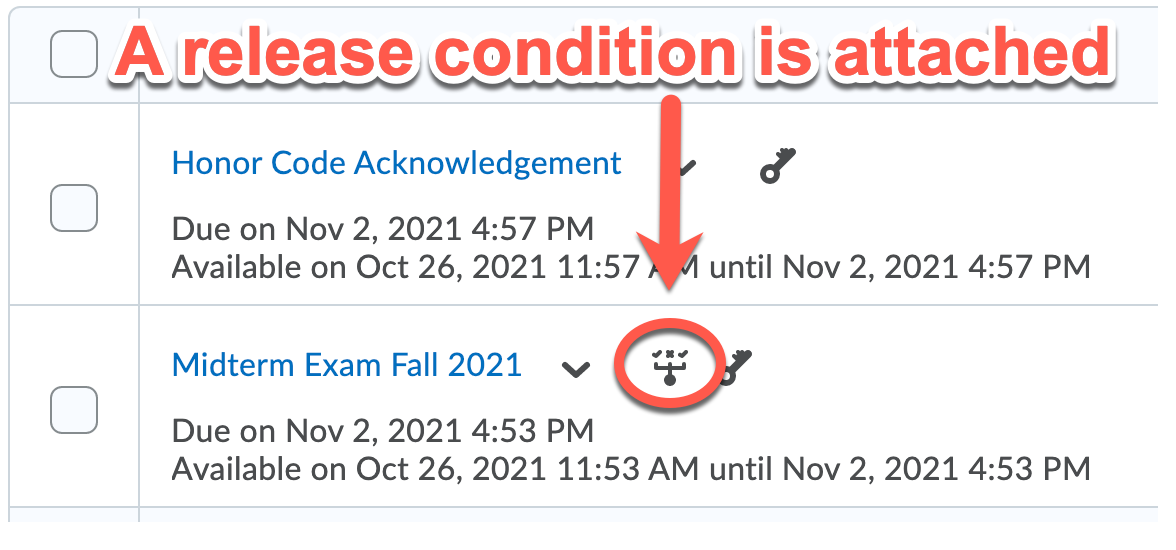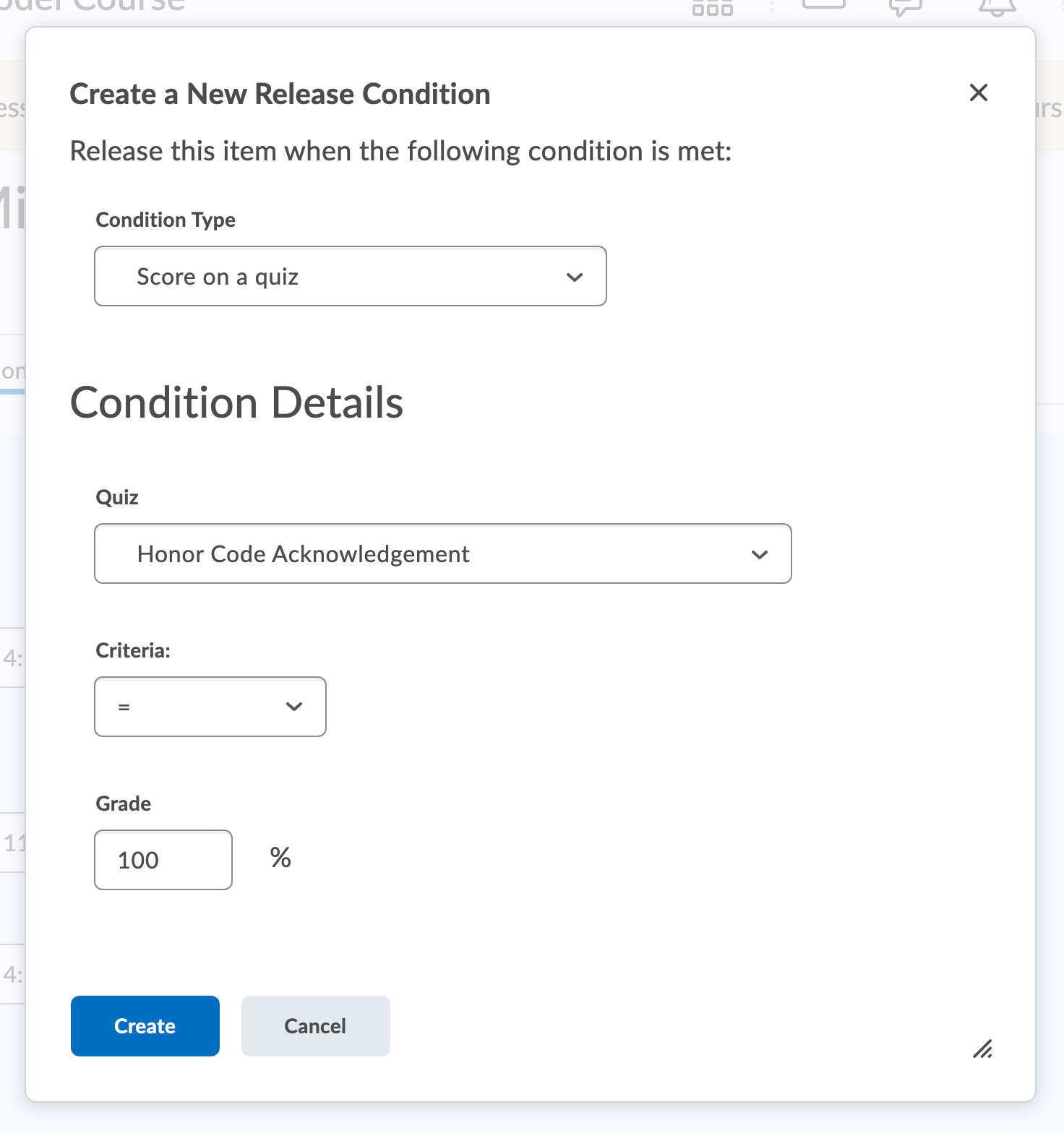Creating an Honor Code quiz
An Honor Code Quiz is a quick one-question quiz where students can indicate they will adhere to the honor code during online assessments. You might require this at the beginning of the semester, or you might require it before every online assessment. This guide shows you how to create a one-question quiz that is not linked to the gradebook. It also outlines how you can make the quiz mandatory before a student starts the actual test or exam.
- Create a one-question Honor Code Quiz
- Create a Conditional Release, requiring students to take the Honor Code quiz before a test/exam
Here is an example of how this would look in Brightspace upon completion:
Created Fall 2021
Click here for a Printable version
Create a One-Question Honor Code Quiz
- Go to the Quizzes area under Activities & Assessments tab. Click on New Quiz and give it a title. We suggest: Honor Code Acknowledgement.
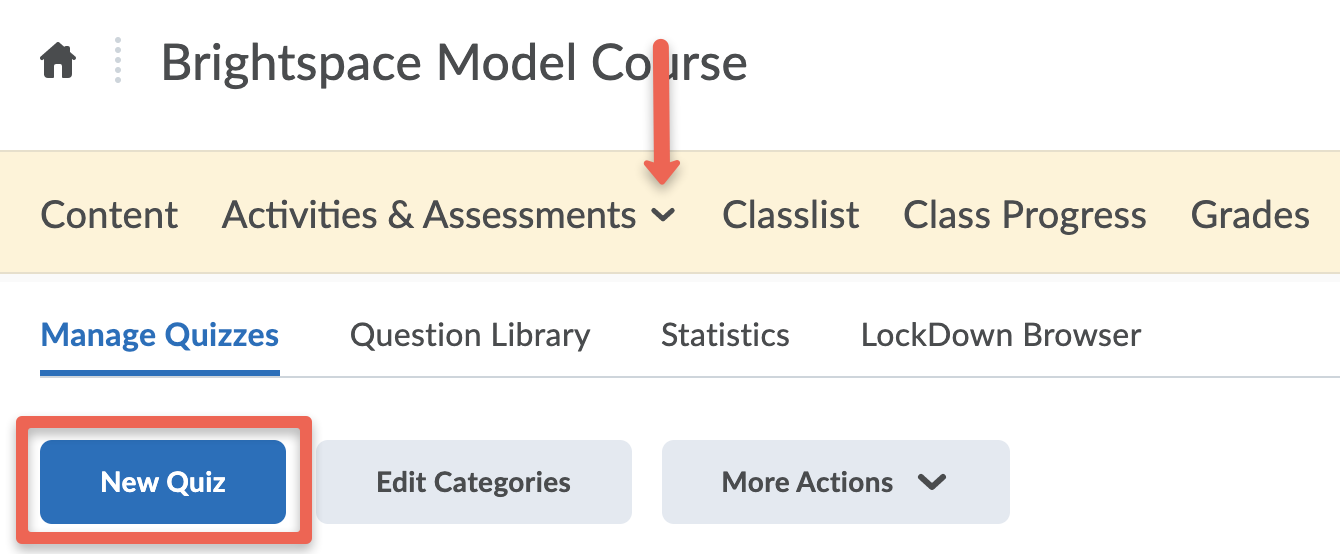
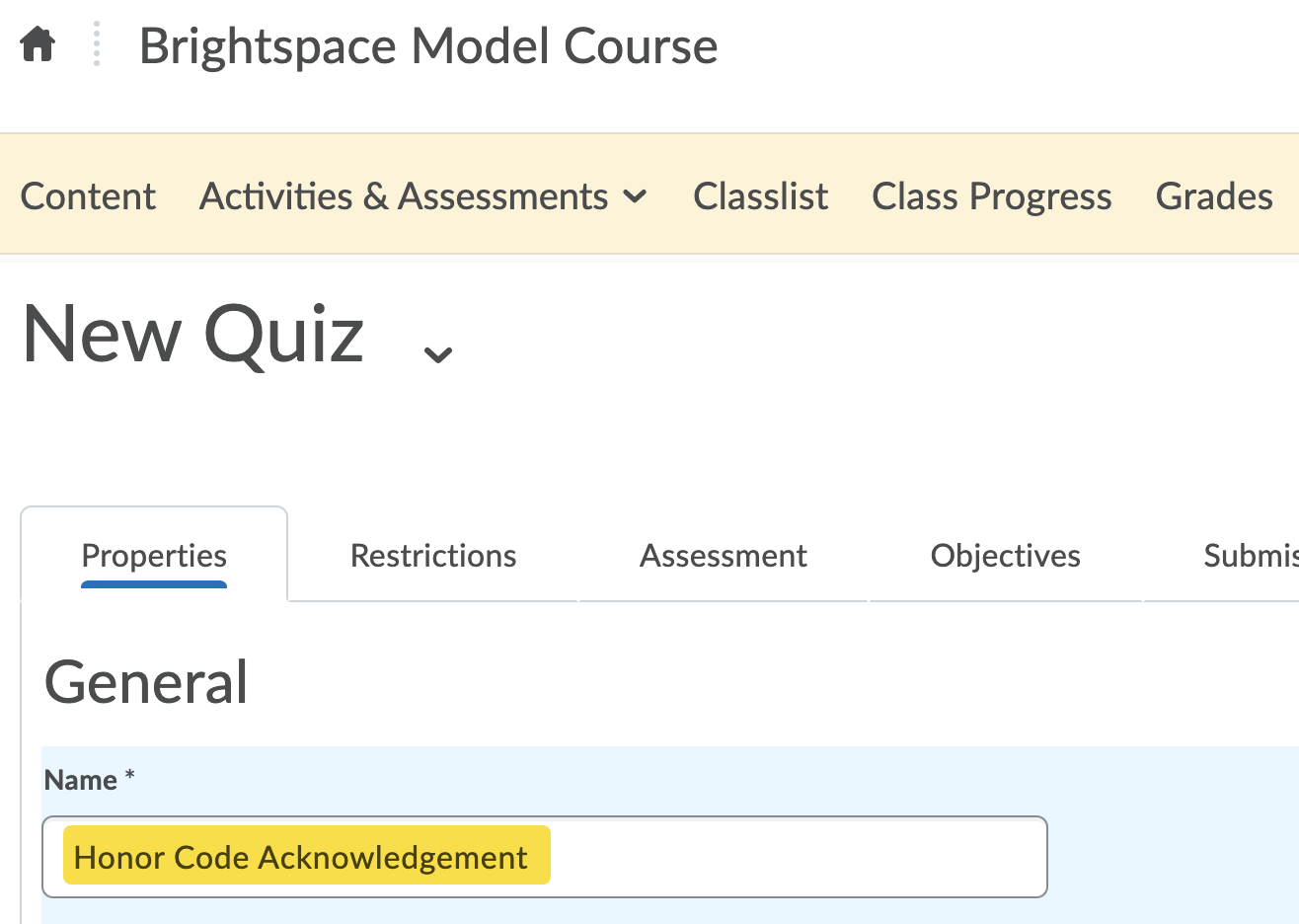
- Add a new True/False question by clicking Add/Edit Question and selecting True/False. The honor code text is provided below the screenshot for you to copy and paste into your quiz.

I agree with this statement of Vanderbilt University’s Honor Code:
I pledge on my honor that I have neither given nor received unauthorized aid on this examination.
I pledge to pursue all academic endeavors with honor and integrity. I understand the principles of the Honor System, and I promise to uphold these standards by adhering to the Honor Code in order to preserve the integrity of Vanderbilt University and its individual members. - Mark the correct answer as True and set the question to be worth 1 point. Click Save when you are finished.

- After saving your question, you’ll come back to your Edit Quiz page. You should see your question displayed now, and set to True/False and 1 point. Enter your description that students will see before this quiz begins. Be sure to select On so that the description is visible.

- Go to the Assessment tab. Check the box for “Allow attempt to be set as graded immediately upon completion”. Do not link to a Grade Item.

- Designate how many attempts the students are allowed – we suggest two. Indicate that the highest attempt will be used. Click Save and Close when you are finished.

Create a Conditional Release
Once you have both the Honor Code quiz and your actual quiz created, you can create a Conditional Release. This requires students to take the Honor Code quiz first in order to allow access the actual quiz.
- Go in to edit your quiz. Select the Restrictions tab, find the Release Conditions heading and click Create and Attach.
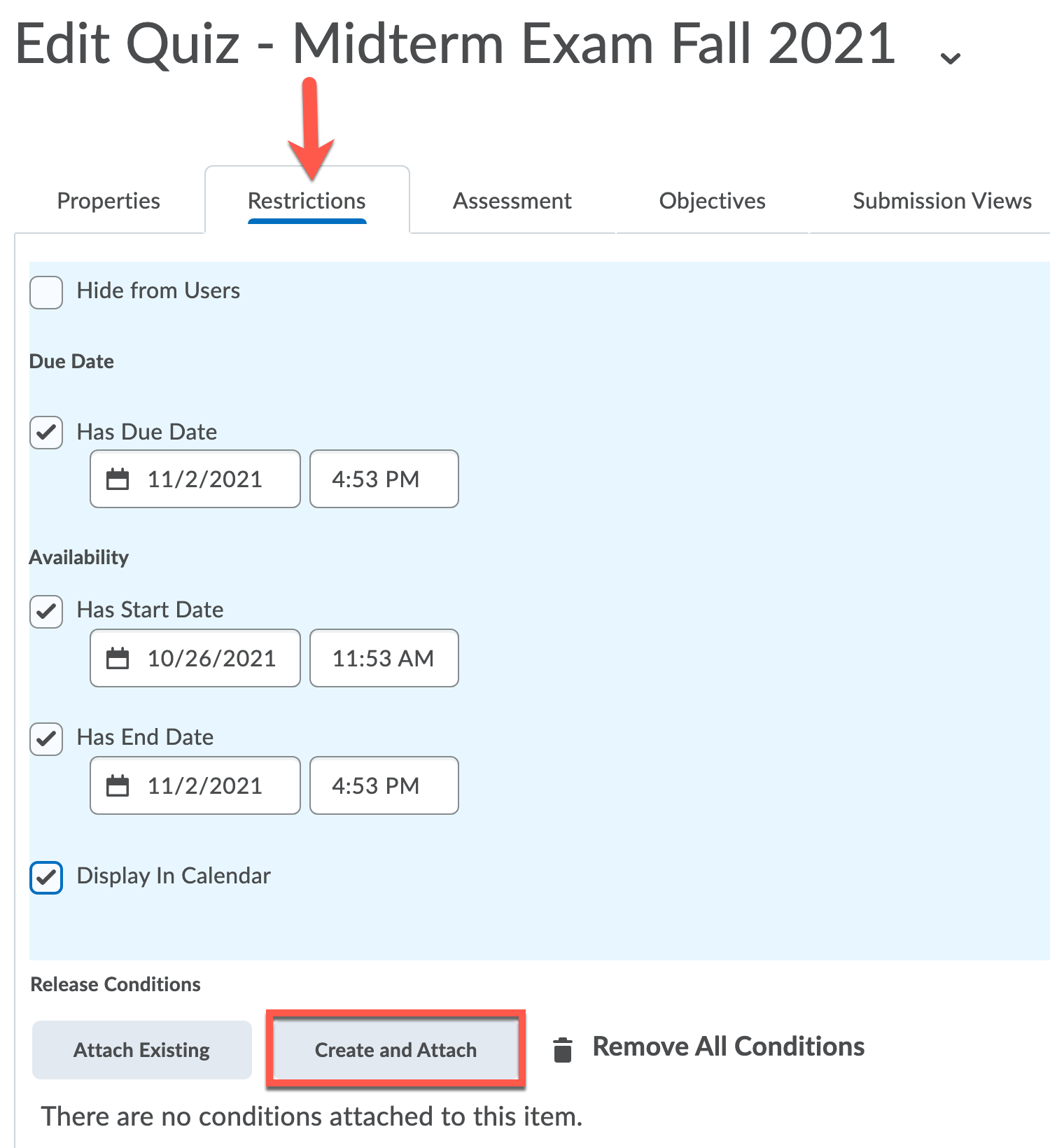
- This will open a new window. Enter the following criteria. This requires students to score 100% on the honor code quiz in order to access the actual quiz. Recall that you gave them two attempts, in case there was any mishap while they took the honor code quiz.
- Click Create when you are finished, and Save and Close the quiz.
- When you view your quiz list, you should now see an icon indicating that the quiz has a release condition attached to it: