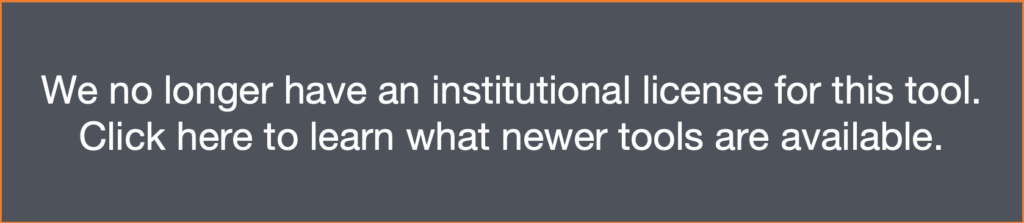Recording a GoReact Video
These instructions detail how students can record a video in GoReact. This is only available if your instructor has chosen to use GoReact for your assignment. You can learn more about GoReact here.
Updated August 2021
Recording a GoReact Video
- Click on your assignment, then Start Assignment.
- Enter in an optional title, then click Continue.
- Next, click Continue to Recorder.
- GoReact will do an equipent check on your audio and video. This will differ from person to person depending on your device and setup. If your equipment check passes, click Continue.
- When you are ready, click Record. Click Pause to pause your recording.
- Click Finish once you are done recording.
- Depending on the assignment settings, you may have options to Post, Delete, or Trim.
- Once your video is posted, it will appear on the dashboard and your instructor will be able to review and give feedback on the video.