Online Meeting Accessibility
Online meetings have become vital for distance education, but before going "all-in" on Zoom or another live meeting platform, take a moment to consider whether asynchronous teaching methods could fit your content. Creating audio and video ahead of time can work well with Universal Design for Learning principles by giving your students more than one avenue to experience content. You could create a Zoom recording that is posted inside a discussion board in order to provide plenty of time to watch and respond for your students that have time-based accommodations. If you ultimately determine that synchronous class meetings are the most valuable approach, use the accessible practices below to help more students access your discussions and content.
Accessible online meetings
Allow recording (when feasible)
Many students use some form of recording as a notetaking accommodation. If a student has a recording accommodation, follow these instructions for allowing individual Zoom participants to record .
Be descriptive
Students may not be able to see everything that you'd like to show in an online meeting. Increasing your level of description will help all of your student to understand more fully what you are sharing.
Provide live transcription (captioning)
Our Vanderbilt Zoom account now includes automated live captioning. This can be a great way to add a layer of instant access to your meetings, but it should not be used as a substitute for CART when a participant requests CART. To set up Zoom automated live transcription:
- Log into vanderbilt.zoom.us
- Navigate to Settings, Meeting, In-meeting (Advanced):
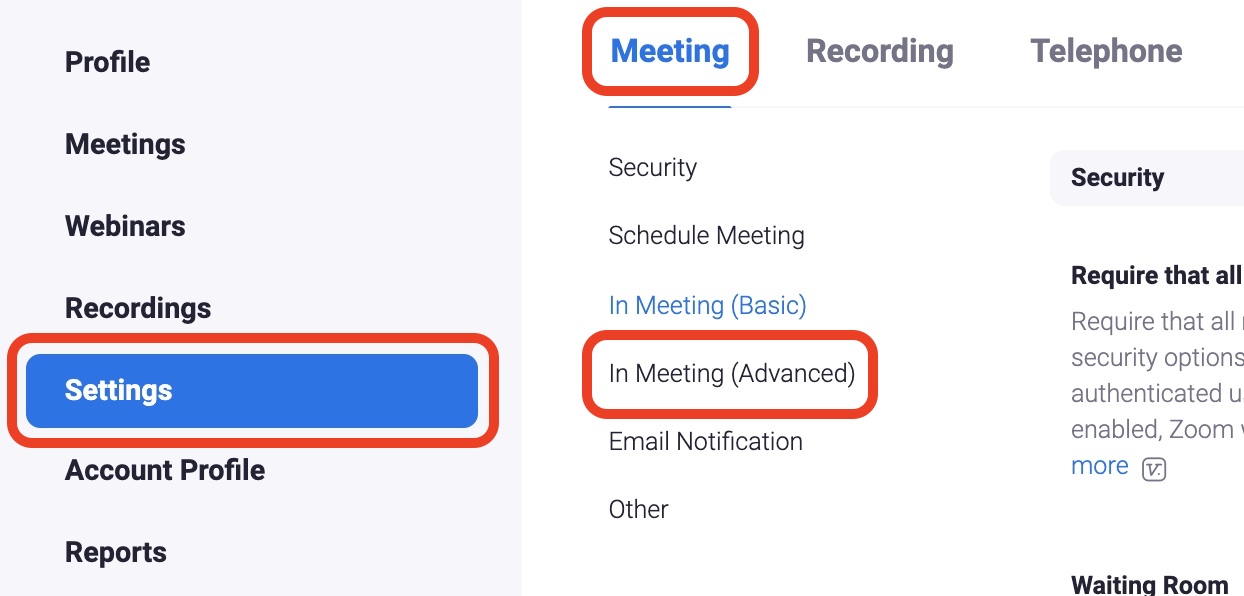
- Look for the check the box for "Automated captions":
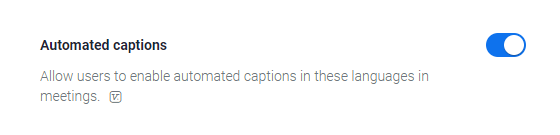
- Start a Zoom meeting and confirm that your CC button now says Live Transcript. Click the CC button and then click "Enable Auto-transcription":
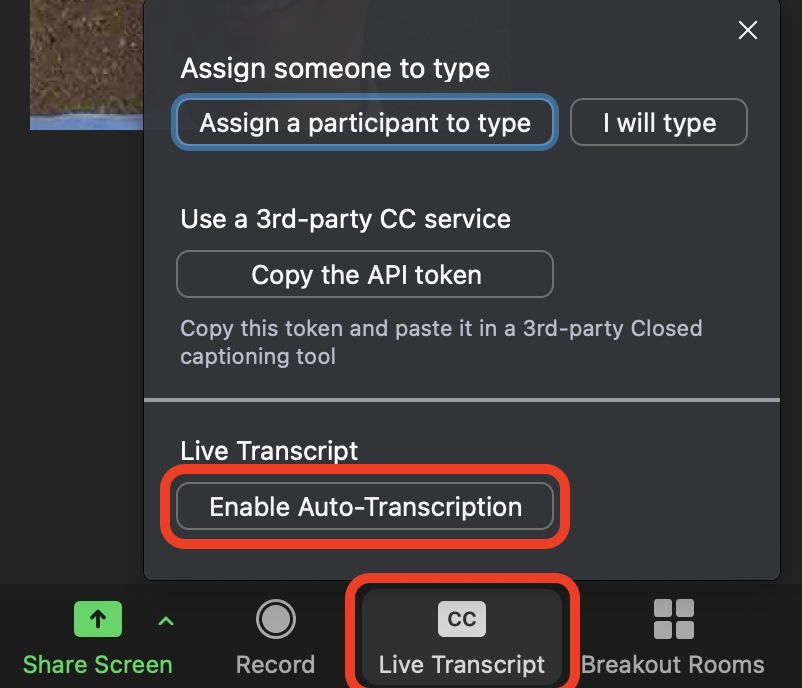
More
If you know of any further tips for creating accessible online meetings, please send them to satech@vanderbilt.edu so that we can share them.