Graphs, Etc.
Complex Images
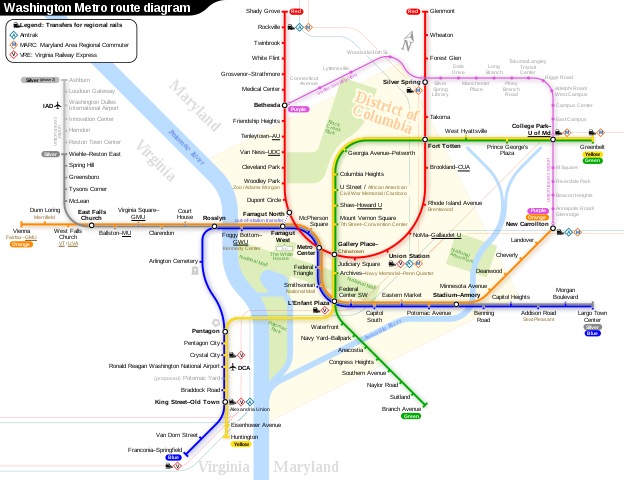
Most images can be made accessible using using alternative (alt) text descriptions. But more complex images (like the Washington Metro routes shown above) require more description than the limited one or two brief sentences that may be used in the image alternative text attribute.
Text-based Description
Listed below are techniques on how to provide additional description to complex images (including graphs, maps, diagrams and charts.)
What information should you include or exclude from alternative text descriptions? See the DIAGRAM Center's alt text resource.
Use a caption
For Web Pages: Your caption must be associated with the image, so make sure to properly add a caption using the 'figcaption' html tag. (Requires HTML editing.) Example code:
See video on how a screen reader reads a caption
For MS Word and PowerPoint: Right click on the image and select Add Caption.
Describe the image in surrounding text
If it is adequately described in surrounding text (including text-based tables), just add a short alt text label or description, so it's clear what the image is and the student can correlate the image with the description.
With HTML based images, you can provide further clarification by using the aria-describedby property to tie that description to the image. (Requires HTML editing.) Example code:
See this example of a screen reader reading the surrounding text and how to use the aria-describedby property.
Link to a webpage with a long description
If the image cannot be adequately described in one or two brief sentences of alt. text, and it cannot be described sufficiently in the surrounding text, use the 'longdesc' attribute. Requires HTML editing. Example code:
Here's a video on how a screen reader reads a long descriptions.
Description Resources
- Guidelines for Describing STEM (Science Technology Engineering and Math) images
- How Do We Access Meaning in Art? (Describing art images in alt text)
- Effective Practices for Description of Science Content
- Diagram Center's Accessible Image Sample Book
Tactile Representations
Sometimes touching a model or a tactile graphic is the best way to describe something.
Tactile graphics
Tactile graphics have different sized raised dots to show variation in graphs, charts and maps. The American Publishing House for the Blind has a tactile image library where you can purchase tactile images.
Indicate if a model is available
If you know where a 3D model of the image is available, indicate that in your image caption or on the same page as the image.Audible Representations
Sounds can sometimes be used to differentiate variation in slope.