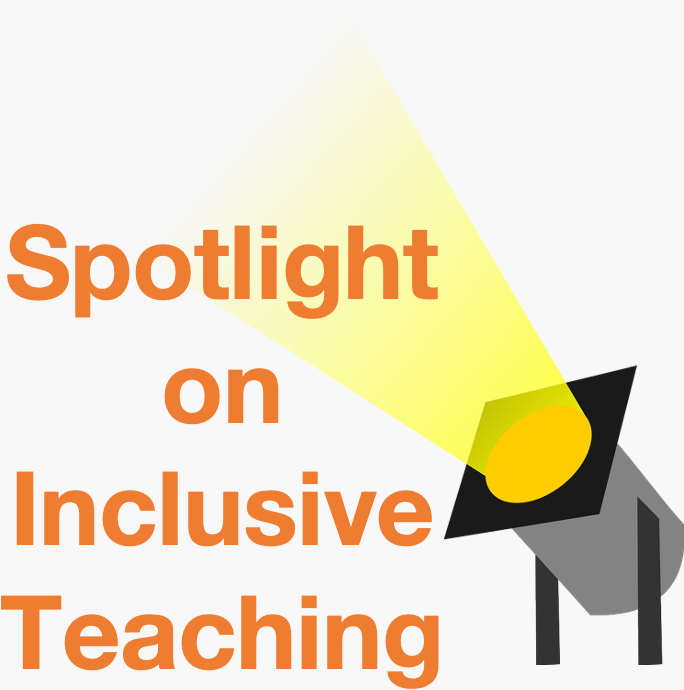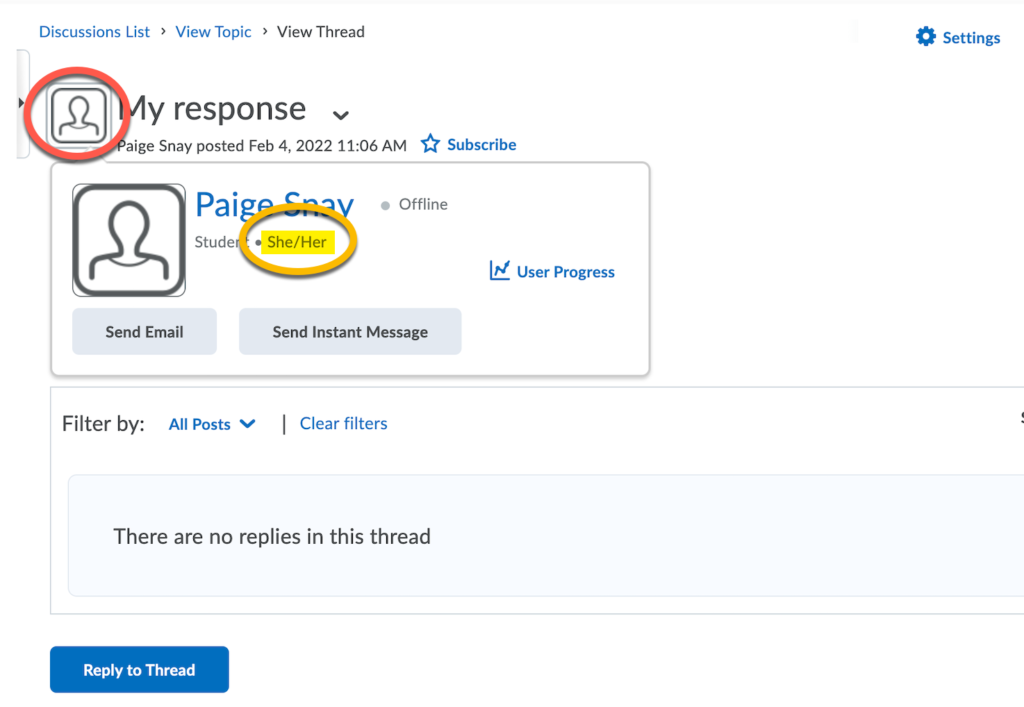How to set your Pronouns
Brightspace provides students, faculty, and staff the ability to specify their pronouns in their user profiles. These pronouns are visible to anyone who shares a course with another user, including students, instructors, TA’s, and other enrolled users. This guide details instructions on how to show your personal pronouns (or hide them).
Created Spring 2022
Click here for a Printable Version
Set Your Pronouns
- Click on your profile and select Account settings
- In the Account Settings tab, find the Pronouns heading
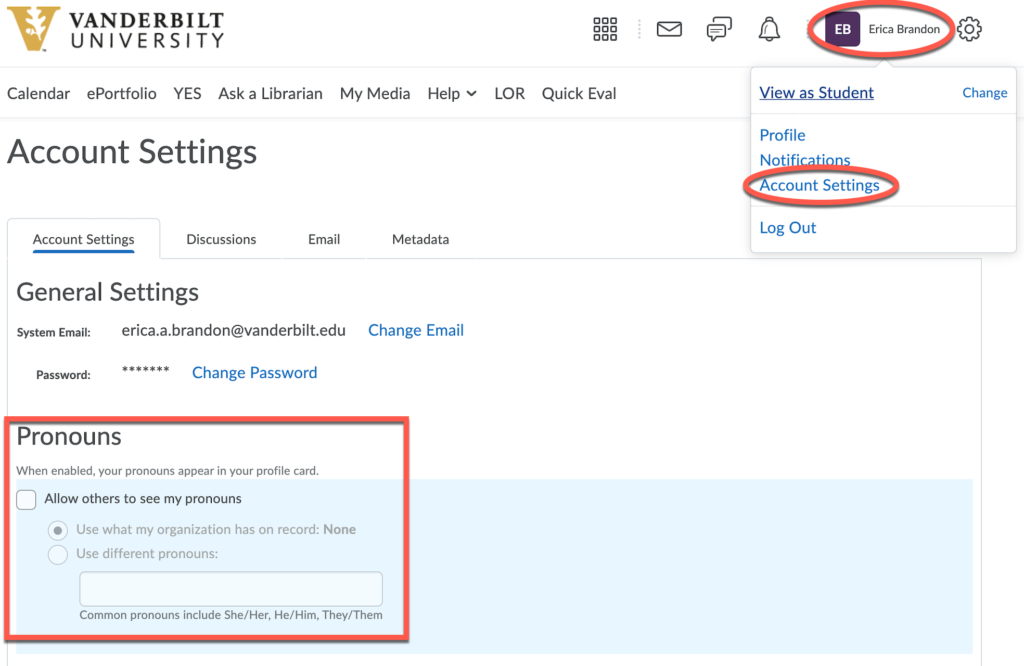
- Check the box to “Allow others to see my pronouns”
- Select “Use different pronouns”. (note: the other option of “using what the organization has on record” will display no pronouns)
- Be sure to Save your changes.
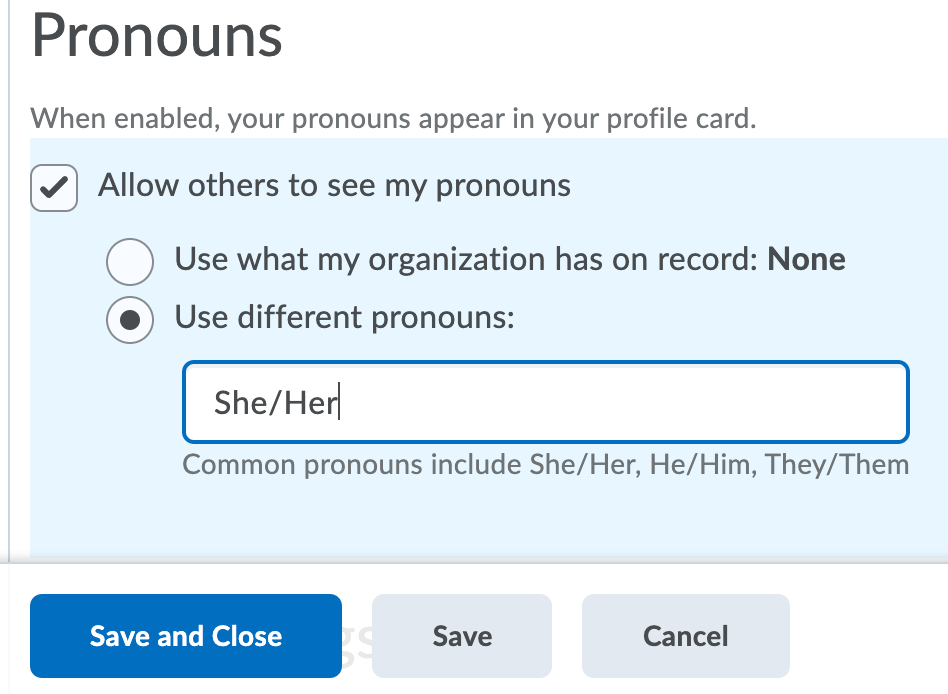
View a User’s Pronouns
If a user has set their pronouns, they will be visible in the Classlist next to the user’s name.

You are able to view a user’s pronouns on the Classlist page as well as when grading assignments and viewing discussion threads and responses. You can do this by hovering your cursor over the user’s profile picture/icon. This will display a small window with that user’s information, including their pronouns (if they have chosen to share them).
- Hover your cursor over the profile picture/icon (the red circle)
- View the user’s pronouns (the yellow circle)