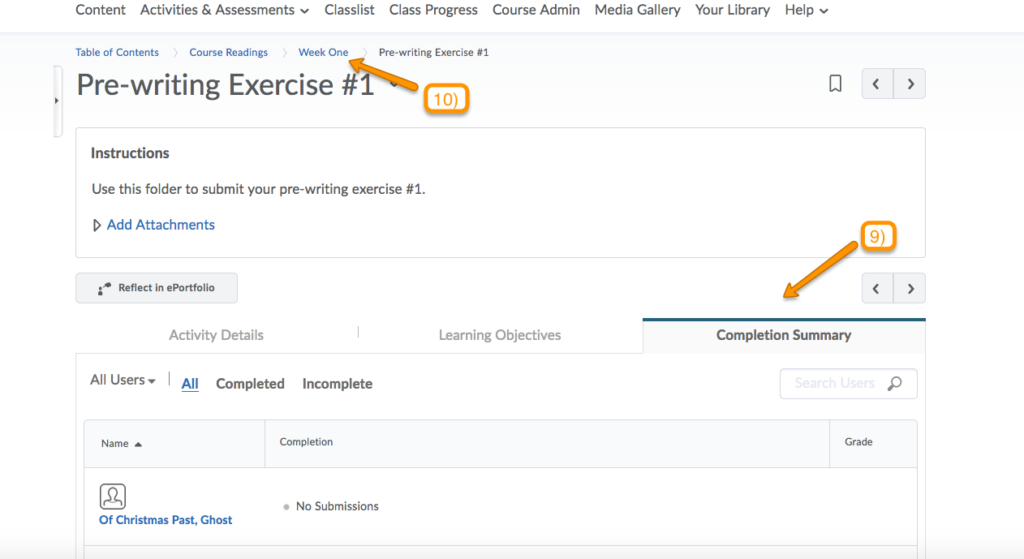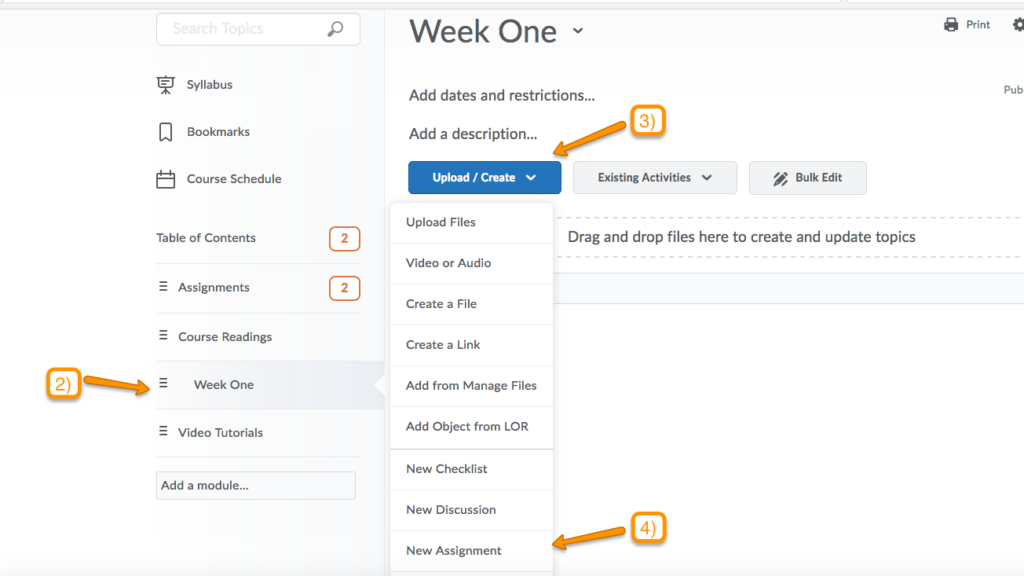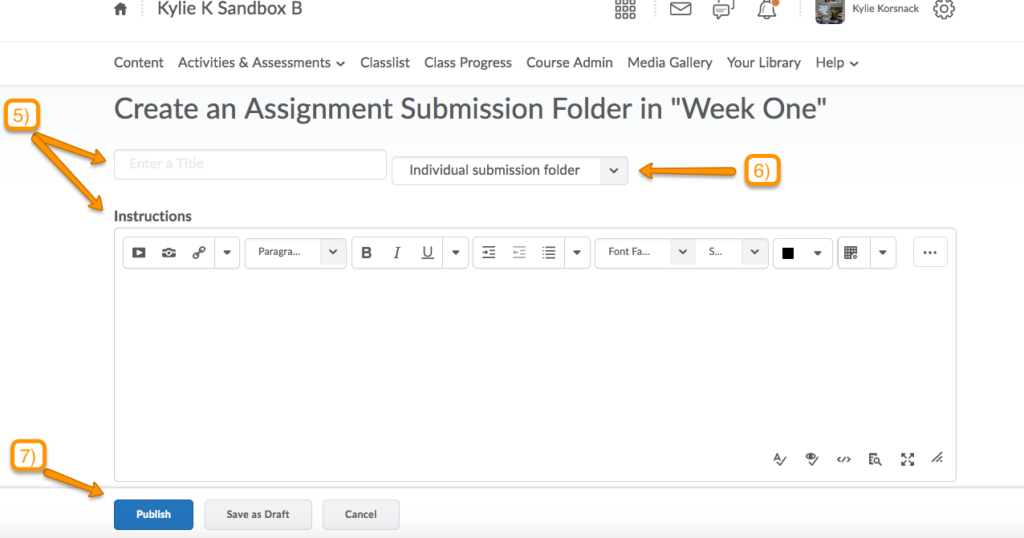How do I Create an Assignment on the Content Page?
Brightspace enables users to create assignments that allow students to submit their work for grading. There are two primary methods for creating assignments:
1) Users may create an assignment directly on the assignment page
2) Users may create an assignment on the content page.
This tutorial will show you Method #2. For a tutorial on method #1, click here.
Method #2: Creating an Assignment via the Content Page
1) To create an assignment using the content page, locate the course navigation bar and click the tab for “Contents.”
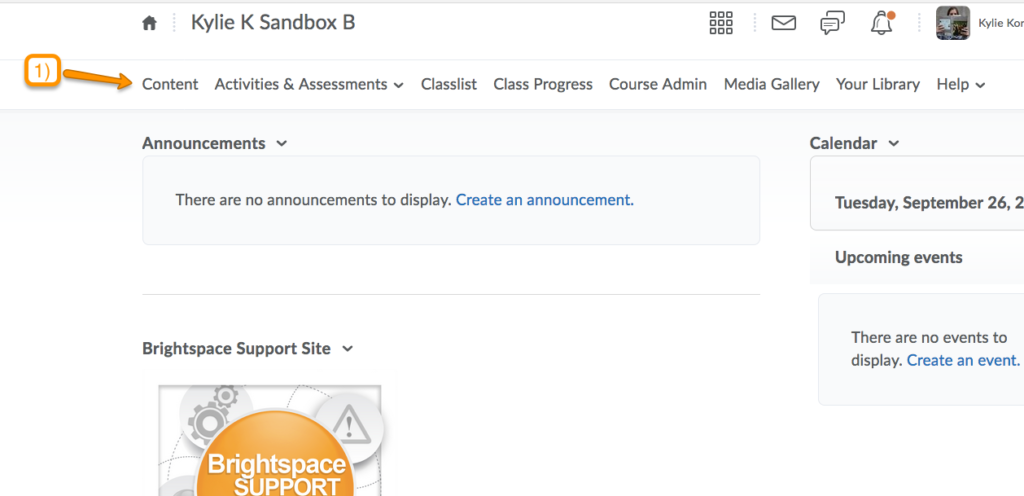
2) Click on the content module where you would like the assignment to go.
3) Click on the button titled “Upload/Create”.
4) This will generate a drop-down menu. Click on “New Assignment.”
5) On the next page, you will be able to create you new assignment by providing a title and a list of instructions for the assignment.
6) You can also choose for this assignment to be an individual submission OR a group submission.
7) After adding this information, click “Publish”
8) On the next page, you can set more specific parameters for this assignment. You can*:
-
Add attachments
-
Specify dues dates/time restrictions
-
Limit the number of submissions allowed
-
Add a grade to the assignment
*Click on each of these features to open up the customization options available for each category.
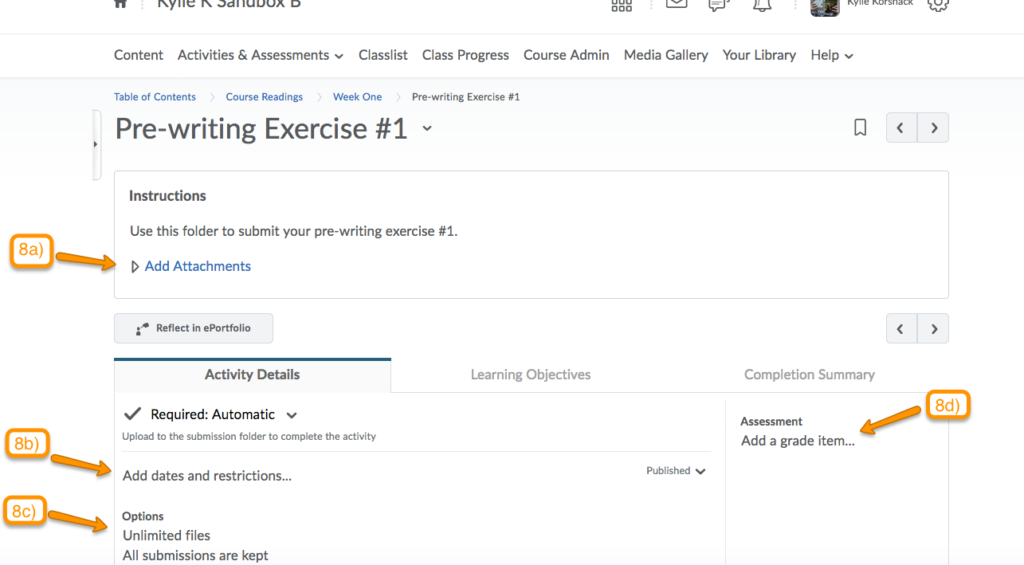
9) Finally, if you click on the tab for “Completion Summary” you can see which students in your course have completed the assignment.
10) If you go back to the content page, you will now see the assignment included within your content module. The assignment has been created!