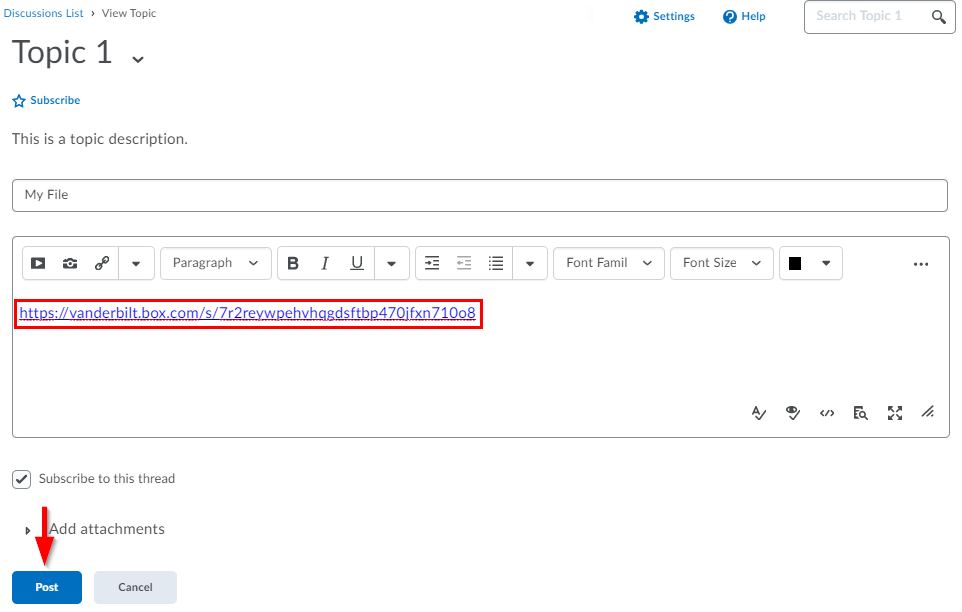How can I upload files into Box and share them in an assignment or discussion?
Students can use Box as a platform on which to house all different file types to share with their instructors or their peers. This guide will review the processes for uploading files to Box, modifying their sharing settings, and including them in an assignment or discussion.
Uploading Files to Box
1.) Navigate to vanderbilt.box.com and sign in using your VUNetID and password
2.) In the top right, select Upload → File
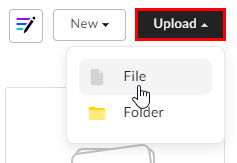
3.) Select the file from your computer to begin uploading. When your upload is complete, it will appear in the list of files

Sharing Files from Box
1.) Hover over the file you’d like to share, and several options will appear on the right. Select Share

2.) In the box that appears, click on the switch for Create shared link
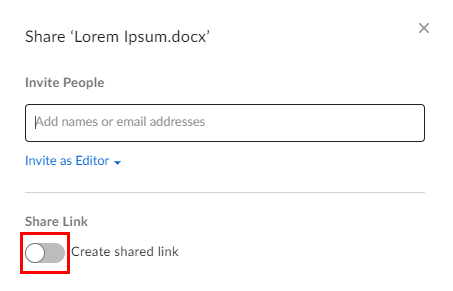
3.) Modify your sharing settings as necessary. The settings selected will be dependent upon your specific situation, and you can begin modifying them by selecting the dropdown which by default indicates Invited people only
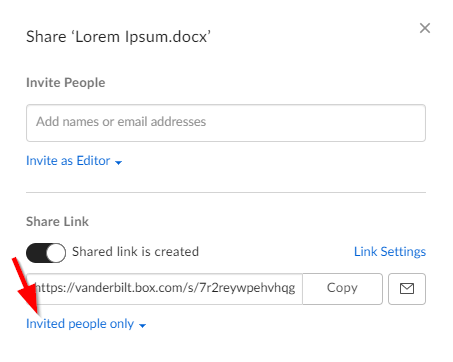
- Invited people only: Choose this if you intend to input specific names or email addresses in the Add names or email addresses box
- People in your company: Any user who has the link and has a VUNetID will be able to login to Box and access this content
- Anyone with the link: Any user who receives this link will be able to access this content
People in your company and Anyone with the link will also allow you to control whether those who receive can only view, or whether they can download this file as well.
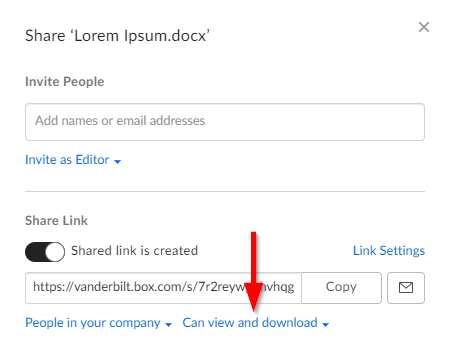
4.) Once you’ve appropriately modified your sharing settings, select the Copy button to copy the link to this file
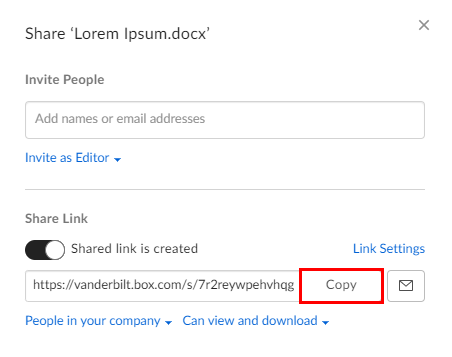
5.) You can now share this file link in your course using the methods below.
To share in an assignment, open the assignments page and click on the assignment name
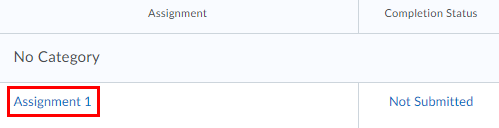
Paste the link you copied into the text box, then choose Submit
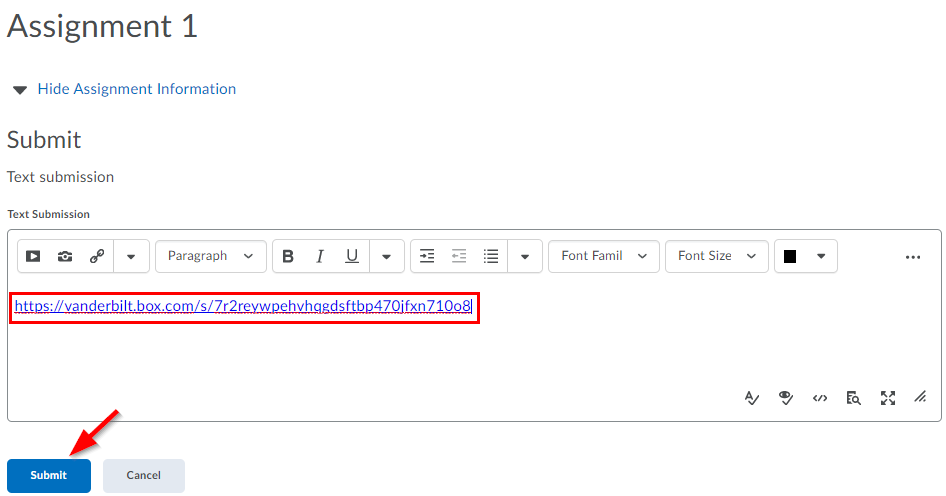
To share in a discussion, navigate to the topic in which you’d like to reply and choose Create a thread. Alternatively, select Reply in another student’s thread. From here, paste the link you copied in the text box, give your thread or reply a title, and choose Post.