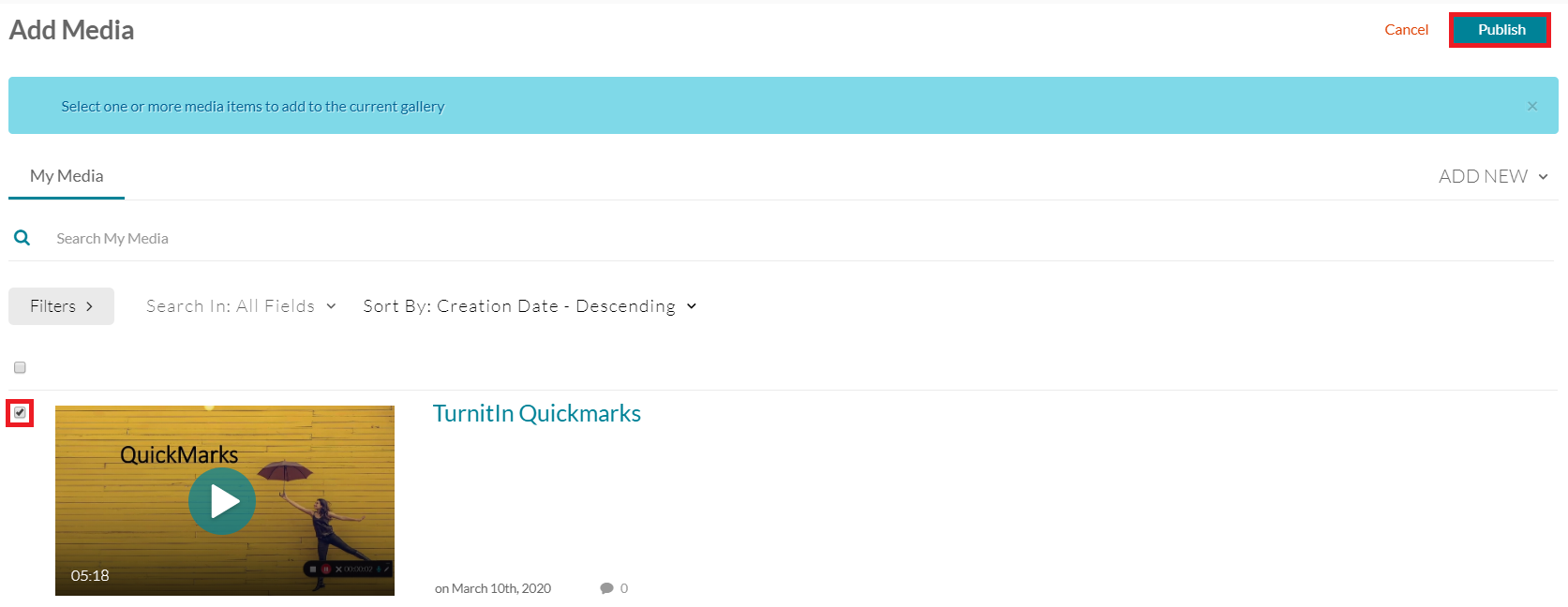Sharing a Kaltura video with a specific person or with an entire class
Videos housed in My Media are only accessible to you unless you publish them to a course or share them with others. In this guide, we’ll review both options and how they can be achieved.
Share a Kaltura Video with a Specific Person
- Open Brightspace and navigate to the My Media tab from the homepage.
- To the right of the video you’d like to share, select the pencil icon.
- Select the Collaboration tab, then select Add Collaborator.
- Type the name of the user you’d like to share the video with in the box, then select the appropriate permissions. The permissions structure is as follows:
- Co-Editors can edit the video
- Co-Publishers can publish the video to other courses
- Co-Viewers can view the video
You may select multiple boxes when choosing permissions if needed. Once you’ve selected the appropriate permissions, click Add to add your collaborators.
Add Kaltura Media to the Content Area
- First choose a module to put the video in. Here is a guide to walk you through the process of creating a module if you do not already have one.
- Click the Existing Activities button inside the module. Then select Add Kaltura Media.
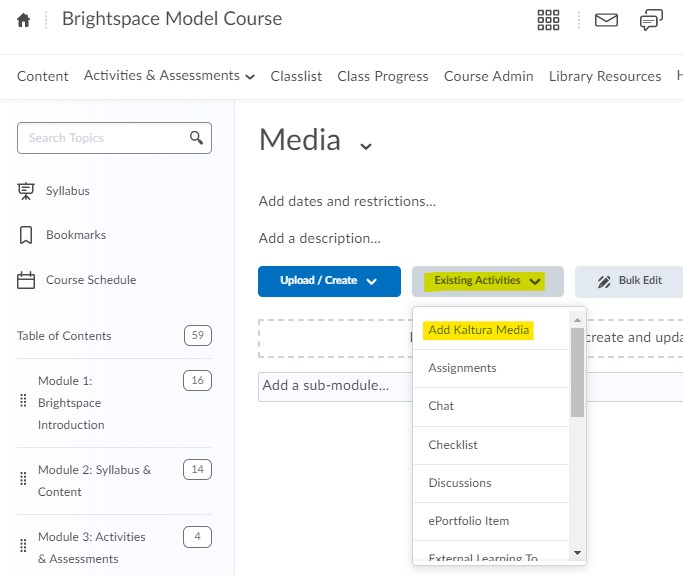
- Click on the desired media from the list. You will now have a link to that video in your module for students to click on.
If you click on the link, you can edit the name of the video, add a description, add a due date, and see a completion summary just as with any other item in your Content area.
Publish a Kaltura Video to a Course
- Navigate to the course in which you’d like to publish your Kaltura video.
- Select the Media Gallery tab. If this tab is not visible, you may need to edit your course navbar.
- Select the Add Media button.
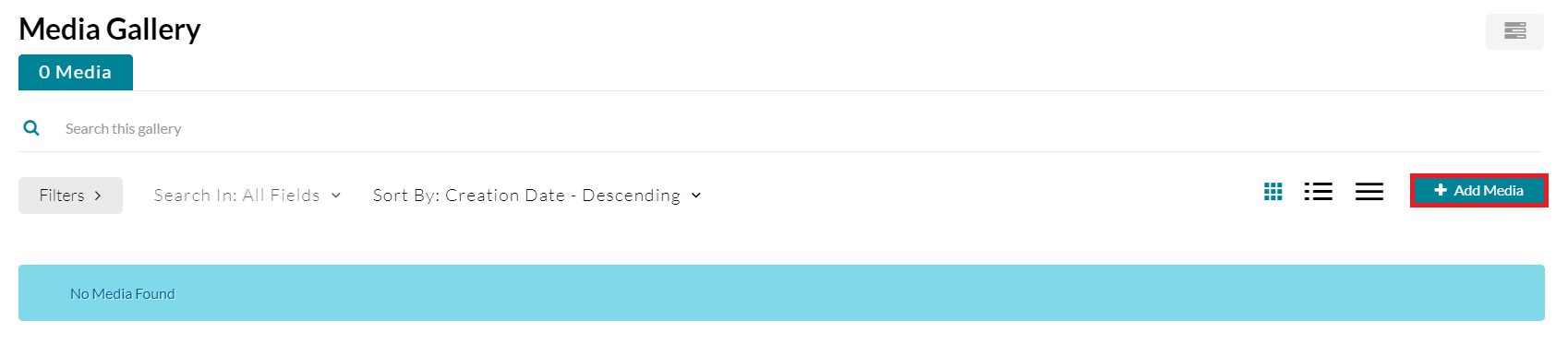
- Select the box next to the video(s) you’d like to publish, then click Publish.