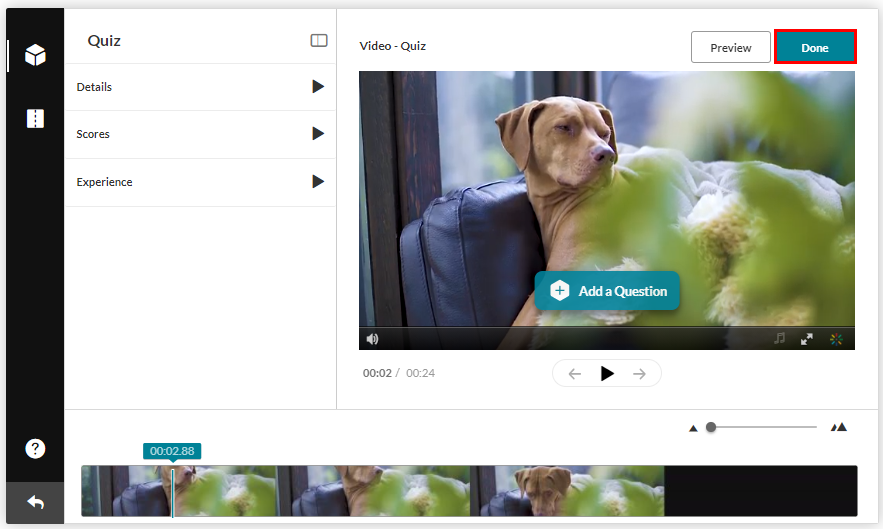Creating a Video Quiz using a video stored in My Media
Using Kaltura, you can create quizzes built into your asynchronous video content. These quizzes can contain questions in multiple choice, true/false, and short answer formats. In addition, you can include reflection points to clarify content for your students as they watch. This guide will explain the process of creating video quizzes from an existing video in My Media.
Once you’ve created your video quiz, you can refer to our guides on linking your quiz to a course’s gradebook and viewing student responses to video quizzes for additional information.
Note: Questions in video quizzes must be placed at least 250 milliseconds apart to function properly. Placing multiple quiz questions on top of one another in a video quiz will cause some questions to be skipped.
Updated Spring 2022
Create a Video Quiz
- From the main dashboard of Brightspace, select My Media.
- Find the video you would like to turn into a quiz, then select the pencil icon to the right of the video name

- Select Launch Editor to open Kaltura’s video editor
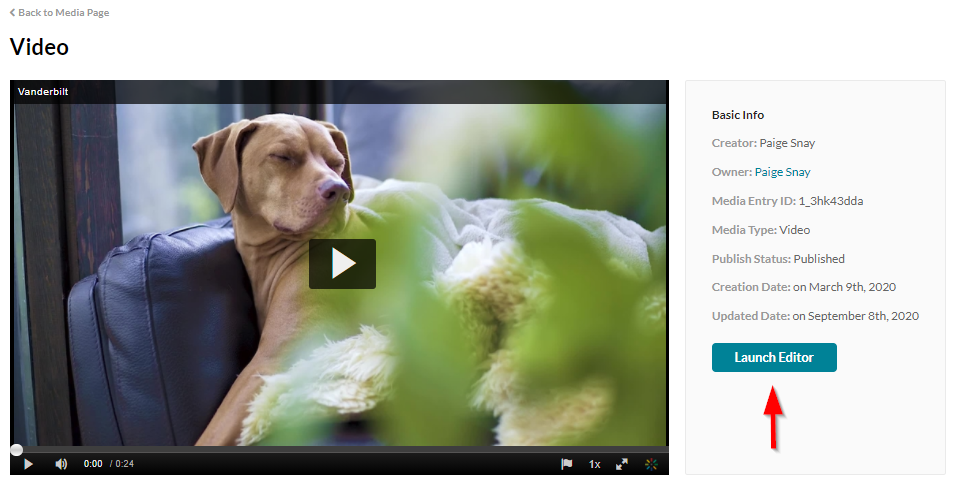
- Select the cube icon from the navigation menu on the left hand side

- Choose Start to begin creating your video quiz
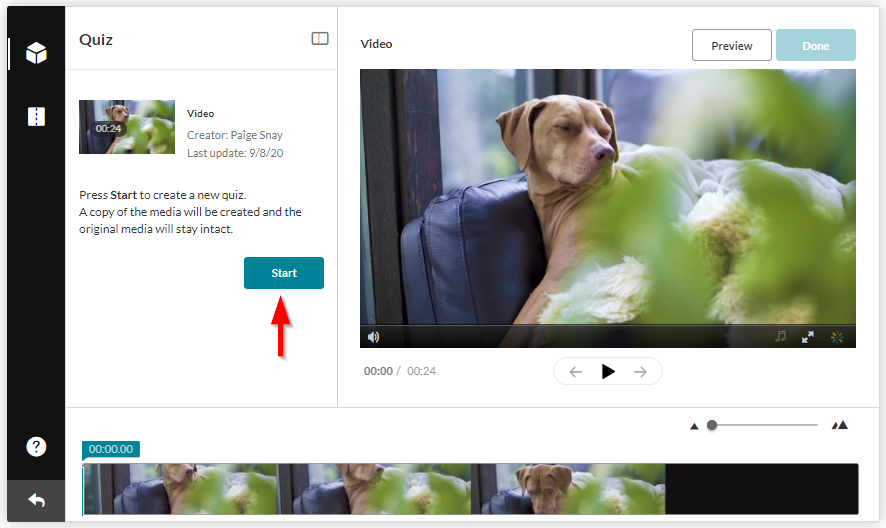
- Select the Details, Scores, and Experience options from the quiz menu to customize your quiz settings
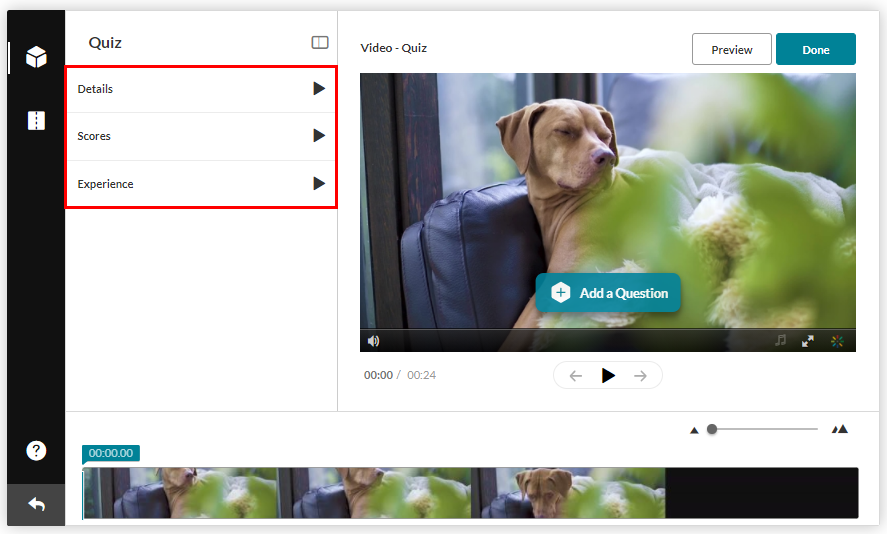
- Navigate to the point in the video where you’d like to insert your quiz question or reflection point using the bar along the bottom of the editor, then select Add a Question
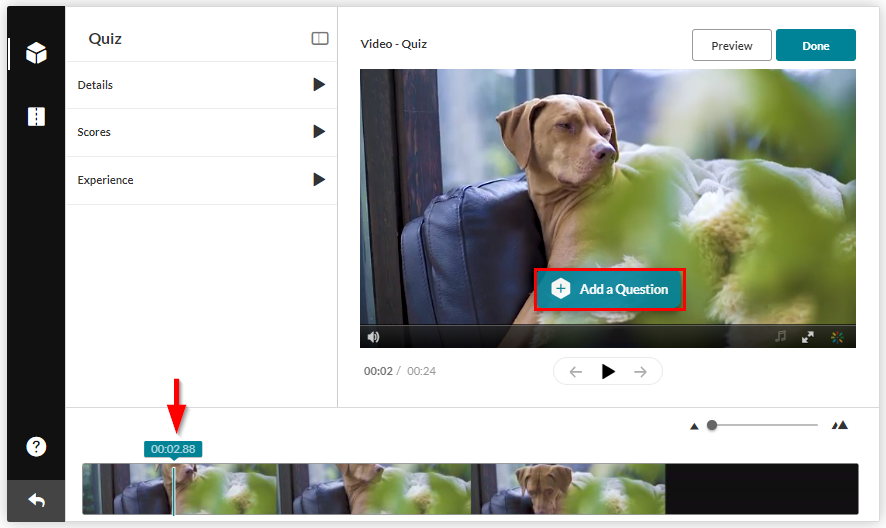
- Create your question, then repeat step 8 until you’ve added all necessary questions and reflection points
Please note: Questions in video quizzes must be placed at least 250 milliseconds apart to function properly. Placing multiple quiz questions on top of one another in a video quiz will cause some questions to be skipped. - Click Done to save your quiz