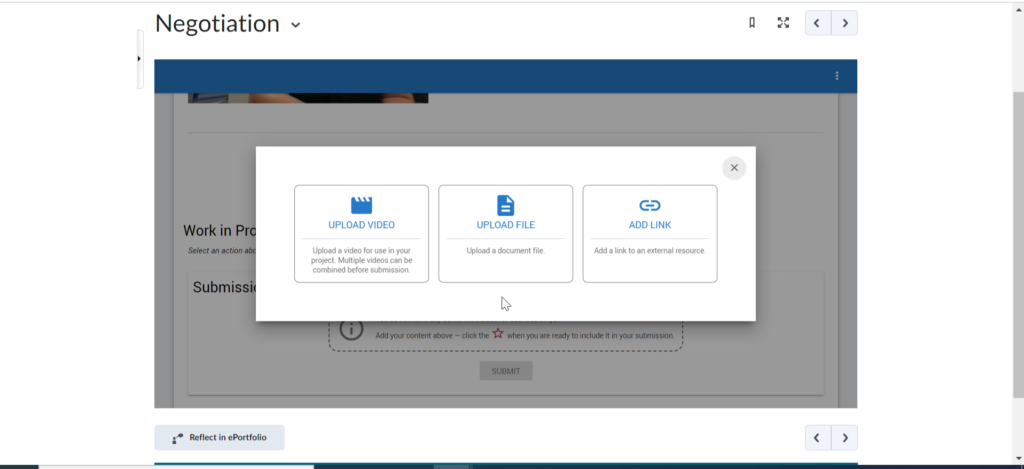Getting Started with Video Assignments/Bongo Student Version
To submit a Video Assignment (which you may notice is also sometimes called Bongo), go to the Content area and the specific module where the video assignment is located. Click on the video assignment that you need to work on.
Once you open up the video assignment, you will see instructions from your instructor. You can expect to see either text instructions or a video from your instructor with guidelines and expectations for the assignment.
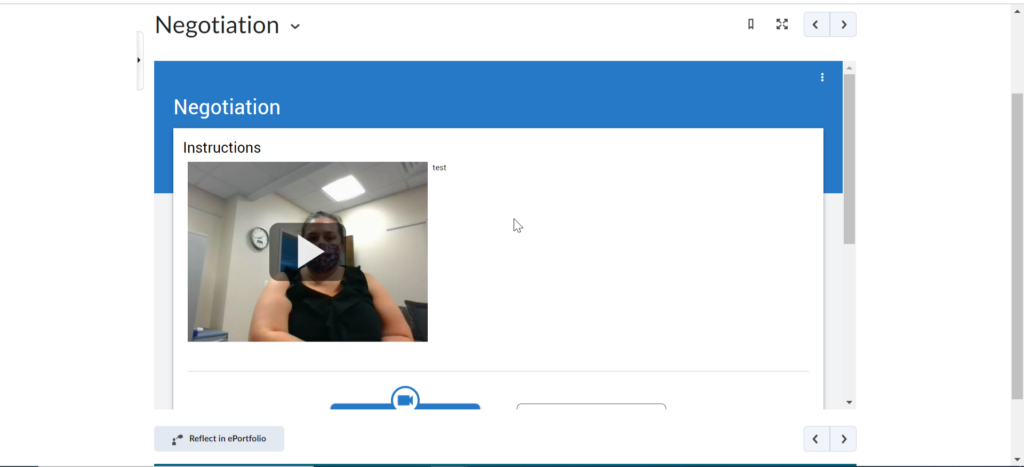
Once you scroll down, you will see the option to record video directly or to add other content for submission to the video assignment. If you plan to submit a video file to this assignment, we would generally recommend clicking ‘Record video’.
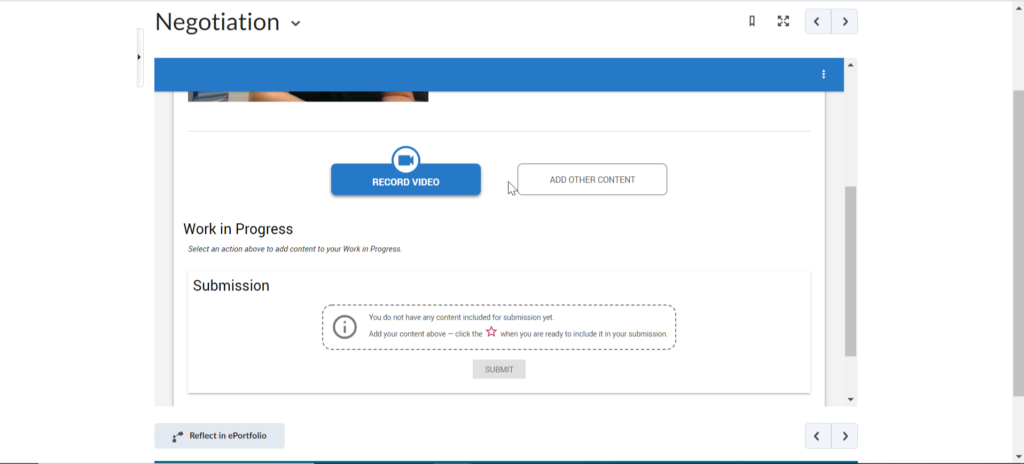
In some cases, however, you may want or need to submit a video assignment in other ways. If you click ‘Add Other Content’, you can choose from uploading a video stored locally on your computer, uploading a file such as a PDF or Word document, or adding a link to a video hosted externally outside of Brightspace.