Getting Started with Perusall
Perusall is a social annotation tool that links with the readings you may have for a particular course. Perusall will automatically score each comment or question in the system as below expectations, meets expectations, or exceeds expectations. Your instructor will set how many points each category will be worth and provide you with general guidelines about how scoring for Perusall will work with the particular course that you may use it in.
First, go to the Perusall tool that is linked in your course and launch it. You will be directed to the Perusall page for the course.
The library has all of the documents (which may be readings such as Word and PDF files or videos) that the instructor has uploaded for the course. The assignments tab has all of the assignments that are associated with this course.
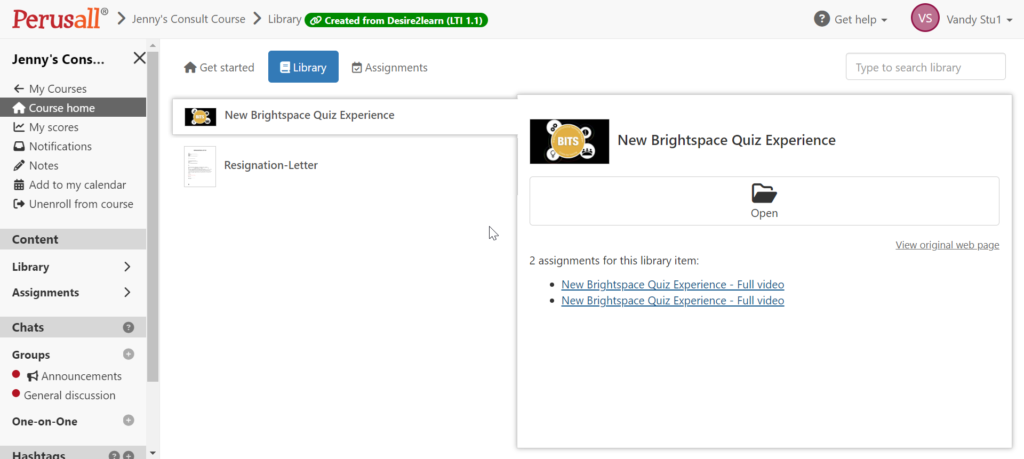
Using Perusall, you will be able to both write insightful commentary on course readings and interact with your classmates regarding the reading (by upvoting their comments, for example). Using Perusall with course readings has been linked to better retention and comprehension of course material, and may make up a significant portion of your grade, so it is best to thoughtfully engage with this tool. Your score and grade will be determined by a proprietary algorithm developed by Perusall. This link here explains how annotation quality, which plays into your score, is calculated.
When you are ready to put in a comment, highlight a part of the document. This will cause a text box to pop up. You can type a comment directly in here. However, you can also add some other things other than plain text in this text box. For example, you can insert an emoji or a poll. Hover over the icons in the text box to see exactly what you can do.
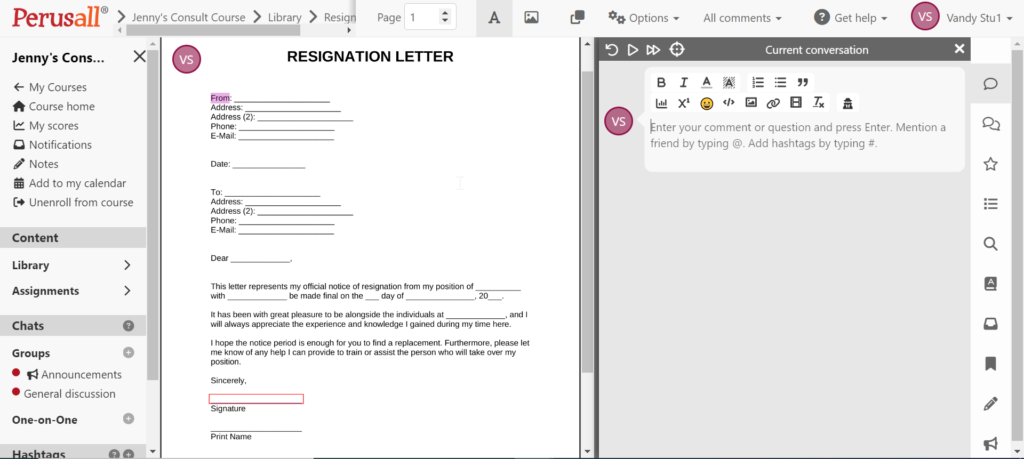
Note that there are many icons on the right hand side of the page here. Following is a list with the brief descriptions of these icons from top to bottom.
- Current conversation- This shows the text of any comments and their threads that have been highlighted.
- All conversations- This shows all comments and their threads present in the document.
- My starred comments- This shows any comments that you have starred, which makes it easy to refer to them later.
- Table of contents- If Perusall perceives that the document has a table of contents, it will show that here.
- Search- You can use this to search for a term in the document.
- Dictionary- You can use this to look up the meanings of words.
- Notifications- If changes have been made to the document since your last visit, those will be noted here.
- Bookmarks- You can bookmark a place in the document.
- Notes- You can make notes in the document.
- Read aloud- This function will read out text.
Perusall will be managed and supported by the company themselves, so if you need assistance with this tool you can contact them by submitting a request.
