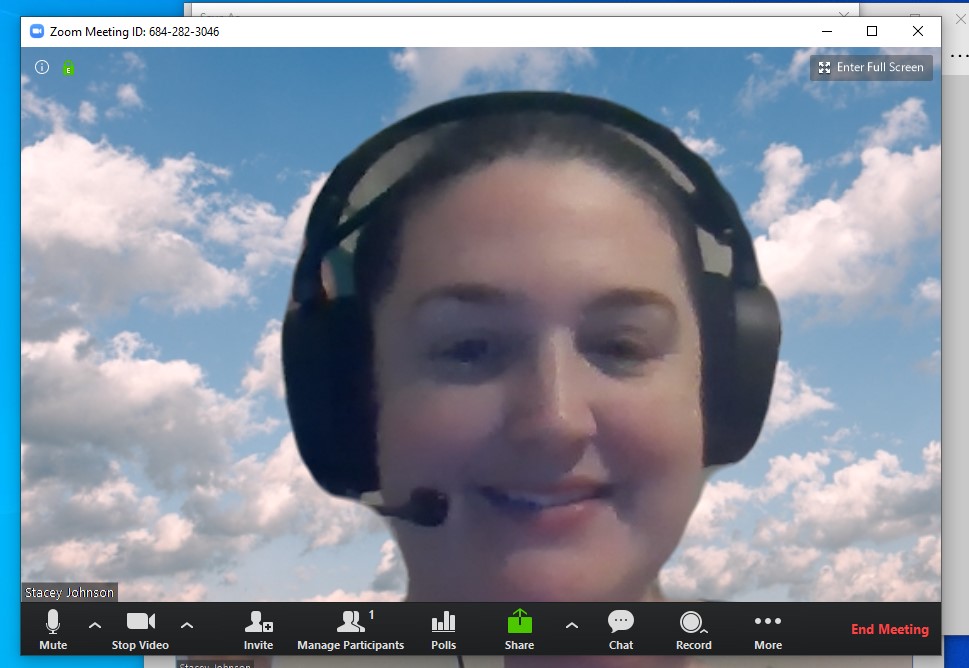Changing your Zoom background
For a variety of reasons, users joining Zoom meetings from home might not want their background to be on display during a live video conference. Faculty leading Zoom meetings with students or colleagues are urged not to require video in meetings. As an alternative to displaying the room you are in, Zoom offers these options to users:
- Turn off video, which is one way to reduce the overall bandwidth of a class meeting
- Replace your background with an image or video.
Note: depending on the capabilities of your computer, you may not be able to use all of the virtual background features.
Change your Zoom Background
- From within a meeting, click on the drop-down arrow next to the video icon.
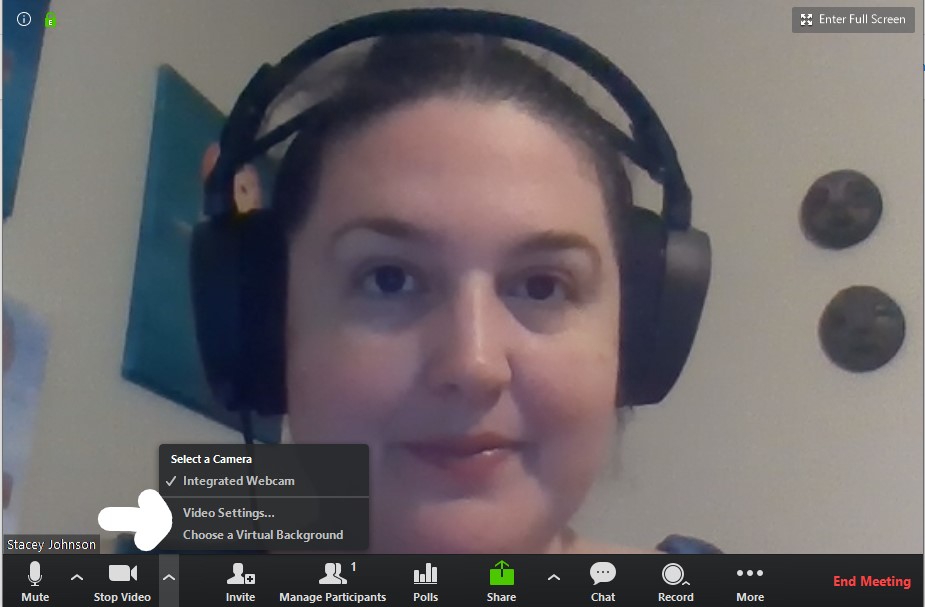
- Click on “Choose a Virtual Background” and add the photo you want displayed by choosing Add Image.
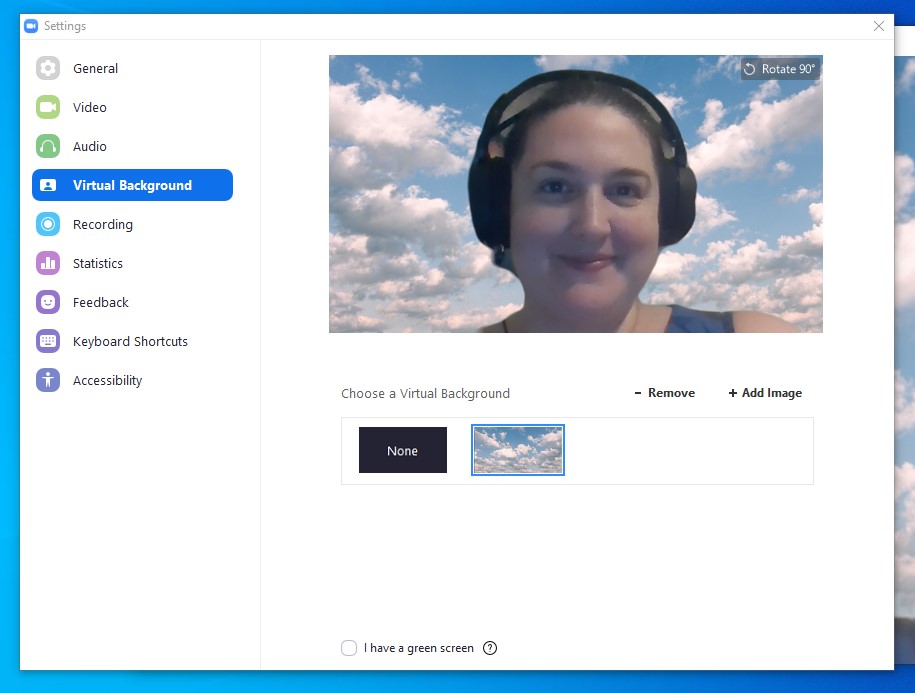
- Click the X in the upper righthand corner of the window to exit. Your background should now appear.