How do I Access My Virtual Classroom Recordings?
We recommend recording your virtual classroom sessions and then making them available to students. This guide explains where you can find those recordings and a brief description of your options.
Please note: Recorded Virtual Classroom meetings are available only within the course they were created, cannot be downloaded or edited, and are retained for only 14 days. If you would like to retain recordings of these meetings for longer periods, please consider using Kaltura Capture to record your remote class meetings.
Updated Spring 2020
Access Your Virtual Classroom Recordings
To access the recording, click the Virtual Classroom link on your Navbar. Under the “Recorded Meetings” area, the recorded meeting will appear. Once the recording has been processed, a check mark will appear in the status column of the video information.
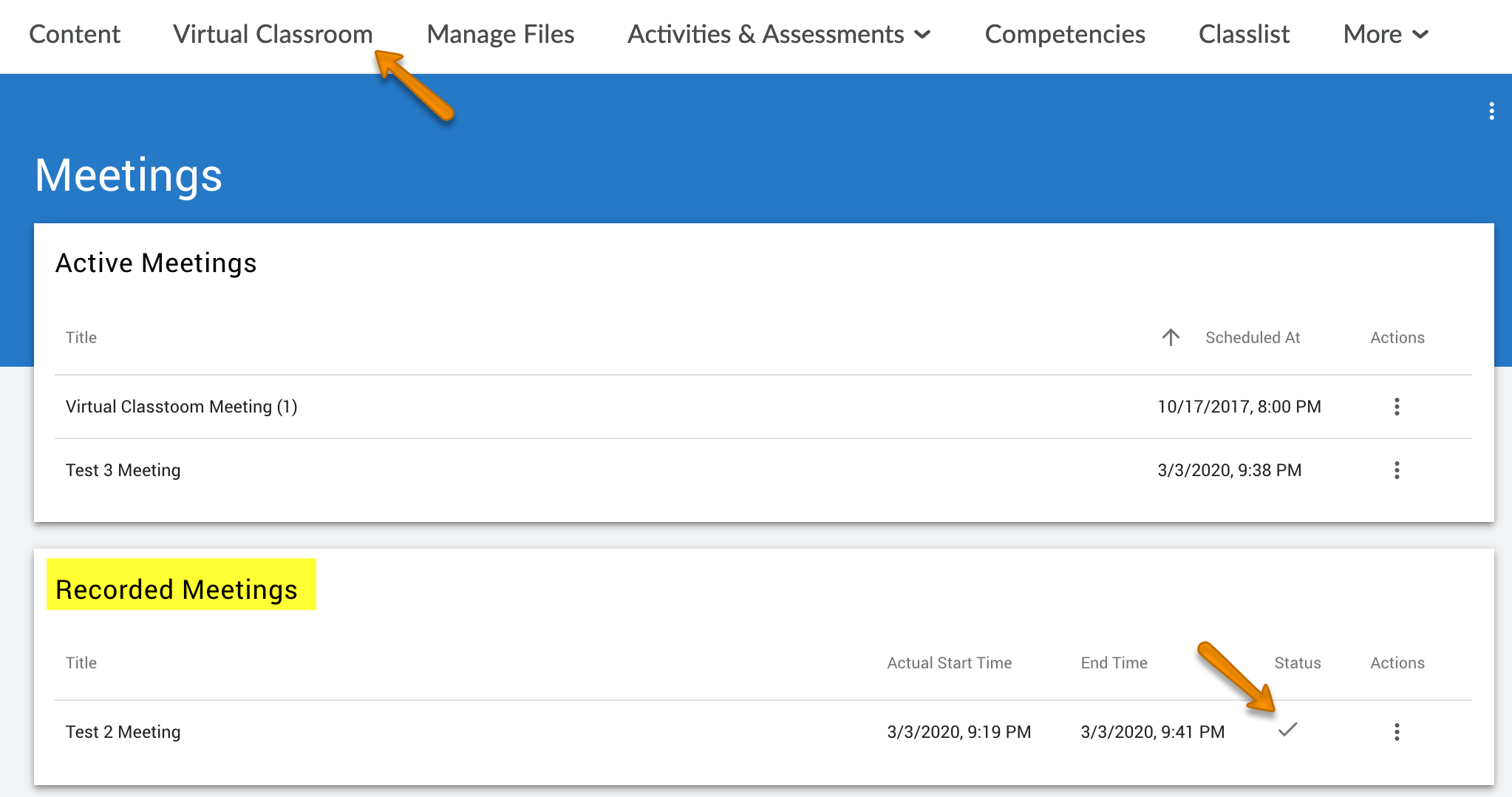
To view the menu of possible actions for the recording, click the three dot icon under “Actions”. From this menu you can preview the video, get a sharable URL, download, and delete.
Post the Recorded Session in Content
- Click the action button for your video and copy the video URL
- Go to your Content module where you’d like to post the video.
- Click on Upload/Create and select Create Link.
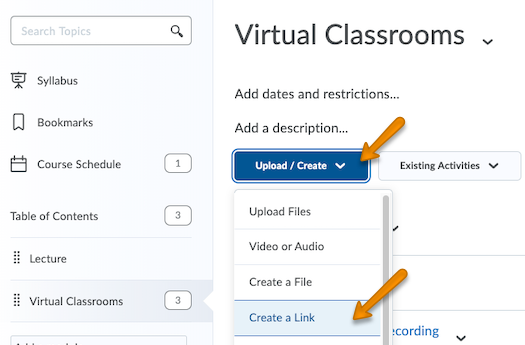
- Paste the URL to create a link to your video.
- The video is now available to students.
