Dropping the lowest grade from a Grade Category
Instructors will often want to allow students to “drop a grade” from the final grade calculation. This may be the student’s lowest quiz score or something similar. In order to do this, you will need Categories set up in your gradebook. If you haven’t already, you’ll need to set up a category in your gradebook comprised of Grade Items. This guide may be helpful: Creating Grade Items and Categories.
Updated Spring 2022
Drop a Grade from a Grade Category
- Go to Course Admin -> Grades -> Manage Grades tab
- Click New to create a new category, or go in to Edit your existing category.
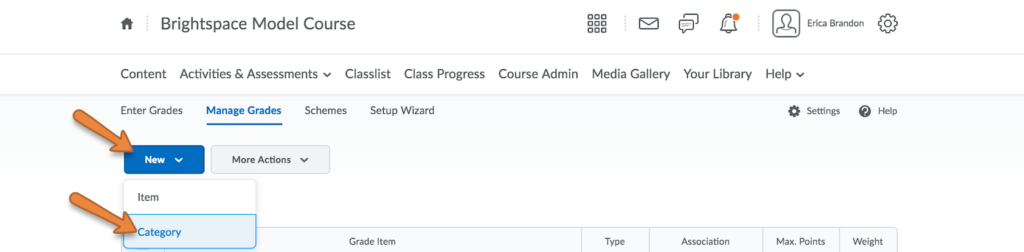
- Scroll down to Distribution. If you are dropping the lowest grade, the weights will need to be distributed evenly across all grade items in that category. Indicate how many low grade items will be dropped from the category. This example treats all grade items equally, and drops the lowest grade.
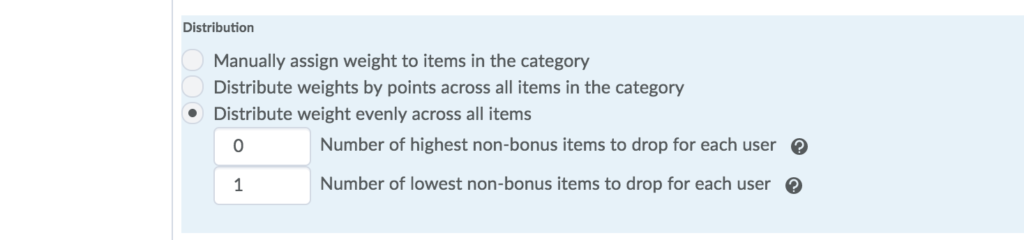
- Be sure to click Save once you have made all the selections for your Category.
