Register to Provide Notes
⚠️ Wait!
- Have you registered to provide volunteer notes in a past semester? If so, follow our directions for returning volunteer notetakers.
- Likewise, if you are already in our system because you have a student account with Student Access, email satech@vanderbilt.edu for help getting the Notetaker tab to show in your Commodore Access Portal.
New Volunteer Notetakers
You are essential in helping to fulfill an accommodation for students with an accessibility need. Without your generous help, we could not provide this service to students who rely on it. In appreciation, we do provide documentation of 30 service hours for your work.
If you are interested in helping Student Access provide an accommodation related to disability, you can take 5 minutes to register to be a volunteer peer notetaker:
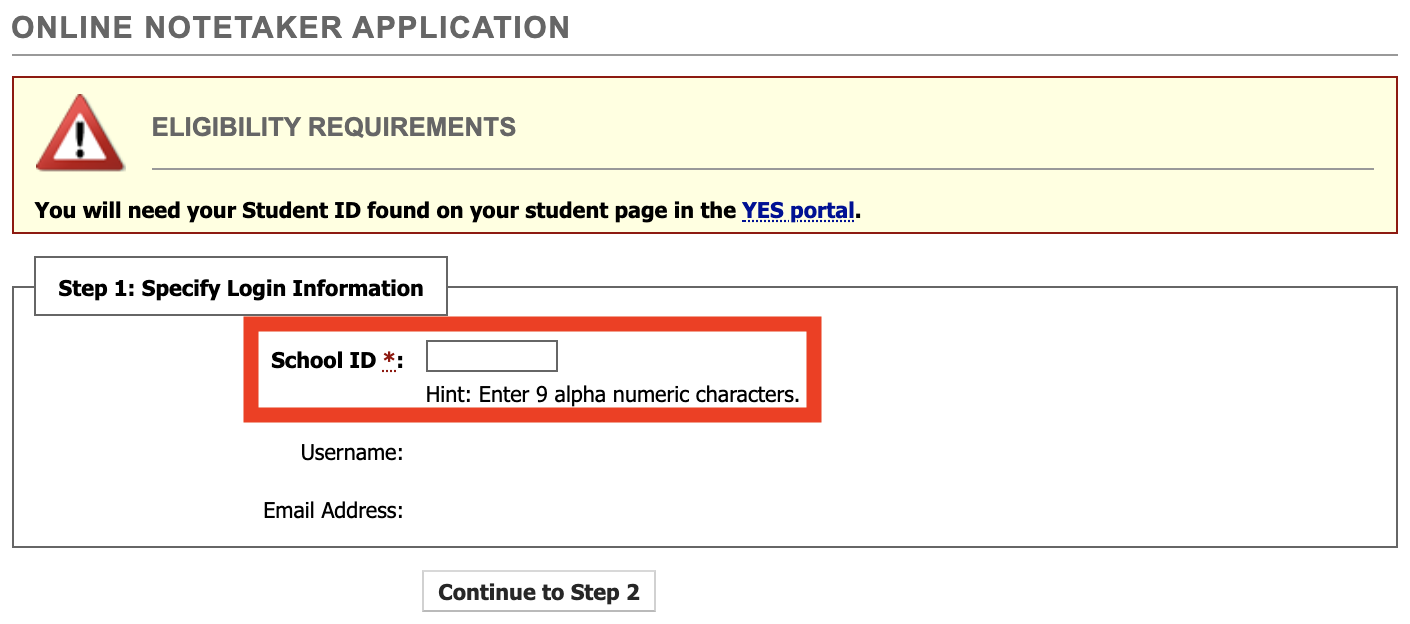
- Enter your Student ID (found on your student page in the YES portal).
- If you see the following error, it means you already have a profile in our system. In that case, it won't let you use the Notetaker application, and you'll need to contact satech@vanderbilt.edu in order to proceed to the next steps:
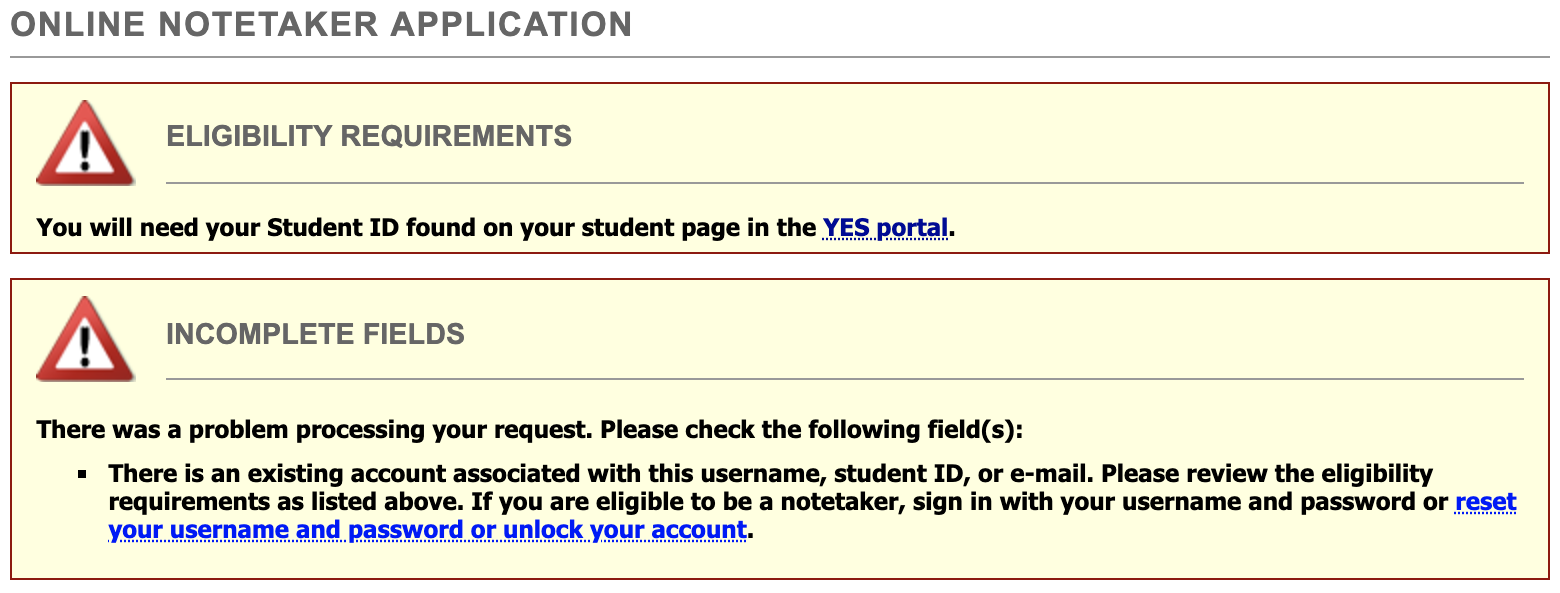
- If you see the following error, it means you already have a profile in our system. In that case, it won't let you use the Notetaker application, and you'll need to contact satech@vanderbilt.edu in order to proceed to the next steps:
- Once you've successfully entered your Commodore ID, you can log into the Commodore Access Portal.
- Next, you can go to the Notetaker tab at the top of the Commodore Access Portal and use the search feature to add classes where you'd like to be available as a peer notetaker:
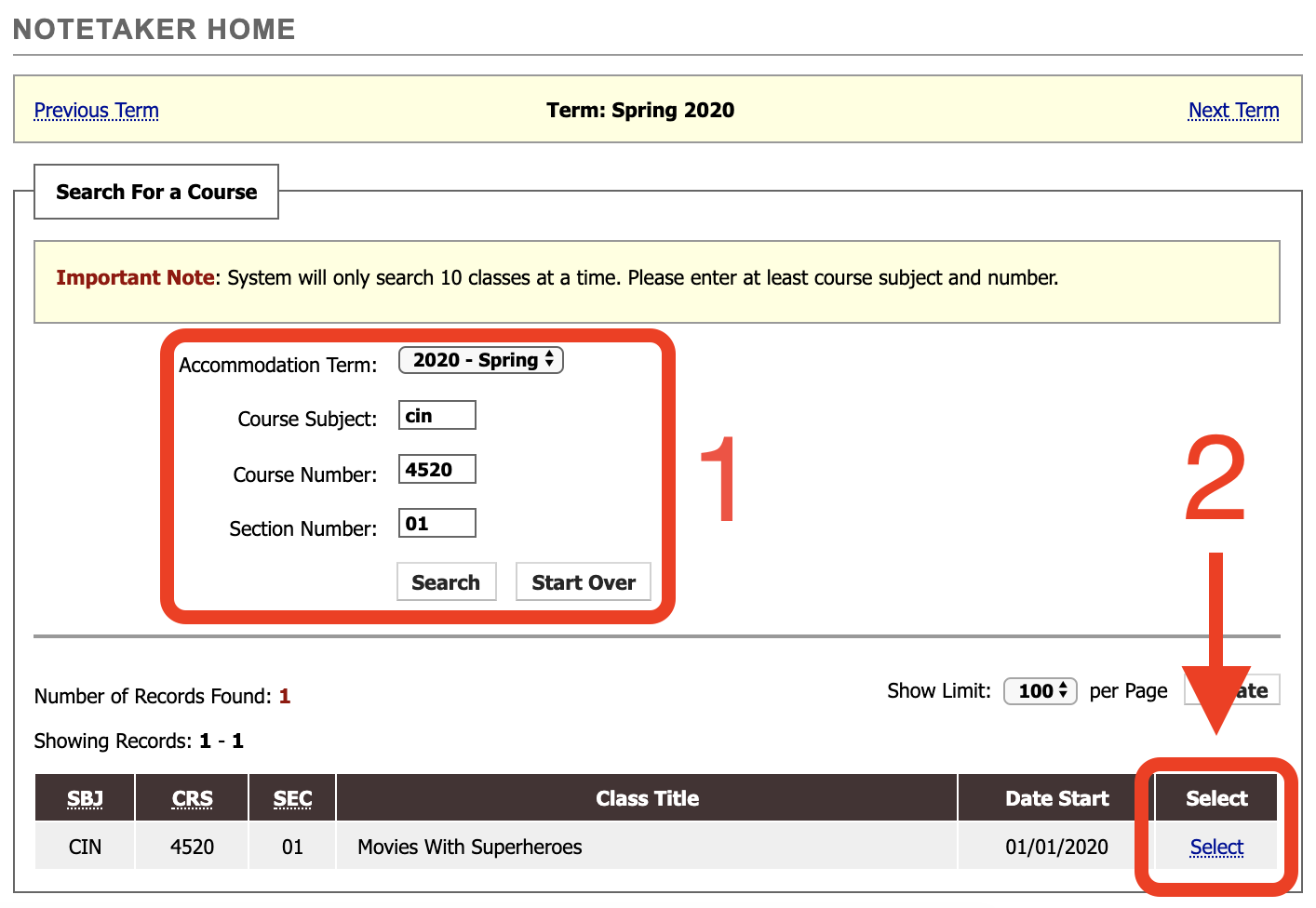
- Last, you'll need to choose the checkbox for all classes you've added and choose the compensation method you prefer:
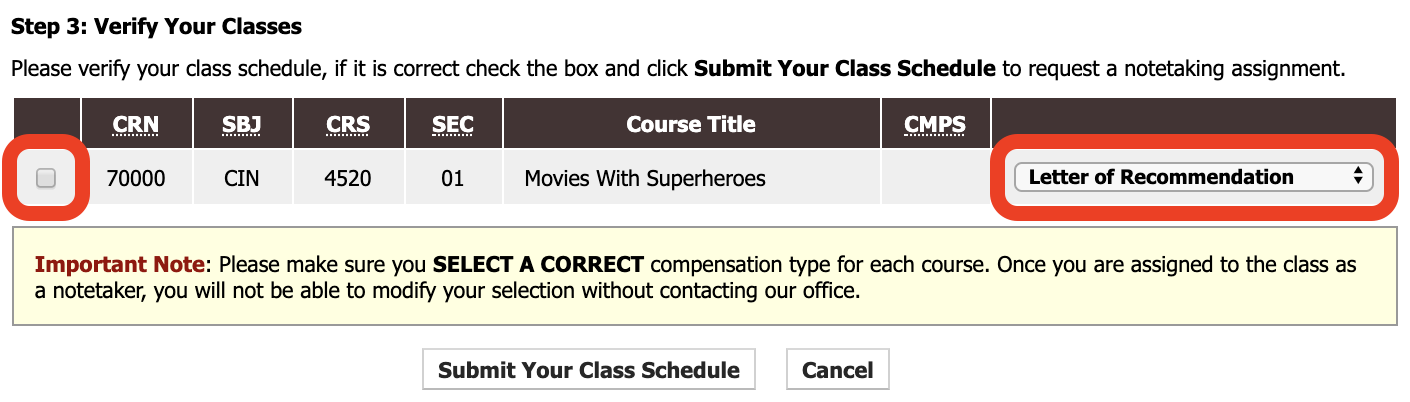
- When a match is made between a student requesting peer notetaking and yourself, you'll receive an email with the subject line Notetaking Assignment Confirmation stating that you've been assigned. You can then follow these instructions for sharing notes to begin uploading. The confirmation email contains these basic tips on providing notes:
- Failure to begin uploading notes in a reasonable timeframe will nullify your notetaking assignment.
- Uploading past notes is always helpful. Please share any notes for the semester that you have available.
- Notes can be typed or hand-written and scanned, unless you receive a notification that the receiving student requires typed notes.
- Please name each file clearly, and label notes with dates so that they are easy to follow.
- You are required to upload notes within 48 hours of the corresponding class period.
- If you encounter difficulty sharing notes, please contact satech@vanderbilt.edu.
- If you are no longer able to share your notes for any reason, please notify Student Access immediately so that a replacement notetaker can be assigned.
- Please do not make an arrangement to share notes with SA students outside of the Commodore Access Portal.