How do I view my course from the student view?
Brightspace allows instructors to view courses from the student view. This is helpful to ensure the course is set up in the appropriate manner and to determine that all content is accessible for students.
Note: Any tool where the view is specific to an individual student will not work with the Student Preview option. Examples are Quizzes and Groups. To see a preview of Quizzes, instructors can choose the preview option in the Quizzes menu and see the quiz as if they were a student.
Updated Spring 2020
Click here for a Printable version
Switching to the Student View
- First, log into Brightspace and enter the course.
- Click on your name at the top, right corner of the screen. Then click View as Student.
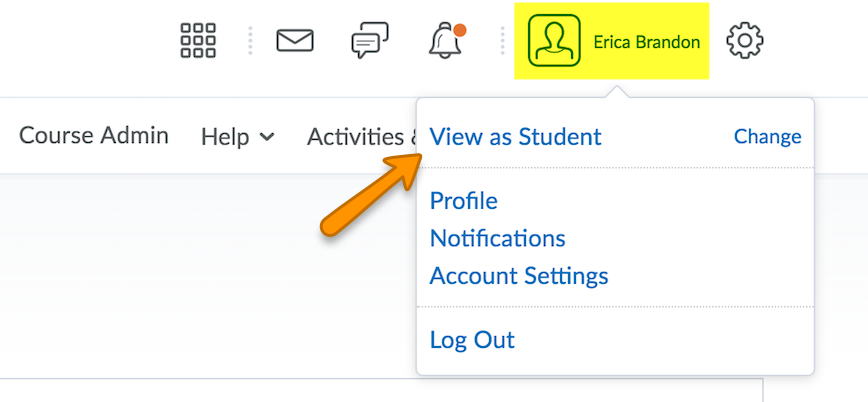
- To exit this view, click on your name again in the top, right corner and click the X to exit student view.
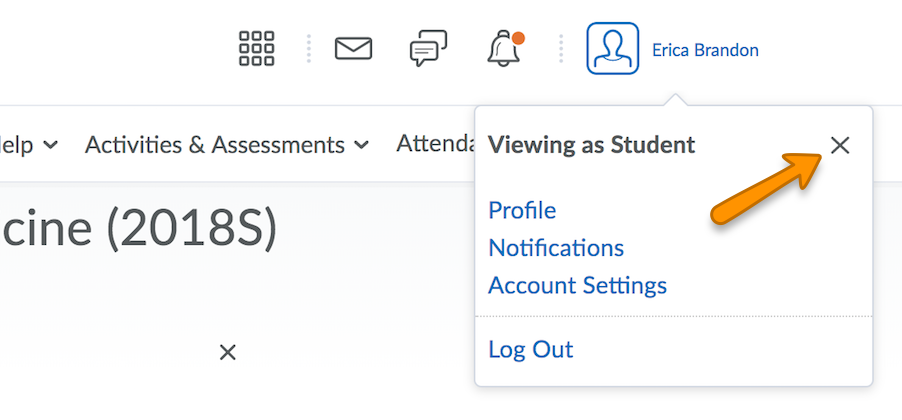
Updated Spring 2020 by Erica Brandon
