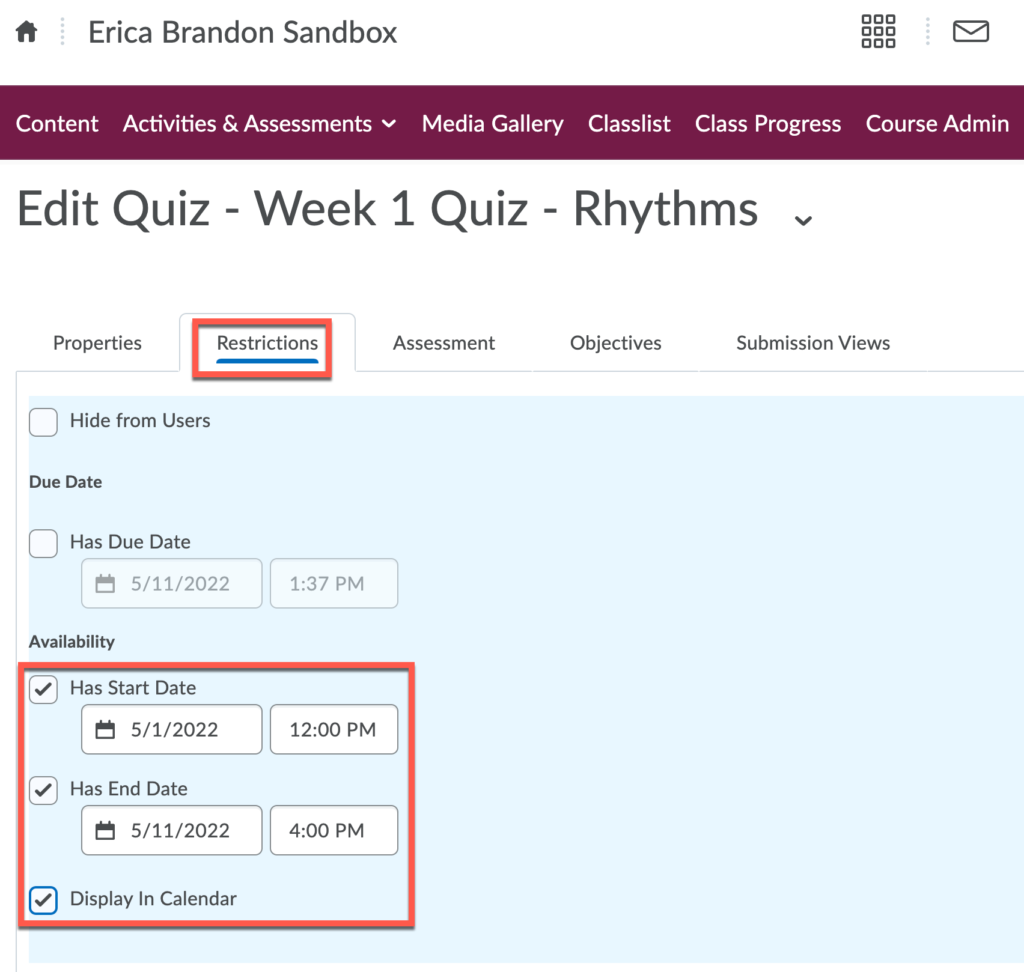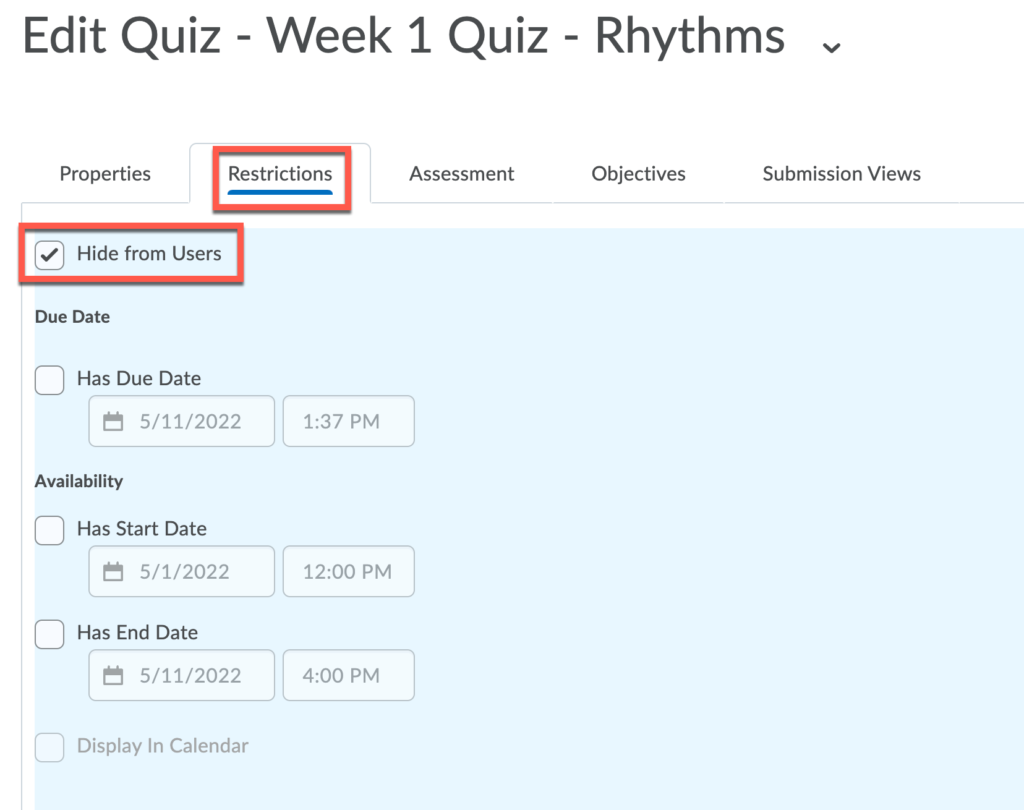Creating a Quiz or Quiz placeholder quickly
These instructions will give you a fast and basic quiz framework. This is a way to quickly make a quiz – essentially as a placeholder. You will still need to add questions and specify restrictions Those instructions can be found on the Quiz Overview page.
Create a Quiz Placeholder
- On the NavBar, click Activities & Assessments, then click Quizzes.
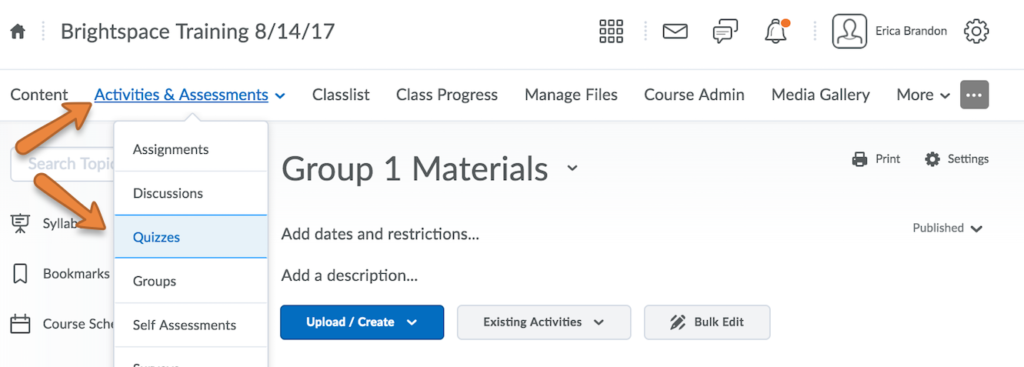
- Click New Quiz.
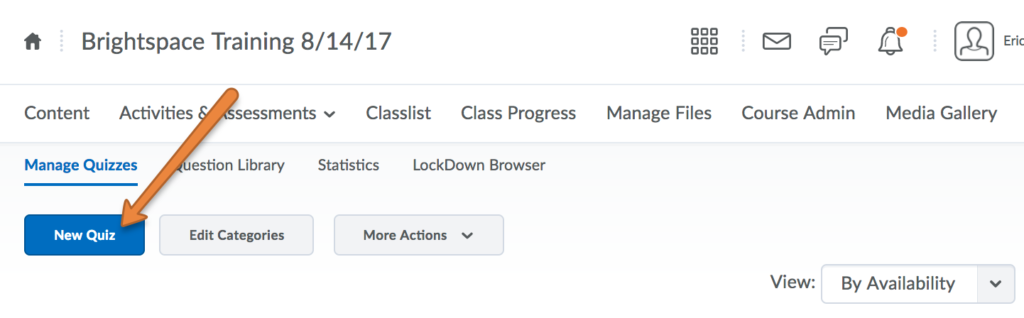
- Give your quiz a name.
- Click Save and Close.
Now there will be a quiz visible to students on the quiz list. You can provide them with more context by adding dates of availability. While the quiz is not complete or ready to deploy, you have provided your students with information about an upcoming quiz.
Add a Start and End date
You can do this when you initially create the quiz, or editing an existing quiz.
While in Edit mode, click the Restrictions tab. Add the Start and End date/time. This is when the quiz will be available for students to take. Typically this is a window of time, although you can omit the end date. You can also choose to add the quiz to the course calendar. Save your changes.
Now the quiz is visible to students, but they are not able to “enter” or take the quiz.
Hide the Quiz from students
You can do this when you initially create the quiz, or editing an existing quiz.
While in Edit mode, click the Restrictions tab. Check or uncheck the box “Hide from Users” to make the quiz hidden/visible. If the quiz is hidden, students won’t see the quiz on their list at all. Save your changes.