Adding users to a course
The enrollment of users will vary depending on what type of course it is, and the role you would like that user to have. This guide provides instructions on how to add a variety of users.
Add a User to a Credit Bearing Course
- How to add a TA
- How to add an Auditor
- How to add a Guest student
- How to add a Colleague
Add a User to a non-SIS Course (less common)
- How to add a user
Updated Spring 2020
Click here for a Printable version
Add a User to a Credit Bearing Course
These instructions are relevant to most courses in Brightspace. A credit-bearing course is one that awards credit and is found in the YES registration system.
How to add a TA
Instructors and Brightspace Support personnel are not able to add TA’s. Per this policy, TAs must be added to courses by the Office of the University Registrar. Please contact your departmental administrator, who can submit the appropriate information to the URO to get your TA added to the course. It is strongly suggested that TAs be added before the semester begins.
How to add an Auditor
An Auditor is a student who needs to officially register for your course, have full student access, and have evidence that they were in your course. To add an Auditor, contact the Office of the University Registrar.
How to add a Guest Student
A Guest Student is someone who will be participating informally and requires no evidence on their transcript. Guest students can only be granted access that restricts FERPA-sensitive information. This restriction prevents them from seeing any content that has been contributed by students. To add a Guest Student, contact Brightspace Support.
How to add a Colleague
You may wish to add a colleague to your course, so that they may co-instruct or observe unseen. This person would need the role of Designer. A Designer has instructor access to a course, but will not be shown on the Classlist as the instructor. To add a Designer to your course, contact Brightspace Support.
Add a User to a non-SIS Course
Adding a user to a non-SIS course is less common. This applies to Brightspace courses belonging to organizations, programs, cohorts, and other groups. These courses are not associated with Vanderbilt course credits. To learn more about courses not listed in Vanderbilt’s SIS, click here.
How to Add a User
If you are listed as Instructor in a non-SIS course, you have the ability to add users yourself. Here are the instructions on adding users:
- Go to the Classlist Tab. Click on Add Participants, and choose Add Existing Users.
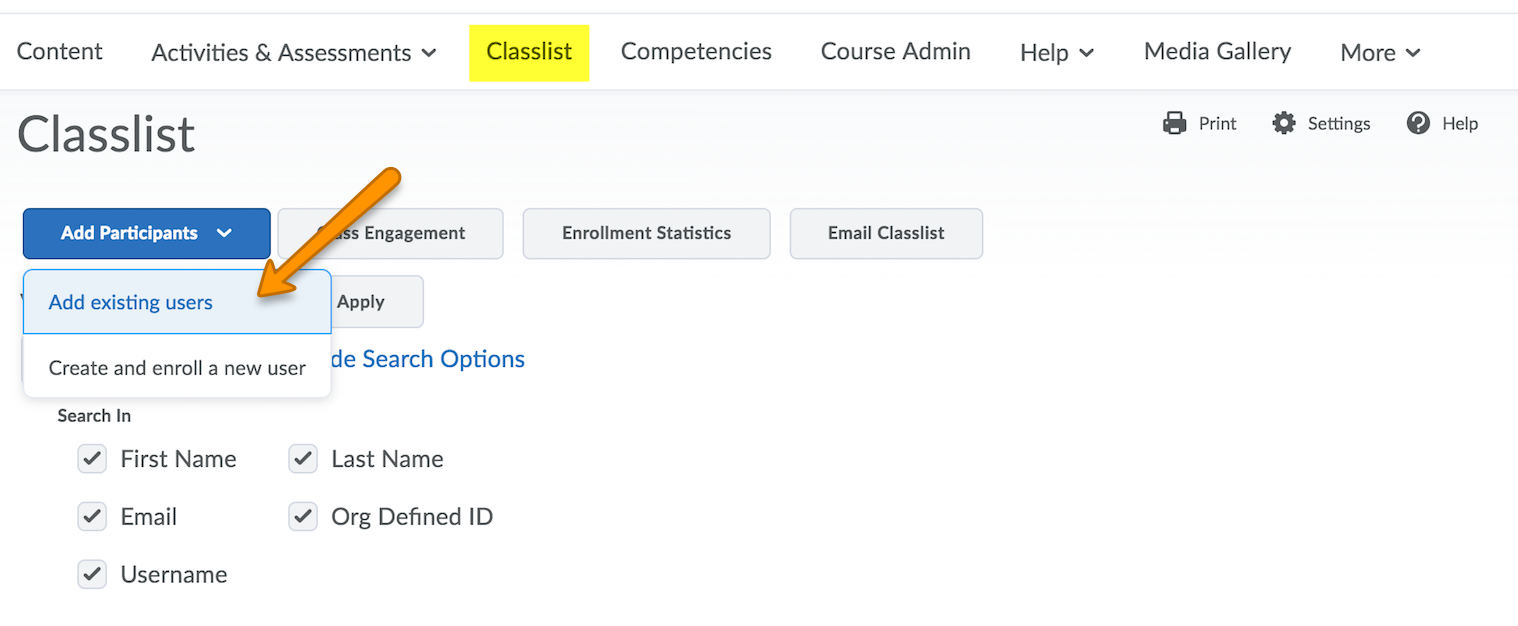
- Enter a name, VUNet ID, or email address in the search field. Click the search icon.
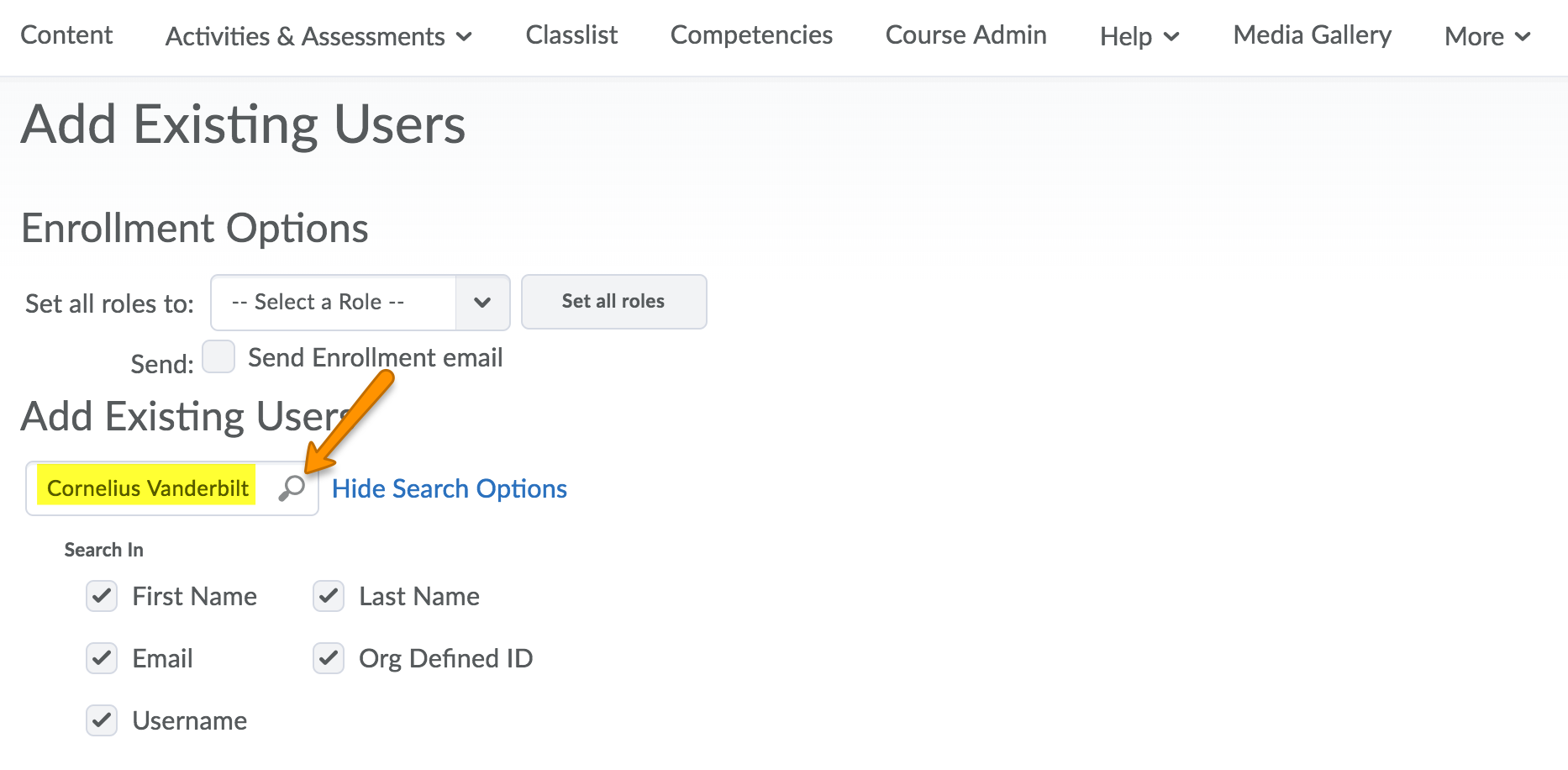
- Locate the correct person, and check the box to the left. Assign the person a role, and click Enroll Selected Users. You will be taken to a confirmation page.
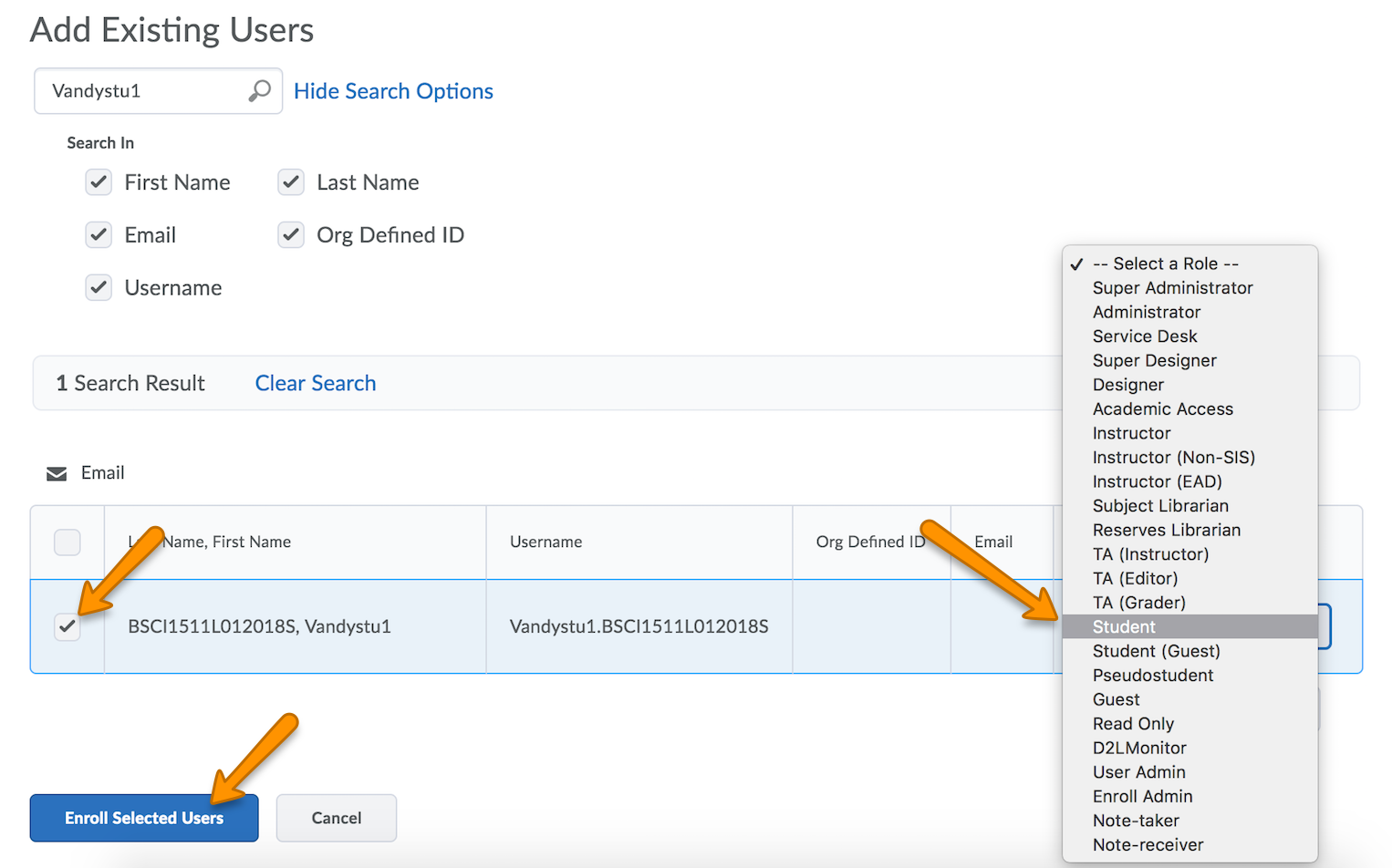
Updated Spring 2020 by Erica Brandon
