Accommodation Letters
Sections
Creating Accommodation Letters
Creating Accommodation Letters
Each semester, you can log into the Commodore Access Portal to request accommodation letters be created and sent out to your instructors.
- Log into the Commodore Access Portal
- On the Overview screen, look for the Select Accommodations section:
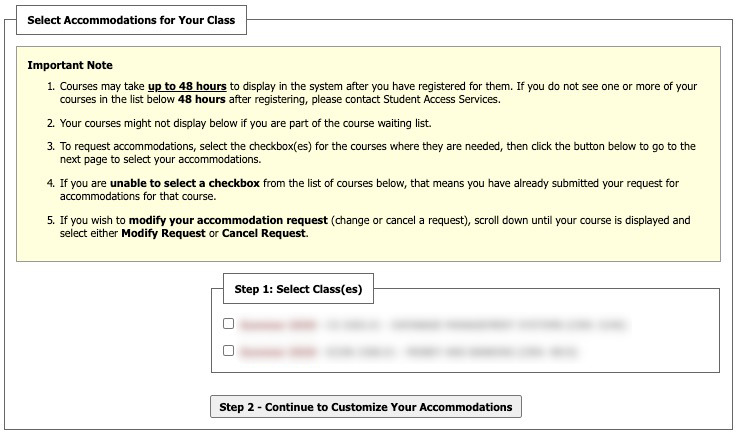
- Check the box for each class where you'd like to select accommodations and then click the button labeled "Step 2 - Continue to Customize Your Accommodations."
- On the next screen, check the box for specific accommodations that you'd like included on your letters that will be sent out to your instructors:

- When you've checked boxes for individual accommodations in each class, click the button "Submit Your Accommodation Requests."
- As soon as you've clicked "Submit," your accommodation letters will be emailed to you and your instructors.
- If you'd like to print your letters or save a PDF, the area titled "Printing Faculty Notification Letter in PDF" will show on your Overview screen after you've done the process above.
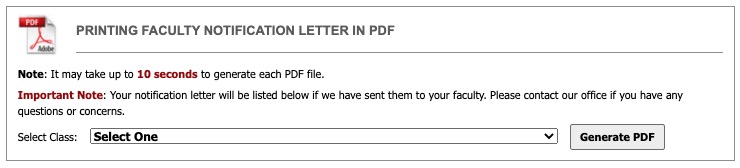
If you ever encounter new barriers, emergent needs, or want to modify a current accommodation, you can request additional accommodations by completing the Additional Accommodation Request Form.