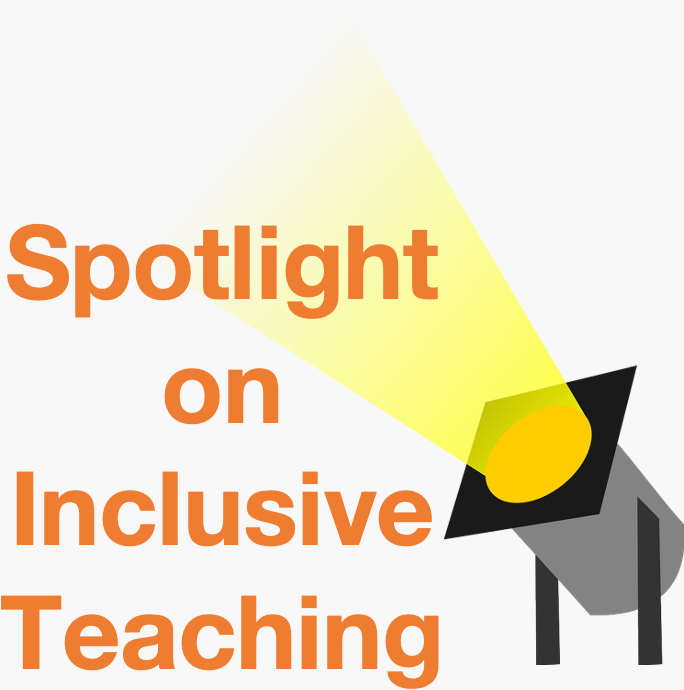Providing Special Access to a Quiz
There may be a situation where you want to grant an individual student Special Access to a quiz. This could include: alternate dates, extended time limit, or increasing the number of attempts that student is allowed. You will locate the Special Access tool in the Availability Dates and Conditions Widget of a quiz.
If a student has an Accommodation through Vanderbilt’s Student Access Center that allows extra time on all quizzes, you can do that with the Accommodations tool.
Updated Fall 2025
Provide Special Access to a Quiz
- Go to Edit your quiz.
- Expand the Availability Dates & Conditions section
- Under the Special Access heading, click on Manage Special Access
- Choose Allow selected users special access to this quiz in the window that pops up
- Click Add users to special access
- In the next pop-up window, set your desired settings to achieve one or both of the the following outcomes:
- Change dates – allow a student alternate start, due, and/or end dates
- Timing – there are two options:
- Override Time Limit – the student will have a different time limit from the regular quiz settings
- Override behavior when time limit is exceeded – the student will have a different action happen when they exceed the time limit
- LockDown Browser – the student will not have the LockDown Browser required for their quiz attempt
- Number of attempts – the student can have multiple quiz attempts. There is an additional option for how many attempts the student can have.
- After selecting your criteria, choose the student(s) receiving the special access.
- Click Save for those changes, and then Save and Close the window.
- Lastly, click Save and Close when exiting the quiz.