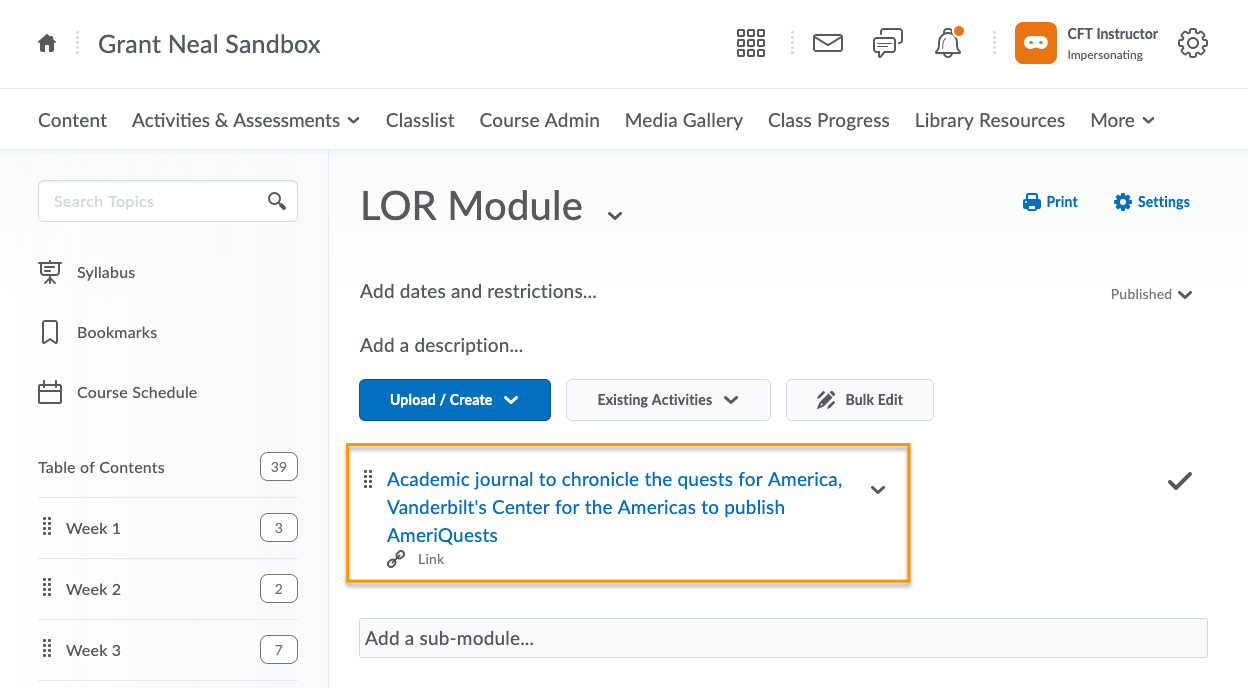Placing LOR Material in your Course Content
Once you have located materials in the LOR that you would like to use, you’ll want to link it into your Course Content. If you haven’t already visited the LOR to determine what content you’re going to use, you should start there. Once you’ve found materials for your course, then you can link it into your content area.
Updated Spring 2021
Linking content from an LOR into your Course Content
- First you will want to locate the content in the LOR and note its name. You will need that later for a search.
- Inside your course, click Content in the Navbar.
- Navigate to the module where you want to place the LOR content.
- Click the Upload/Create button and select Add Object from LOR.
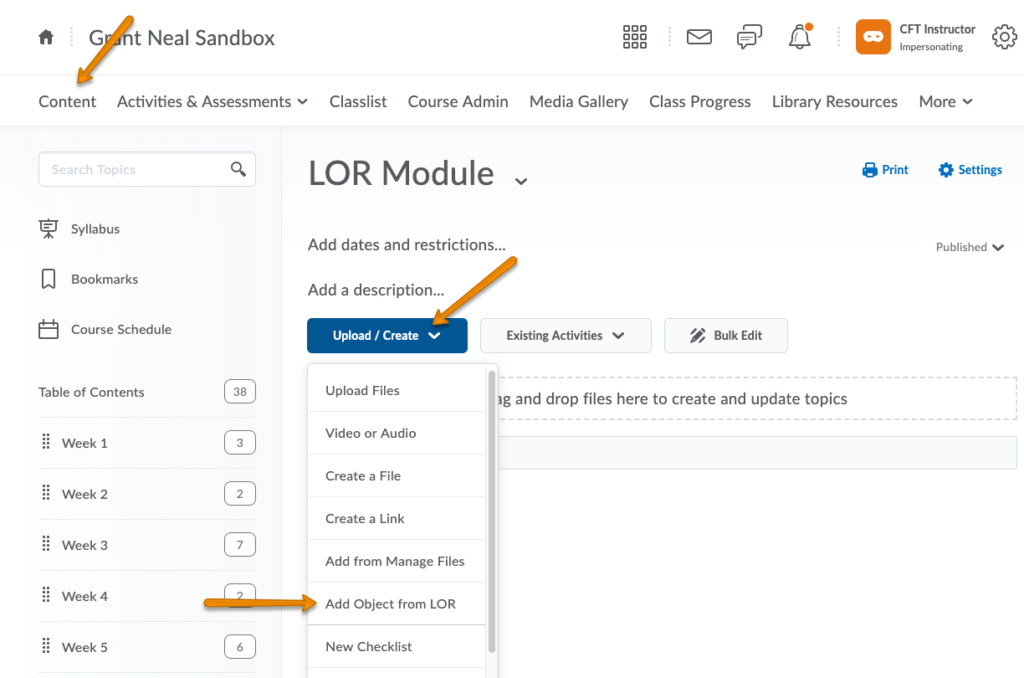
- Enter your search criteria to locate the material.
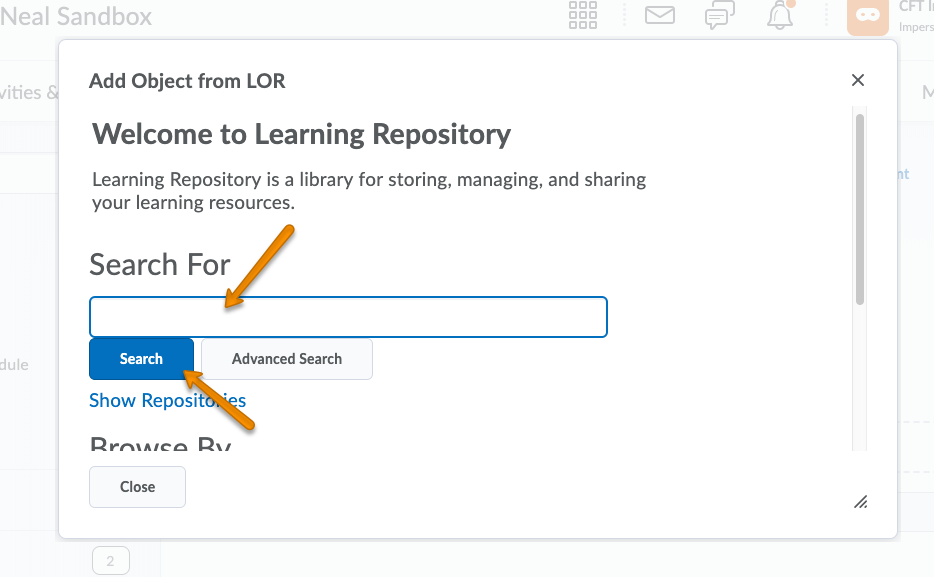
- When the material is found, click the circle next to the item. Then, click Next.
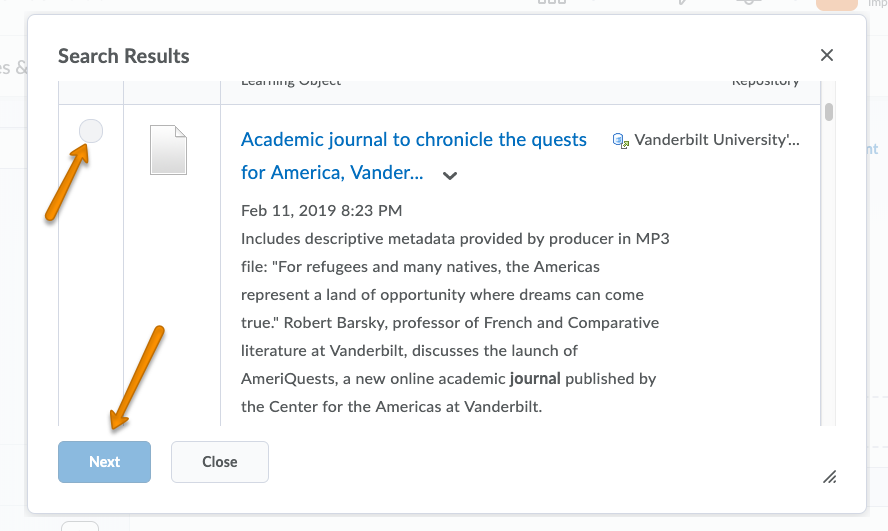
- To have the item open in a new tab, check the box labeled “Preview/view the content topic in a new window or tab“. Then, click Create Topic.
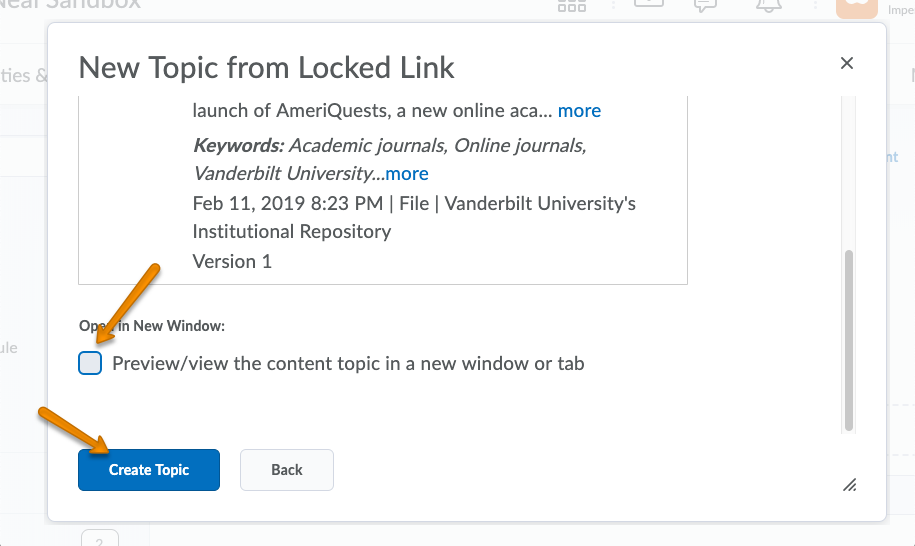
- The item link now appears in the selected module.