Parent Dynamic Form Guide
Introduction
We designed this guide to help parents to complete, sign, and electronically submit financial aid forms. This guide applies to the parents of admitted students, returning users, and new users.
Creating an Account
To sign a form for your student, you must first have an account with Dynamic Forms. Here's how to create your free account:
- You'll receive an email from notify@ngwebsolutions.com requesting your e-signature on a form.
- Follow the link at the bottom of the email.
- Click on the "Create a new Account" option below the login button on the page.
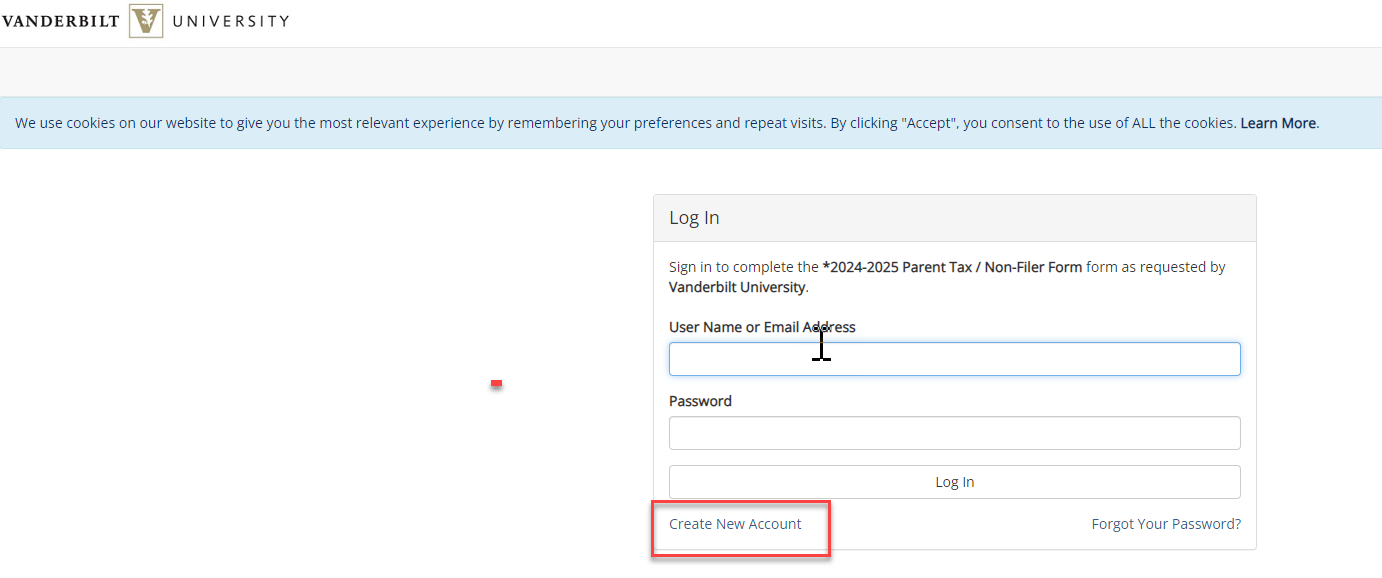
- Complete all the necessary fields and click "Create Account."
Activating Your Account
After creating your account, you'll need to verify your email.
- Log into the email account you used to create your Dynamic Forms account. You should receive an email to confirm your email address.
- Click the 'Confirm Email' link. You'll see a message saying "Account Activated" if successful.
Completing Your Form
After you've created and activated your Dynamic Forms account:
- Return to the original email requesting your signature and click the link.
- Complete the parent information sections and click the "Next" button at the bottom of the form.
- On the following page, type your name into the electronic signature fields and click "Sign Electronically" to submit your form.
