Your Commodore Card. Now on iPhone and Apple Watch!
If you are a Vanderbilt student, faculty, or staff member and you use an iPhone (version 6s or higher) or Apple Watch, you may now download the mobile Commodore Card, a digital version of your campus ID.
How to Setup Your Mobile Commodore Card
- Have a photo submitted and approved
- If you already have a valid photo on file, please continue reading.
- Please follow instructions to setup multi-factor authentication with Duo Mobile.
-
Download, sign-in, and open the
app [GET Mobile by CBORD in the app store]
- Tap on
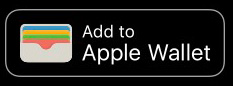
- Follow the steps to add your Commodore Card to your Apple Wallet.
- If you have a iPhone and Apple Watch, start at step 4 to add it to the other device.
- Once completed, open Apple Wallet to find your mobile Commodore Card among your other cards and passes.
If this did not work, please review our troubleshooting tips here. If you got a new phone, check out these instructions.
Using Mobile Commodore Card
To use your mobile Commodore Card, simply hold your iPhone or Apple Watch near a reader anywhere physical ID cards are accepted. The Commodore Card will work automatically without requiring Face or Touch ID. The mobile Commodore Card can be used at almost any location where you can swipe your card, including residence halls and dining facilities, as well as nearly 40 Taste of Nashville merchants and the Vanderbilt Bookstore.
“We are also excited about this new option because it provides an added health and safety benefit so students can avoid touching the readers or handing their ID cards to someone else,” Vice Chancellor for Administration Eric Kopstain said. “Additionally, the move from physical cards to a mobile Commodore Card on iPhone and Apple Watch allows for transactions that are safe, convenient, and highly secure."
Where all can I use it?
- Residence Halls and door access
- Campus Dining locations
- Taste of Nashville partner merchants
- vuPrint stations
- Student Rec Center
- Libraries
- Parking
- Mail Services
- iPhone SE, iPhone 6s, iPhone 6s Plus or later running the latest version of iOS
- Apple Watch Series 1 or later running the latest version of watchOS
- Apple ID signed into iCloud
- The latest version of the GET Mobile app for adding your Commodore Card to Apple Wallet
- The solution used by your school card office to confirm identity and generate secure passwords
Go to the App Store on phone
- Get the GET Mobile app
- Select the School – Vanderbilt University
- Login w/User ID & password
- Create a PIN
- Add to Wallet
From the App Store on your Apple device, search GET CBORD. The app is called GET Mobile on the App Store – download the app on your iPhone.
If you are reading this on your phone, CLICK HERE to download the GET Mobile app.
The Series # for your Apple Watch can be found on the back of the Watch. Note: Series 0 Apple Watch is not eligible for this program. Instructions to verify and/or update your Apple Watch can be found at https://support.apple.com/en-us/HT204641
You can use your student ID card on up to two devices (one iPhone and one Apple Watch) that are signed into iCloud with the same Apple ID.
Contact the Commodore Card office at 615-322-2273 or email commodorecard@vanderbilt.edu. Business hours are Monday – Friday 8:30 am – 4:00 pm.
Information can be found at https://support.apple.com/apple-id or https://support.apple.com/icloud
Instructions can be found at https://support.apple.com/en-us/HT201355
- You should use Find My iPhone to suspend or deactivate your Commodore Card in Apple Wallet. Instructions for Lost/Found Apple devices and Find My iPhone are located at https://support.apple.com/en-us/HT201472
- During Commodore Card Office hours (8:30 – 4:00 pm) contact the Commodore Card office at 615-322-2273 to notify us to deactivate the card in the Wallet for that device. You can also flag the iPhone lost via the Commodore Card website, Vanderbilt Card Services.
- You can reactivate a found device that was suspended via iCloud.com or contact the Commodore Card Office during 8:30 am – 4:00 pm if deactivated by the Card Office.
- You should first remove your pass from your old device in the Apple Wallet app
- Once your old pass is removed, you can add your pass to the new device by using the GET app.
- If you do not have your old phone...
- Login to iCloud.com from your computer
- Go to Settings
- Look for the My Devices section
- In the list of devices, remove whichever is your old phone
- Once the device is removed, open GET and add your card
If you are using express mode, you do not have to do anything. If you are not using express mode, you will have to authenticate each time you access your phone. This is a user security preference. Note: express mode is turned on by default.
On iPhone XS, XS Max, XR, and more recent Express Mode with power reserve is available for up to five hours after the device’s battery needs to be charged.
Commodore Card in Apple Wallet can be used even if iPhone or Apple Watch does not have network connectivity, as the Commodore Card is stored on your device. If you are having any difficulty using your Commodore Card to complete a transaction, report any issues to the Commodore Card Office at commodorecard@vanderbilt.edu or call 615-322-2273 so we can investigate.
There is no cost to use your student ID card in Apple Wallet.
Yes, an approved photo is required for eligibility.
Faculty, staff, and students are eligible as long as they meet all device and software requirements.
Your other device will continue to work; however, you should mark the missing device as lost until your second device is found.
The same way you have always used your plastic card -- simply tap the reader with your iPhone or Apple Watch instead of your card.
Yes, you can use your eligible iPhone or Apple Watch at off campus merchants where your plastic card is accepted.
Contact the Commodore Card Office at 615-322-2273 or email commodorecard@vanderbilt.edu. Business hours are Monday–Friday from 8:30 am – 4:00 pm. The Commodore Card Disclosure Statement can be found at Vanderbilt Card Services.
Your phone will work just like the physical card did. It works for door access, dining locations, the student rec center, food trucks, events, Barnes and noble, and Taste of Nashville locations. If you prefer the plastic card you can go to the GET app and flag it “found”. This will disable the mobile credential. If you do provision your phone your card will still work at vending locations, the transit bus system, package lockers, and for printing.