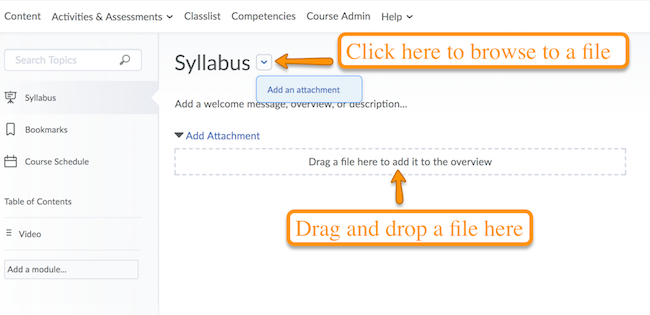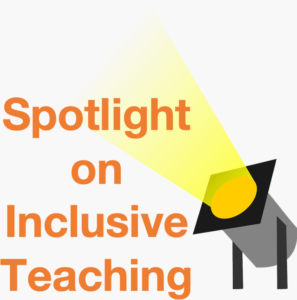How do I upload my syllabus?
Brightspace makes it easy to upload a PDF or Word Document syllabus into your course. Use this guide to get your syllabus online in just a couple of minutes.
For information on writing a good syllabus, visit this Office of Education Design and Development Teaching Guide: Syllabus Construction. Learn about the 16 elements of a learner-centered syllabus, tips on including policies and resources, how to set the tone for your course, and more!
Adding Your Syllabus to the Syllabus Tool
Consider including a Civility Statement in your syllabus to establish guidelines for student interaction. To learn more, check out this guide on Syllabus Design.
We recommend that you upload your syllabus to the Syllabus tool found in the content area of your course. Note that if you choose to put it somewhere else, and leave the Syllabus tool blank, the Syllabus tool will not be visible to students.
1) Enter your course and click on the Content tab. Then select Syllabus on the side menu.
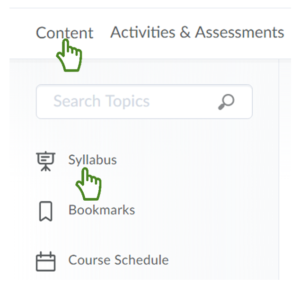
3) Click Add Attachment. Then drag/drop your syllabus from your computer into the designated area in the course.
If you’d like to browse for your syllabus, click the dropdown menu next to the Syllabus title and click Add an Attachment.