Below are step-by-step instructions demonstrating how to perform some key functions with your Seeding/Scaling Success award. Please use the left-hand navigation menu to quickly advance to relevant sections.
If there are any questions, feel free to contact ovprfunding@vanderbilt.edu for further assistance.
Accessing Project Overview and Available Balance
Below are instructions demonstrating how to access the Project Overview and available balance for your Scaling/Seeding Success award in Oracle
- Login to your Oracle account using your VUnetID and password
- Click the Projects tab
- Select Project Financial Management
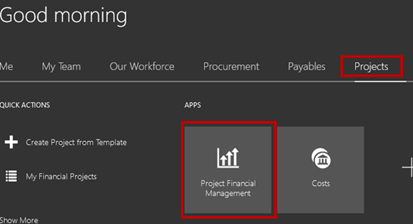
- Enter your Internal Award Project Number (Ex. FF_300XXX) and then select your project name from the pop-up box
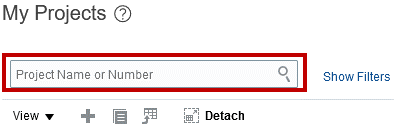
- Click on the name of the project you want to view (Ex. SCALING SUCCESS-PI_LastName)
- Select Project Overview from the drop down menu
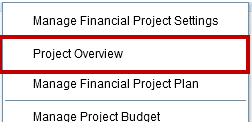
- On the Project Overview screen, select Reporting to view your project balance
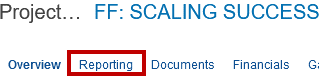
- Select Project Cost Trending to be presented with a Project Overview for your Internal Award as well as your award's available balance
Purchase Requisitions
- Once you have arrived at the Billing Screen in Oracle, begin by entering your unique Project Number. Then, enter your project's Task Number, and the Expenditure Organization, 11400 - Cross College Initiatives.
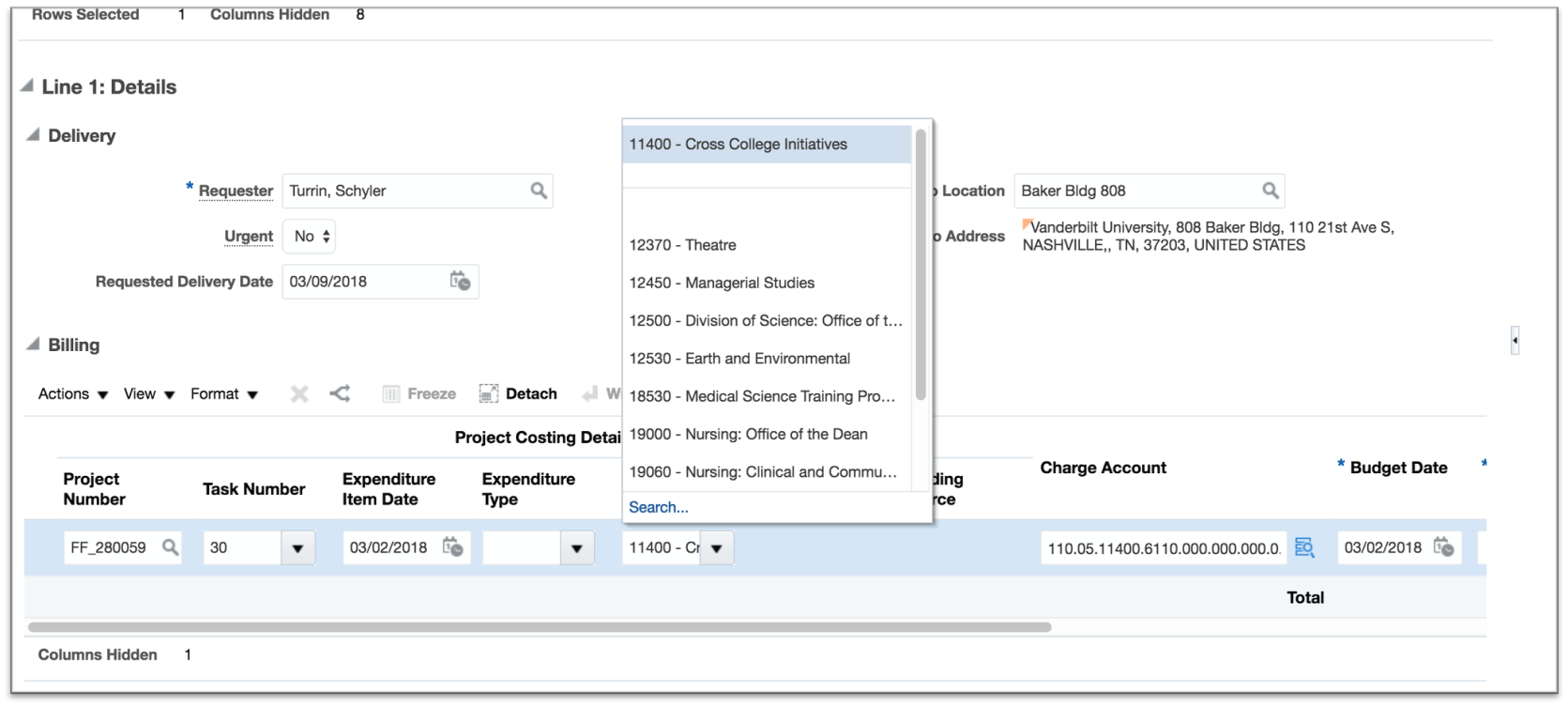
- Enter your Expenditure Type Value. By clicking the drop down arrow beside the expenditure type field, you will be given the option to search for your expenditure type. Save the requisition once the expenditure type and organization have been entered correctly. Example: You have identified an expense type as a "Books and Subscription Expense". In the search field, you type "Book" and click search. You then receive an item in the search results with the description "Books and Subscription Expense" and the value, "BooksSubsc". Select this item.
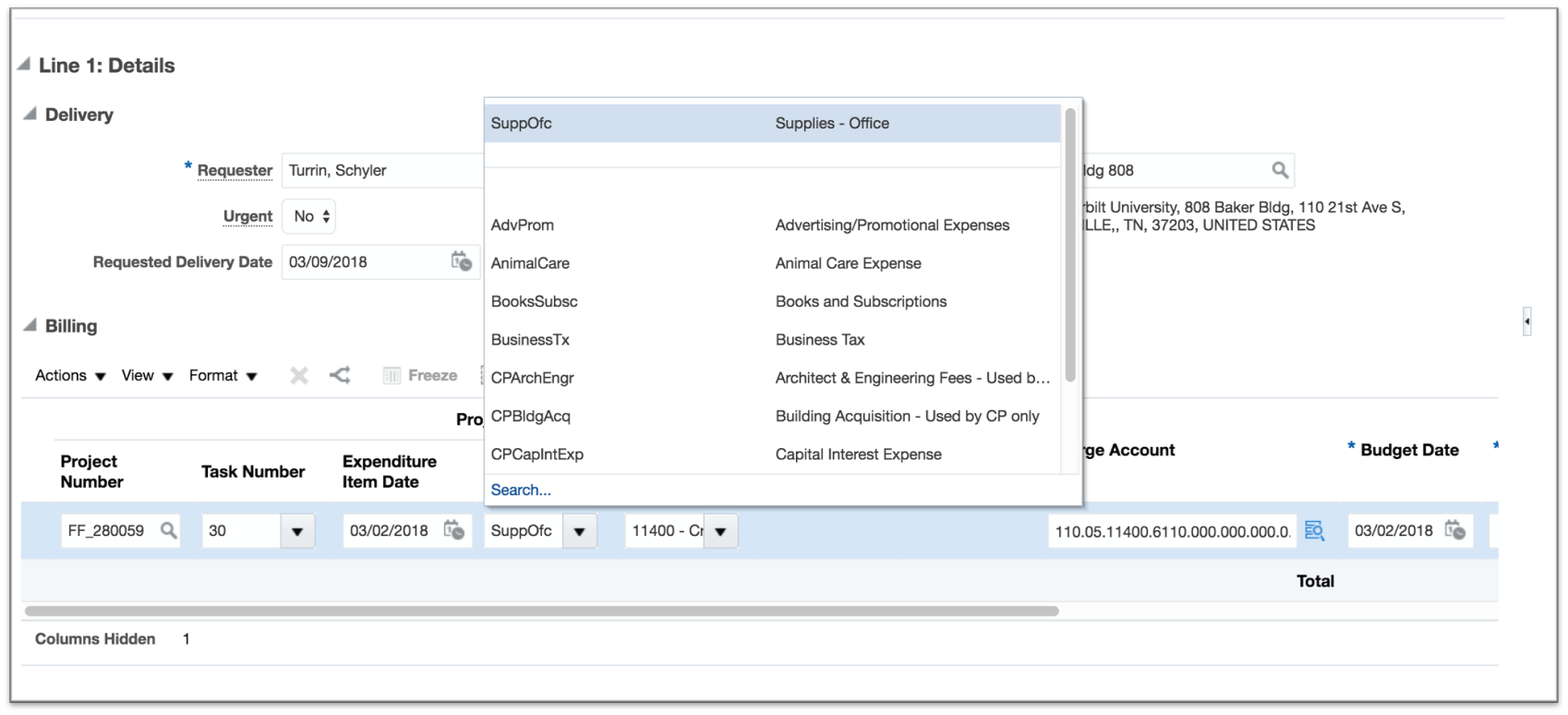
- The Charge Account must now be updated manually by selecting the blue navigation icon. Once selected, update the Entity and Financial Unit to the purchasing department's COA in order to route the approval workflow to the appropriate FUM.

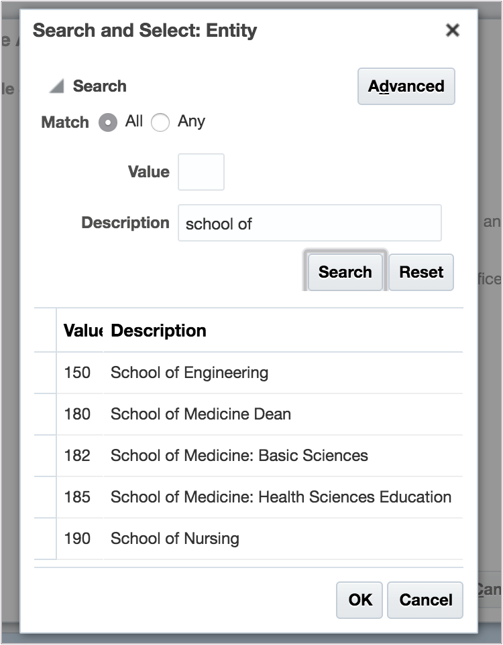
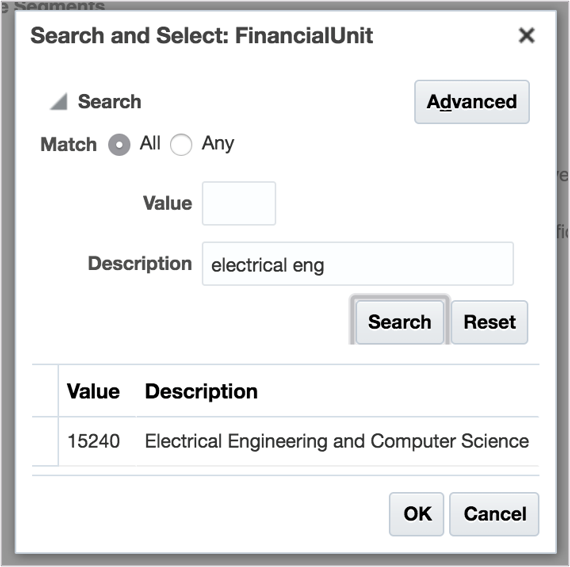
Example: See below for reference of an updated COA string that will be routed to the Electrical Engineering and Computer Science Department FUM.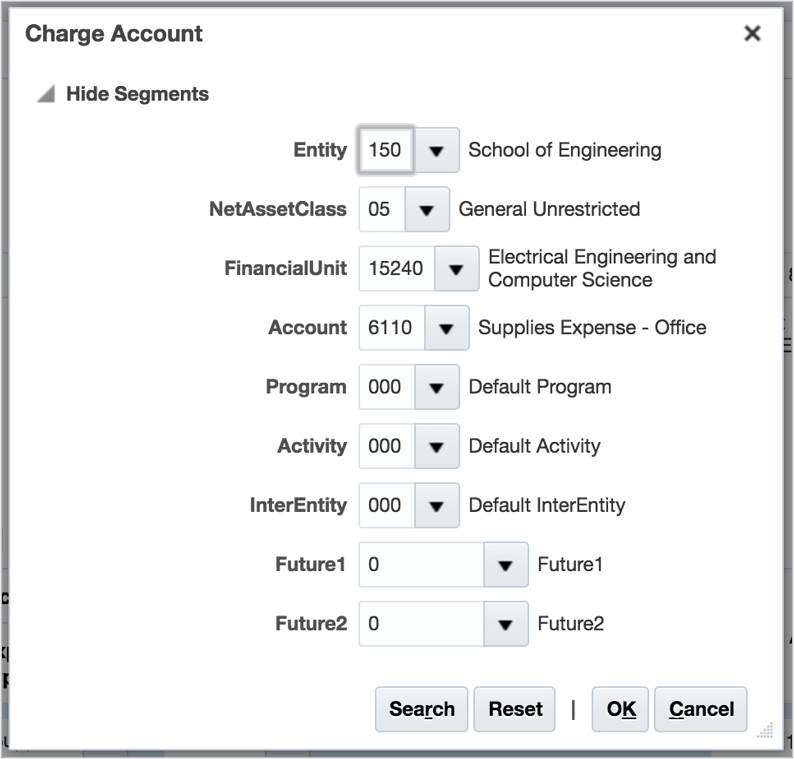
Expense Reporting
IMPORTANT: After creating an expense item and prior to itemization, add the project number and the task number associated with your Oracle Project.
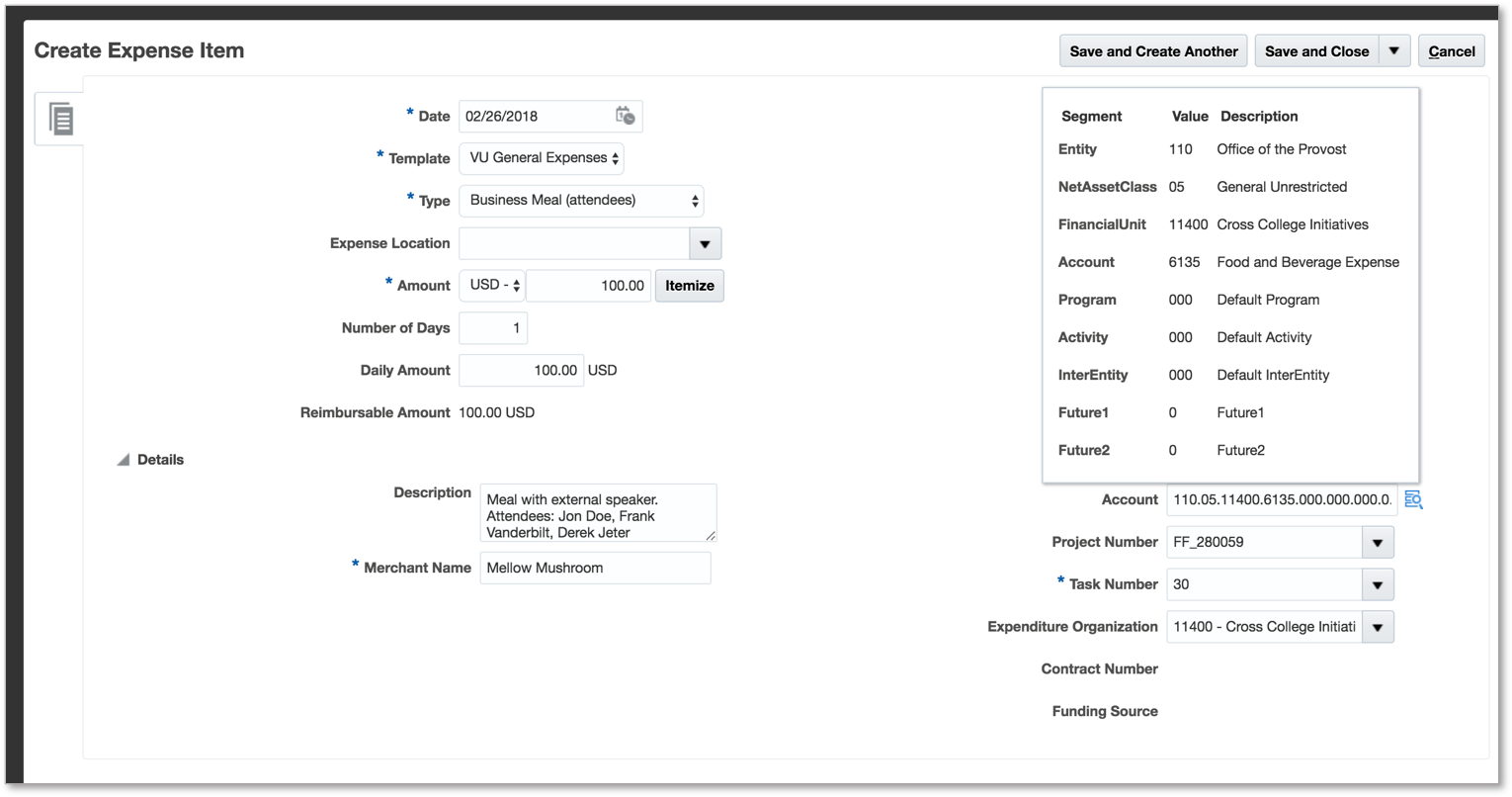
1. Enter the Expenditure Organization, which will always be 11400-Cross College Initiatives
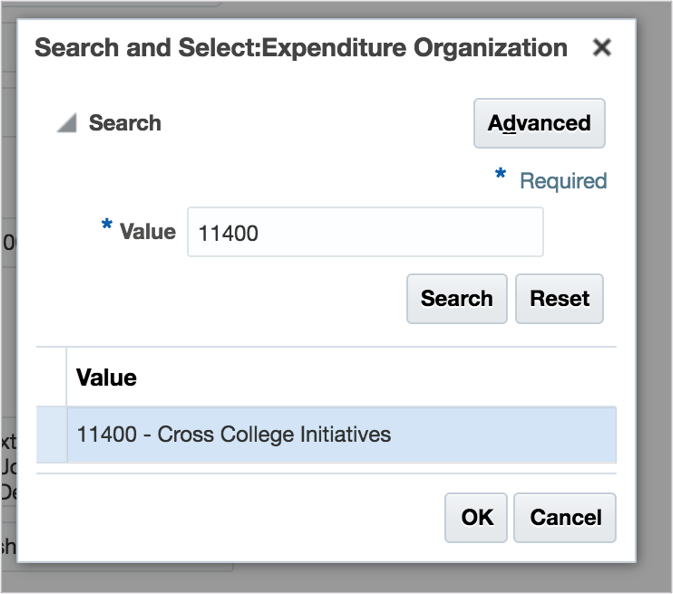
2. After adding the Expenditure Organization, the COA string will need to be updated manually by
selecting the blue navigation icon.
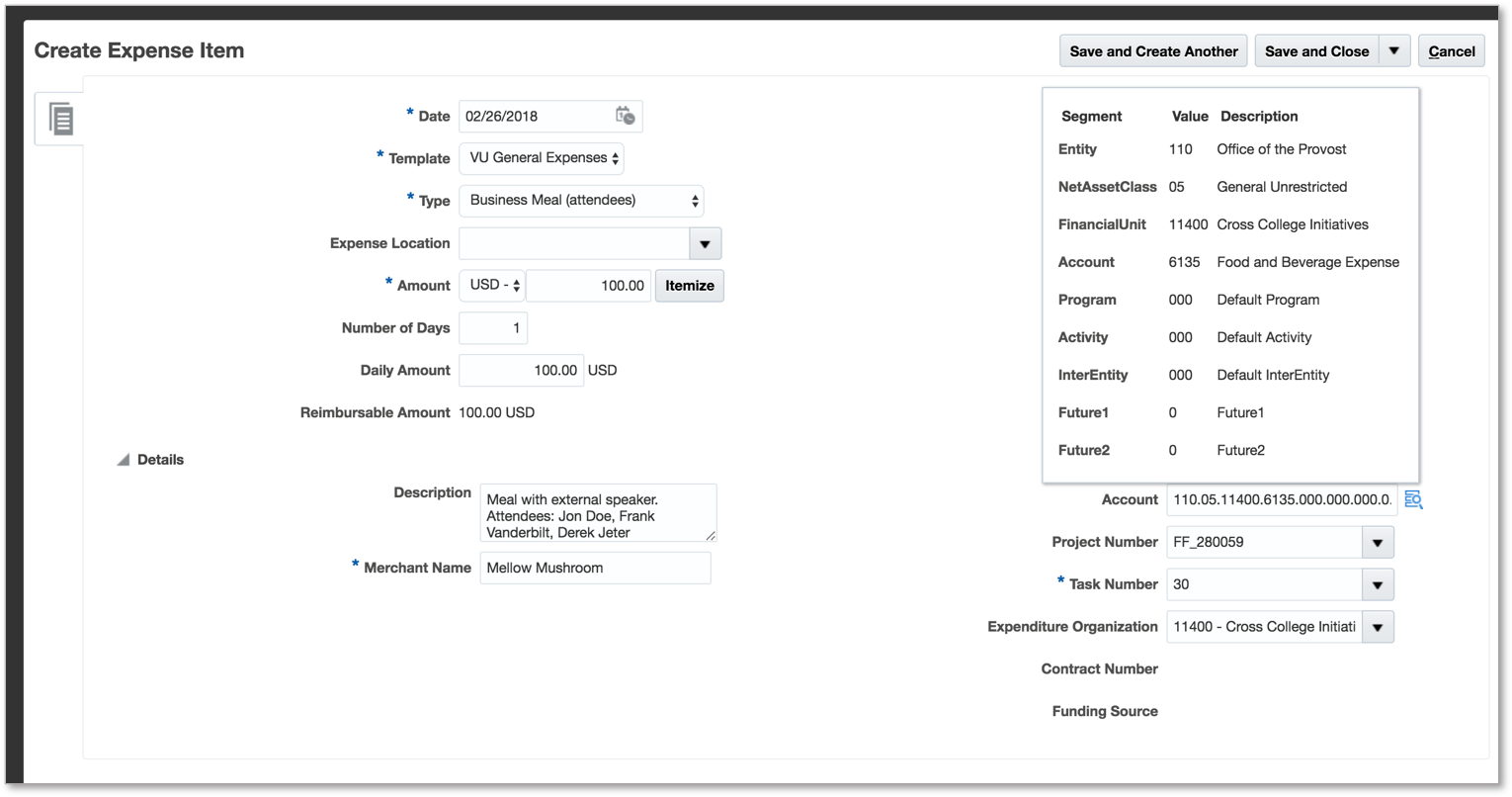
Update the entity and financial unit to the purchasing department's COA in order to route the approval workflow to the appropriate FUM.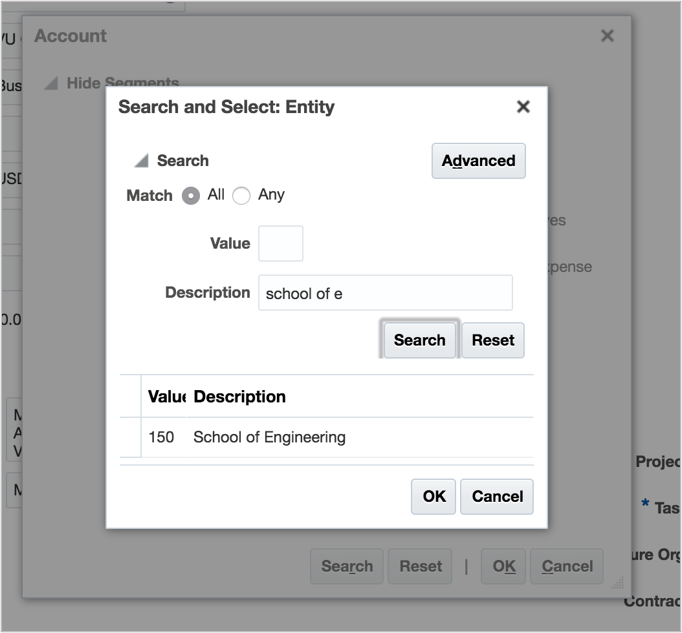
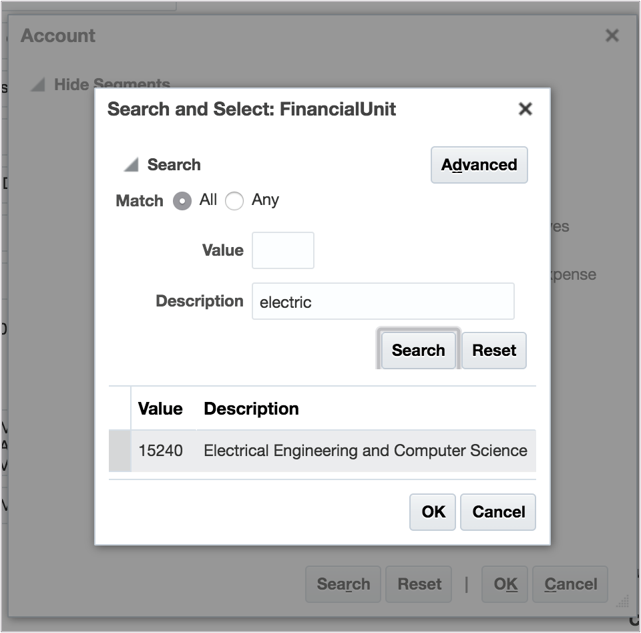
Example: Below is an example of an updated COA string that will be routed to the Electrical Engineering and Computer Science department's FUM.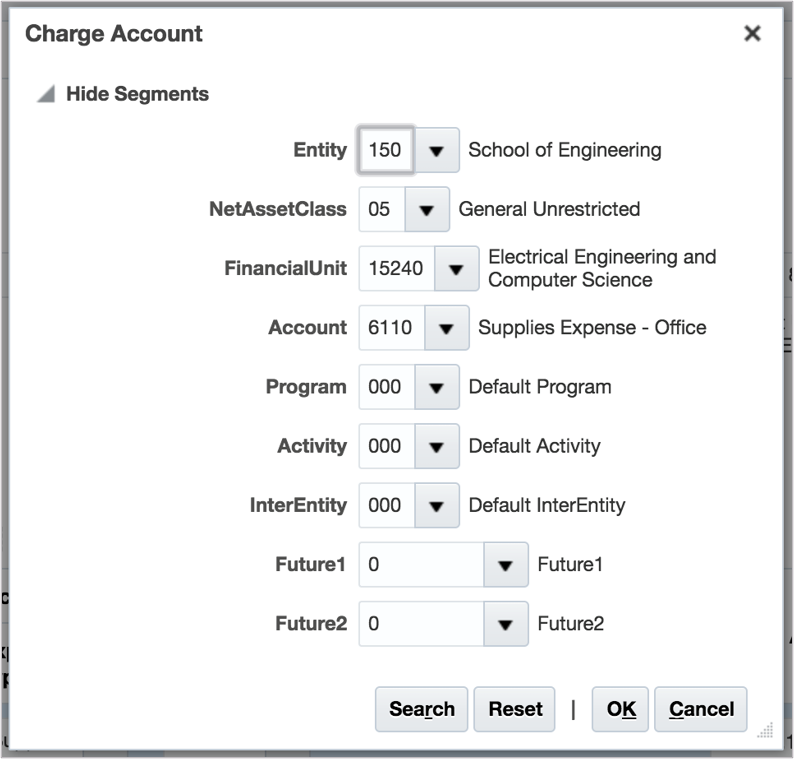
3. Once the POET and COA strings have been updated, the expense can be itemized.