How do I Create an Assignment?
Brightspace enables users to create assignments that allow students to submit their work for grading. There are two primary methods for creating assignments:
1) Users may create an assignment directly on the assignment page
2) Users may create an assignment on the content page.
This tutorial will show you Method #1. For a tutorial on method #2, click here.
Method #1: Creating an assignment via the assignment page
1. To create an assignment using the assignment page, log-in to Brightspace and access the course where you’d like to add an assignment
2. Locate the course navigation bar, and click the Activities and Assessments
3. This will generate a drop-down menu. Click on Assignments.
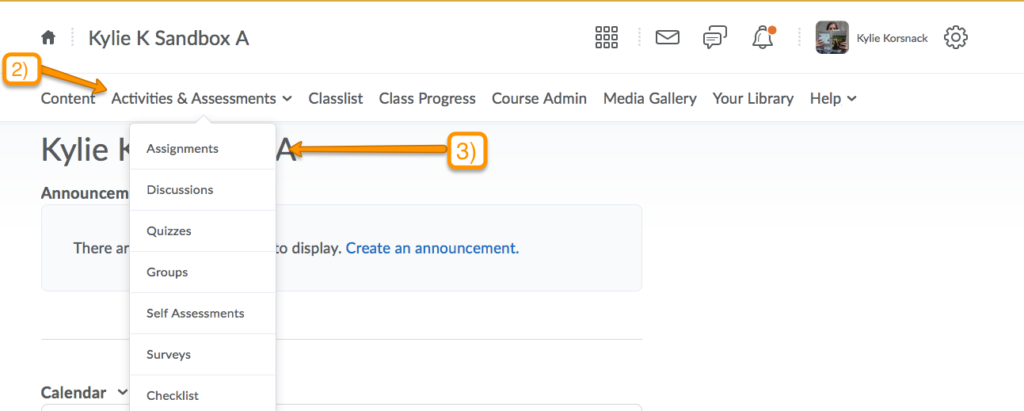
4. On the assignment page, click on New Submission Folder in order to create the assignment
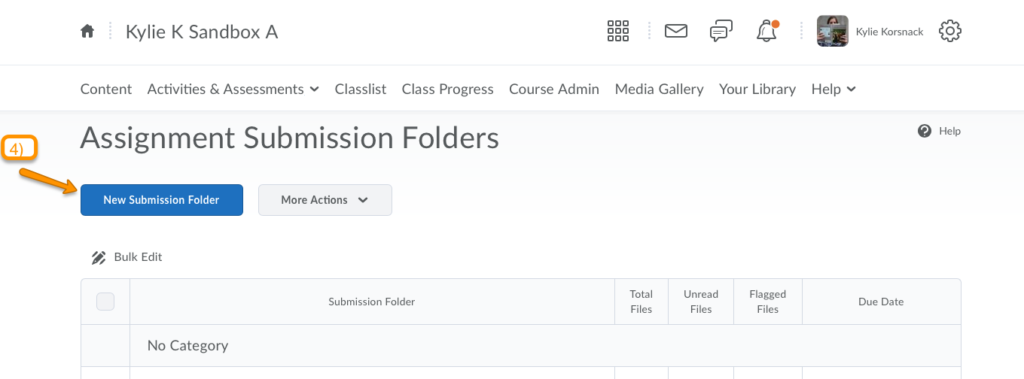
5. On the next page, you must provide a name for the assignment, but the rest of the assignment features are optional.
6. Scroll down the page for options such as providing assignment instructions, adding a rubric, and specifying a point value, as well as many other features.
7. Click on the Restrictions.
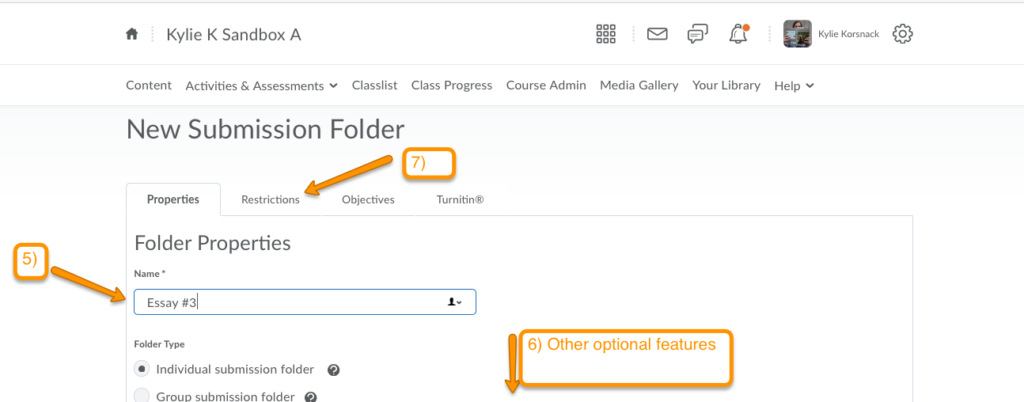
8. On the restrictions page, you must uncheck the first box in order to make your assignment visible to students. You can also use this page to specify a due date, a start date, and an end date.
Note: If you do not specify any dates, the assignment will remain open and accessible for the entirety of the semester.
9. Finally, click Save and Close. The assignment has been created!
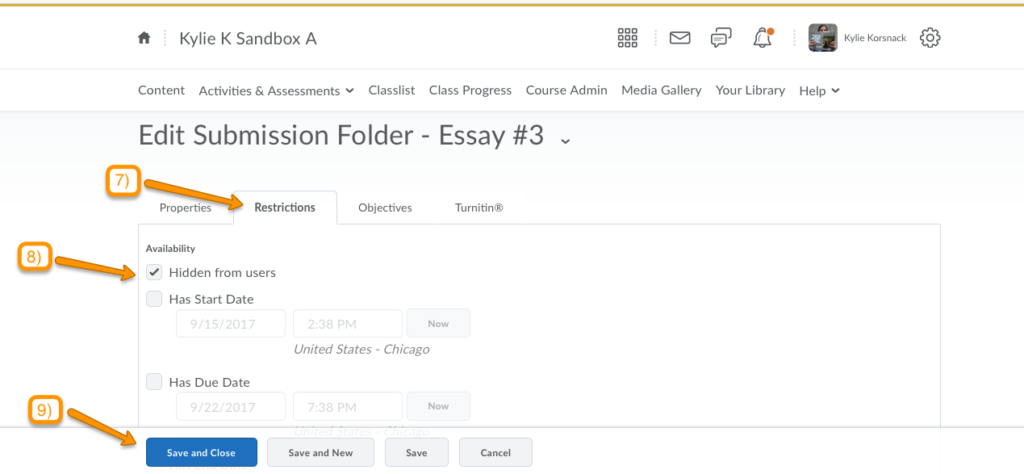
For information about grading assignments and syncing assignments to the grade book, see on-demand resources page for “Grades/Rubrics“.
