How can I re-order my courses on the dashboard?
Brightspace allows the user to Pin/Unpin courses to the dashboard. Pinning a course puts it at the top of the course list, and helps the user quickly access their frequently used courses. Unpinning a course will remove it from the top of the dashboard, and place it after you pinned courses.
Updated Spring 2020
Click here for a Printable version
Pin a course to the top of your dashboard
- Locate the global navigation bar at the top of the page, and click the Course List icon.
![]()
- This will generate a list of all courses for which you have access. Click the pin icon to pin the course to the homepage. A solid pin indicates that the course is already pinned. An empty pin can be pinned.
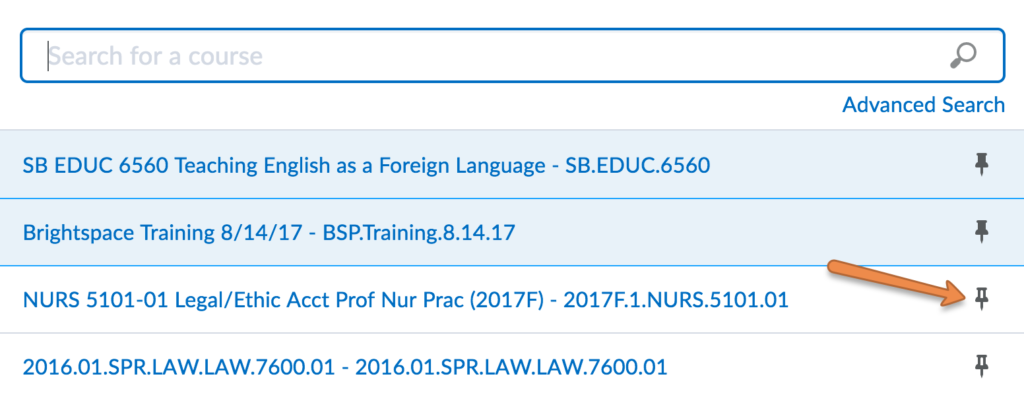
- Refresh the homepage, and the pinned course is now available under My Courses.
- You can also Pin/Unpin courses directly on the homepage.
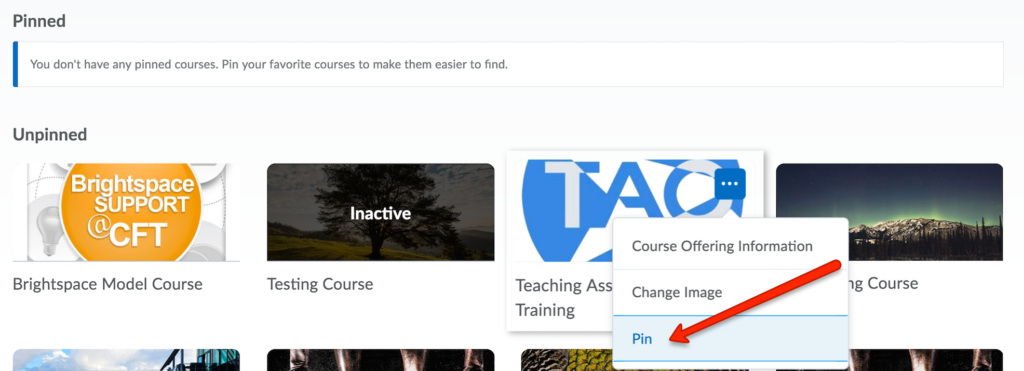
If you want to completely change the order in which your courses are displayed, unpin all of them and then pin them in the order you’d like them to appear. The most recently pinned course will always appear in the first position.
Updated Spring 2020 by Erica Brandon
