How to manage notifications in Brightspace
Students in Brightspace can have notifications sent to their email or phone. They can customize which actions in Brightspace will trigger a notification, and where they want the notification sent. Instructors are not able to control students’ notification settings. If an instructor wants to be sure students receive something, they should send it in an email message.
Updated Spring 2021
Click here for a Printable version
Setting up Notifications
- Login to Brightspace, then click your name in the upper righthand corner.
- Select Notifications
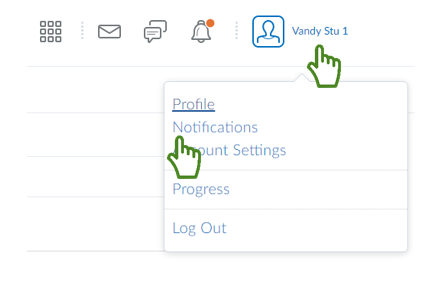
- Brightspace provides 2 contact methods: email and phone.
- By default, your Vanderbilt email address will be used for all email notifications. To add a different email address, click change your email settings.
- To get notifications sent your phone, click Register my mobile. View the phone notification tutorial here.
- Select your preferred method of notification (Email or SMS) for each listed action in a course.
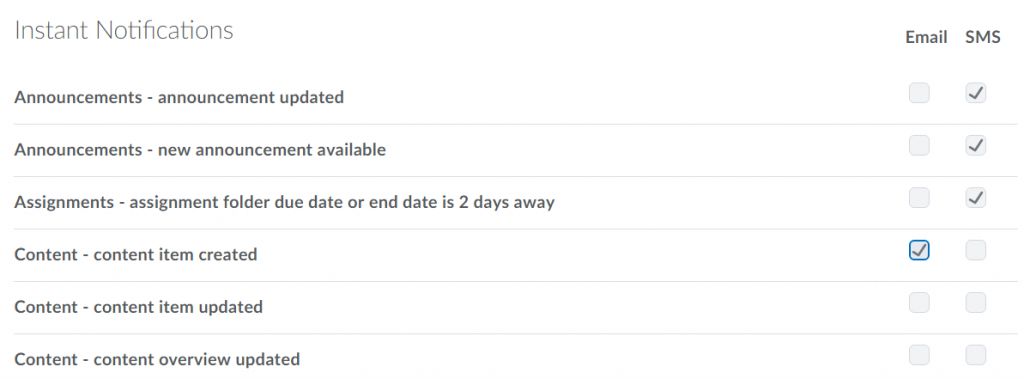
- Set any Custom Notifications and choose any courses to exclude from your notification settings.
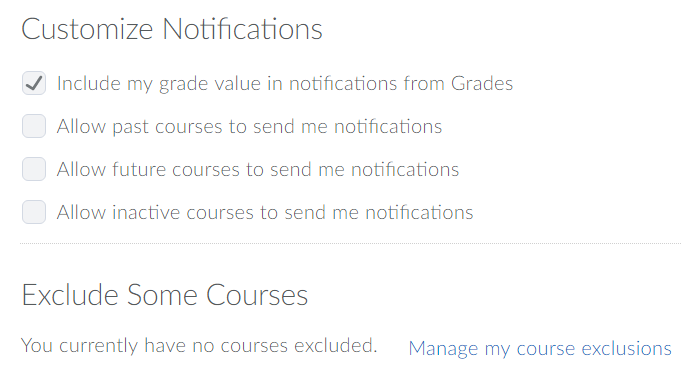
- Click Save.
