How to leave a critique on a GoReact video
There instructions detail how users can leave critique on a video submitted with GoReact. This is only available if the instructor has chosen to use GoReact for the assignment. You can learn more about GoReact here.
Updated August 2021
Leave critique on a GoReact video
- Enter playback by playing the video (click the video’s thumbnail).
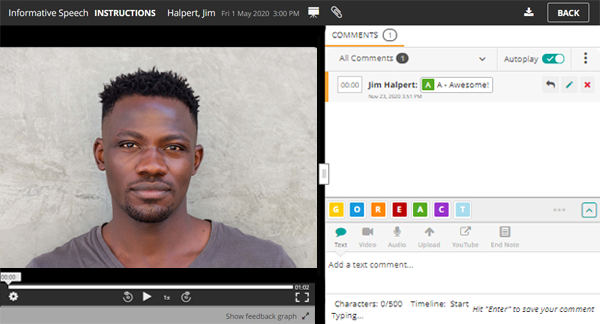
- The default feedback type is Text Comment. You can select a different type of feedback at the bottom of the feedback panel. Below are steps for leaving different feedback types.
- Text comment: Begin typing in the text comment box. The video will pause when you start typing. Your comment saves when you press Enter
- Video comment: Go to “Video”, “Upload”, or “YouTube” to leave a video comment. There will be options to “Record”, “Choose any File”, or put in a YouTube URL, respectively.
- Audio comment: Click “Audio” and then “Record”. After you record your comment, press “Finish”.
- Markers: Select from various marker(s) at the bottom of the feedback panel.
- End Note: These are final comments that give you space to sum up your observations and thoughts. They have a 2000 character limit and will be at the end of the comment list. For an End Note, you should hit “Save” after typing in your comment.
Exit after leaving your feedback by clicking the Back button at the top right corner.
