How can I review the Proctorio Gradebook?
Vanderbilt University’s contract with Proctorio has ended and this tool is no longer accessible to Vanderbilt users. This guide will remain available for access by users outside Vanderbilt, but internal users should refer to our resources on Respondus Lockdown Browser.
The Proctorio Gradebook contains all the information collected by Proctorio regarding student behavior as recorded by the tool. Within the Proctorio Gradebook, you can also adjust the parameters Proctorio uses to determine student suspicion levels. To view the gradebook, follow the steps found below.
- Navigate to the Quizzes page in your course
- Next to the quiz title, select the dropdown arrow
- From the menu that appears in the dropdown, select View Proctorio Gradebook
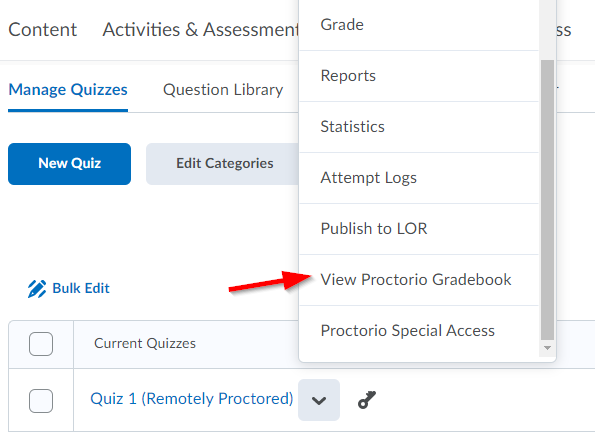
- When the gradebook opens, you’ll be able to view each of your students, the details of their attempt(s), and the suspicion level associated with their submission. From highest level of suspicion to lowest, the circles will be colored red, yellow, and green. Select a specific student’s name to review their attempt

- Select the Proctorio Settings tab if you need to adjust the factors which contribute to suspicion level
