Kaltura media on Brightspace
 As Vanderbilt transitions to Brightspace, our new course management system, some faculty may wonder what will happen to the video content they have created, stored, and/or shared using Kaltura (“My Media”) on Blackboard. We are happy to report that Kaltura media works well within Brightspace and that plans are underway to ensure that faculty have access to their existing Blackboard media on Brightspace as well.
As Vanderbilt transitions to Brightspace, our new course management system, some faculty may wonder what will happen to the video content they have created, stored, and/or shared using Kaltura (“My Media”) on Blackboard. We are happy to report that Kaltura media works well within Brightspace and that plans are underway to ensure that faculty have access to their existing Blackboard media on Brightspace as well.
During the transition from Blackboard to Brightspace, streaming media previously posted to Blackboard through the Kaltura “My Media” tool will be available on both systems. On Brightspace, look under “My Media” from your home page, or “Media Gallery” from a course navbar.
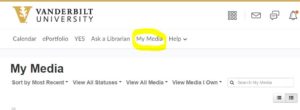
On Blackboard, media is in a slightly different location because of the transition. Look in the “Courses and Organizations” tab, then click on “My Media” like usual, then click on “View Media I Own,” and then select “Media I Can Publish” or “Media I Can Edit.”
If you have any questions about existing Kaltura media or you would like to learn how to upload and create your own videos using Kaltura, please contact Brightspace support at the CFT by email brightspace@vanderbilt.edu or by phone at 322-0200.

September 9th, 2020
I am having trouble uploading my lecture, which I tapped last night using Kaltura, to my class on Brightspace (so my students can view it). I did this for week 1 and it was relatively easy but, now, everything I try doesn’t seem to work. I even coped my Kaltura lecture onto my hard drive and moved it into brightspace, but, then, the link wasn’t operational. Any advice you could provide would be valued. Thank you! David
September 9th, 2020
Hi David! It sounds like you’re trying to upload videos to Kaltura in Brightspace. You can refer to our guide on how to do so here.
If your issue persists, please send us an email at brightspace@vanderbilt.edu and include the steps you’re taking to upload your videos, and we’ll help you get them into your courses.