 |
|||||||||||
Teaching Certificate - ePortfolio Directions
Overview
Graduate students, professsional students, and post-docs who join the Teaching Certificate program are asked to submit an online application as part of the program's in-take process. After these applications are received, the Center for Teaching creates accounts for participants in the Center for Teaching’s electronic portfolio (ePortfolio) system, the Carnegie Foundation’s KEEP Toolkit. Participants will use this ePortfolio system to document their progress through the Teaching Certificate program.
Within the KEEP Toolkit, participants can create and edit web pages called “snapshots.” (One can think of each web page as a “snapshot” of one's teaching experiences.) Each snapshot is a separate web page consisting of one or more boxes that can be positioned within the page. Each box can contain text, links to files (such as Word or PDF documents) that are uploaded to the KEEP Toolkit server, links to other web pages, and even images and video. Participants have a snapshot for each stage of the Teaching Certificate program (a teaching statement snapshot, a program plan snapshot, a Cycle One snapshot, a Cycle Two snapshot, etc.) that they use to document their progress through the program and store their reflections. Participants can edit these snapshots from within the KEEP Toolkit and can share these snapshots as web pages by sending people the snapshots’ URLs (web addresses).
Below are instructions for Teaching Certificpate participants in using our ePortfolio system.
Mac Users: Please note that some Mac users have had trouble using the KEEP Toolkit in Safari. Firefox seems to work better.
Posting Your Teaching Statement
Once you have submitted your online application and your KEEP Toolkit account has been created, you should receive an email from the KEEP Toolkit with your login information. Use this login information to login into your KEEP Toolkit account by visiting http://www.cfkeep.org. When you login, click on the “Go to My Dashboard” link in the upper right of the welcome screen to go to your KEEP Toolkit account.

Your first task is to post a draft of your teaching statement to your ePortfolio and share it with us. To do so, from your KEEP Toolkit “Dashboard,” click on the Edit icon for the snapshot called “TC – Teaching Statement." It's the icon circled in red above. Be sure to click on the Edit icon (a picture of a pencil and paper) and not the words “TC – Teaching Statement.” Otherwise you will view the snapshot, but not be able to edit it.
You have two options for posting your teaching statement to this snapshot.
-
You may type your statement directly by clicking the "edit box" icon circled in red in the screenshot below. A window will pop up allowing you to edit the text in the box and replace it with your teaching statement.
-
You may also compose your teaching statement using your favorite word processing software and attach it to the snapshot as a Word or PDF document. To do so, click on the "edit links" icon circled in blue in the screenshot below.

Once you have posted your teaching statement, you should also update the "credits" box at the bottom of the snapshot with your name and the date. To do so, scroll down to the bottom of the snapshot and click on the "edit box" icon circled in red in the screenshot below.

If you have trouble posting your teaching statement, please email us at cft_tcapps@vanderbilt.edu. We’ll either assist you via email or ask you to wait until the program planning meeting, at which time we’ll help you in person. In the latter case, we’ll ask you to email your teaching statement as an attachment to cft_tcapps@vanderbilt.edu.
Sharing Your Teaching Statement
Once you have posted your teaching statement, you next task is to share it with the Center for Teaching. This will confirm for us that you have successfully begun using this ePortfolio system.
To do so, return to your "Dashboard" and make sure that the "Share?" box for this snapshot says "Yes." See the box circled in red in the screenshot below.

Then click on the title of the snapshot (see the green circle in the screenshot above). This will open a new window with a static (not editable) version of this snapshot.
Copy the URL (web address) of this static version of your teaching statement (see the red circle in the screenshot below) and paste it into an email to cft_tcapps@vanderbilt.edu. This will allow us to view your teaching statement snapshot.
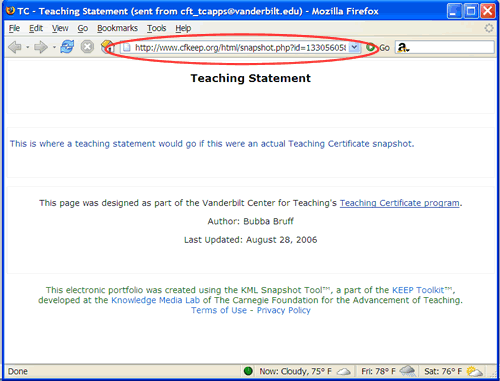
If you have trouble posting your teaching statement, please email us at cft_tcapps@vanderbilt.edu. We’ll either assist you via email or ask you to wait until the program planning meeting, at which time we’ll help you in person. In the latter case, we’ll ask you to email your teaching statement as an attachment to cft_tcapps@vanderbilt.edu.
Once we have received your teaching statement, we will schedule your program planning meeting in which you will meet with members of the Center for Teaching staff to discuss your goals for the Teaching Certificate program and start planning how you will complete the program relative to those goals and any teaching opportunities you have.
HOME | ABOUT CFT | PROGRAMS | SERVICES | RESOURCES
Center for Teaching |
General Questions? Web Site Questions? Copyright ©2009 |
